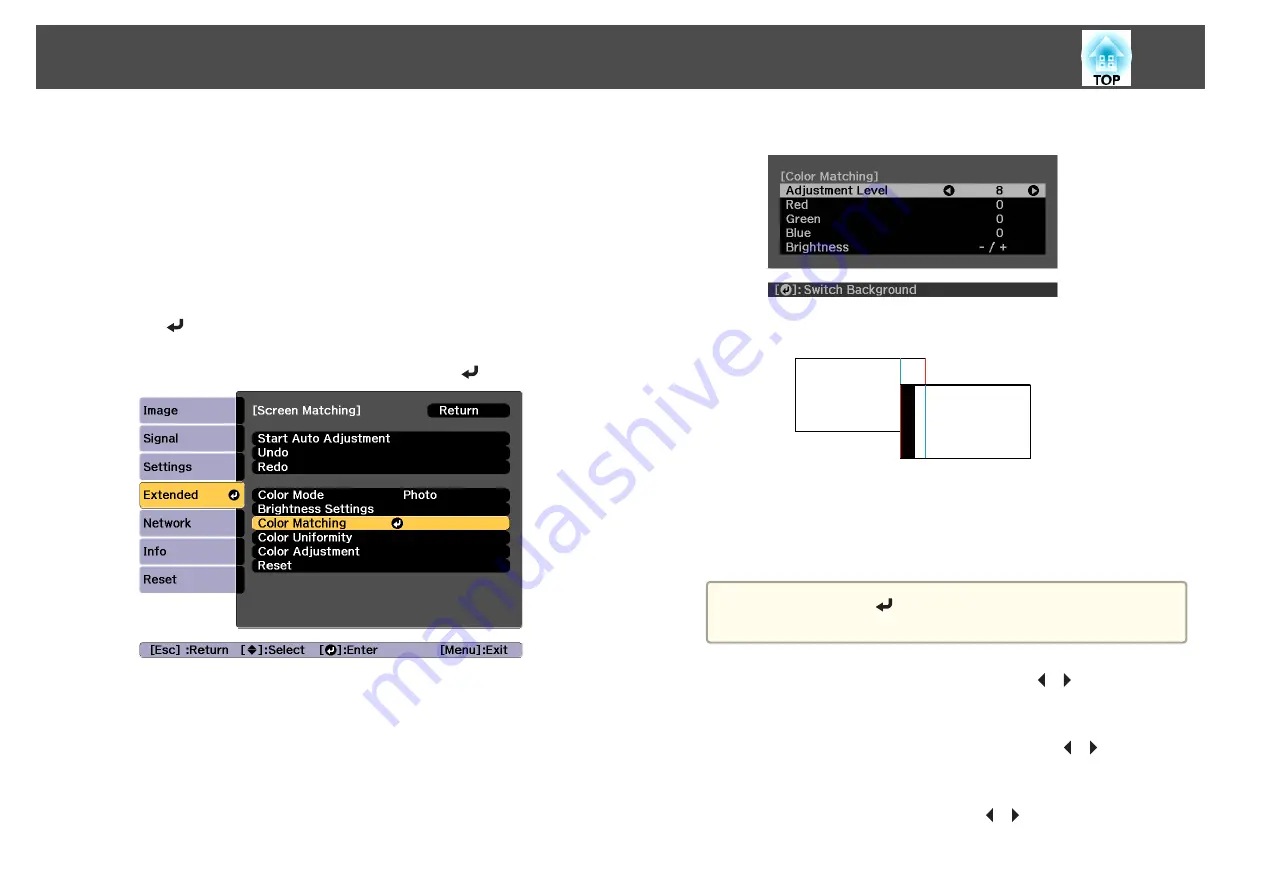
Color Matching
You can fine tune the color balance and brightness from black to white for
each color tone.
When the projectors are not connected to a network, or if you want to
adjust manually after the automatic adjustments, perform the following
steps on all projectors.
a
Select
Screen Matching
from
Multi-Projection
, and then press
the [
] button.
b
Select
Color Matching
, and then press the [
] button.
The following screen is displayed.
Half of the overlapped area is displayed in black so that it is easy to
check the edge of the image.
Adjustment Level: There are eight levels from white, through gray,
and up to black. You can adjust each level individually.
Red, Green, Blue: Adjusts the tone for each color.
Brightness: Adjusts the image brightness.
a
Whenever the [
] button is pressed, the screen changes
between the projected image and the adjustment screen.
c
Select
Adjustment Level
, and then use the [
][
] buttons to set
the adjustment level.
d
Select
Red
,
Green
, or
Blue
, and then press the [
][
] buttons to
adjust the color tone.
e
Select
Brightness
, and then use the [
][
] buttons to adjust the
brightness.
Multi-Projection Function
105
Содержание EB-L1490U
Страница 1: ...User s Guide ...
Страница 15: ...Introduction This chapter explains the names for each part ...
Страница 27: ...Preparing the Projector This chapter explains how to install the projector and connect projection sources ...
Страница 58: ...Connecting Equipment 58 ...
Страница 59: ...Basic Usage This chapter explains how to project and adjust images ...
Страница 140: ...Configuration Menu This chapter explains how to use the Configuration menu and its functions ...
Страница 176: ...Troubleshooting This chapter explains how to identify problems and what to do if a problem is found ...
Страница 219: ...Appendix ...






























