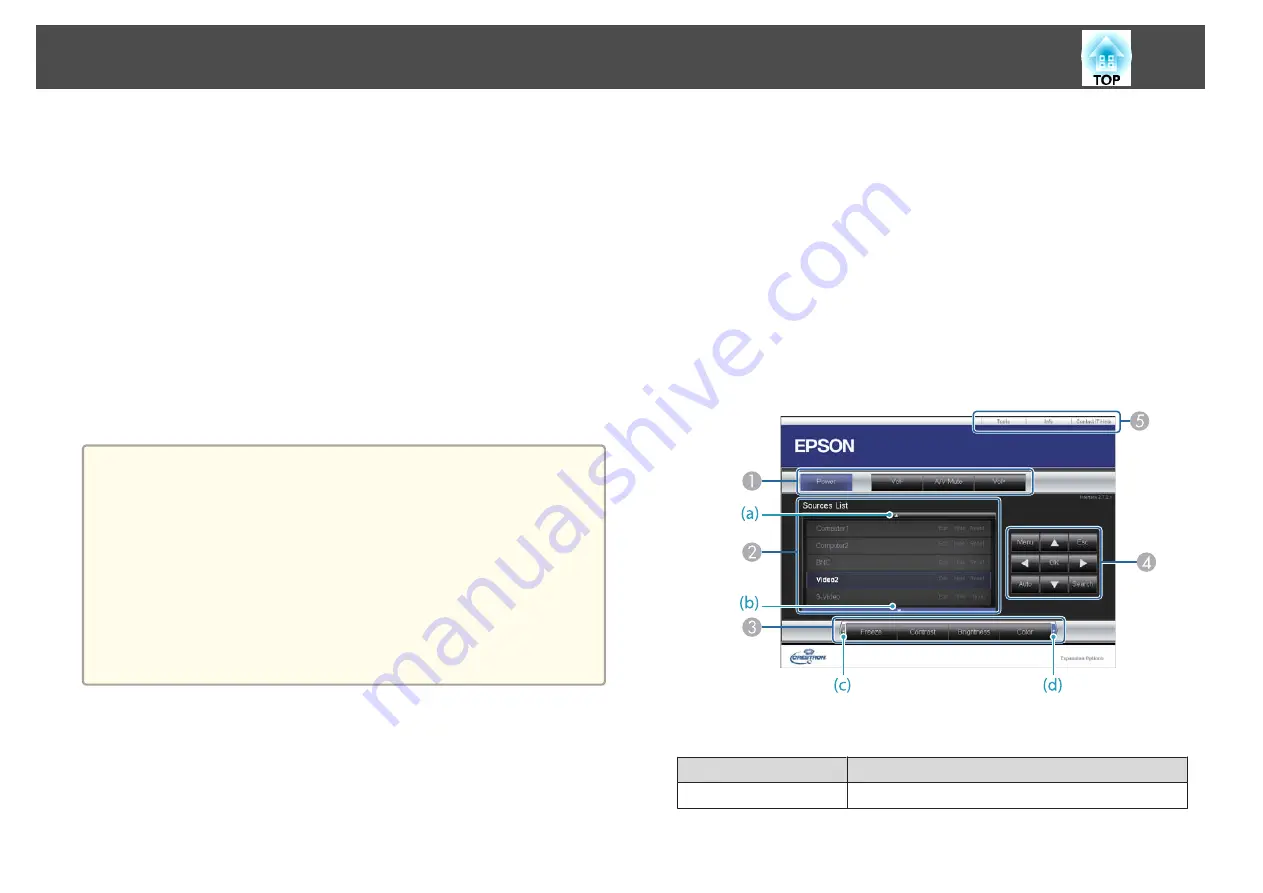
The following provides an overview of Crestron RoomView
®
.
•
Remote operation using a Web browser
You can operate a projector from your computer just like using a remote
control.
•
Monitoring and control with application software
You can use Crestron RoomView
®
Express or Crestron RoomView
®
Server Edition provided by Crestron
®
to monitor devices in the system,
to communicate with the help desk, and to send emergency messages. See
the following Web site for details.
http://www.crestron.com/getroomview
This manual describes how to perform operations on your computer using
a Web browser.
a
•
You can only enter single-byte alphanumeric characters and symbols.
•
The following functions cannot be used while using Crestron
RoomView
®
.
s
"Changing Settings Using a Web Browser (Epson Web Control)"
The Message Broadcasting feature in the Epson Projector
Management software
•
If you set
Standby Mode
to
Communication On
, you can control
the projector even if it is in standby mode (when the power is
off).
s
Extended
-
Standby Mode
Operating a projector from your computer
Displaying the operation window
Check the following before carrying out any operations.
•
Make sure the computer and projector are connected to the network.
•
Set
Crestron RoomView
to
On
from the
Network
menu.
s
Network
-
Others
-
Crestron RoomView
a
Start the Web browser on the computer.
b
Enter the IP address of the projector in the address field of the
Web browser, and press the Enter key on the keyboard.
The operation window is displayed.
Using the operation window
A
You can perform the following operations when you click the buttons.
Button
Function
Power
Turns the projector power on or off.
Monitoring and Controlling
233
Содержание EB-L1490U
Страница 1: ...User s Guide ...
Страница 15: ...Introduction This chapter explains the names for each part ...
Страница 27: ...Preparing the Projector This chapter explains how to install the projector and connect projection sources ...
Страница 58: ...Connecting Equipment 58 ...
Страница 59: ...Basic Usage This chapter explains how to project and adjust images ...
Страница 140: ...Configuration Menu This chapter explains how to use the Configuration menu and its functions ...
Страница 176: ...Troubleshooting This chapter explains how to identify problems and what to do if a problem is found ...
Страница 219: ...Appendix ...






























