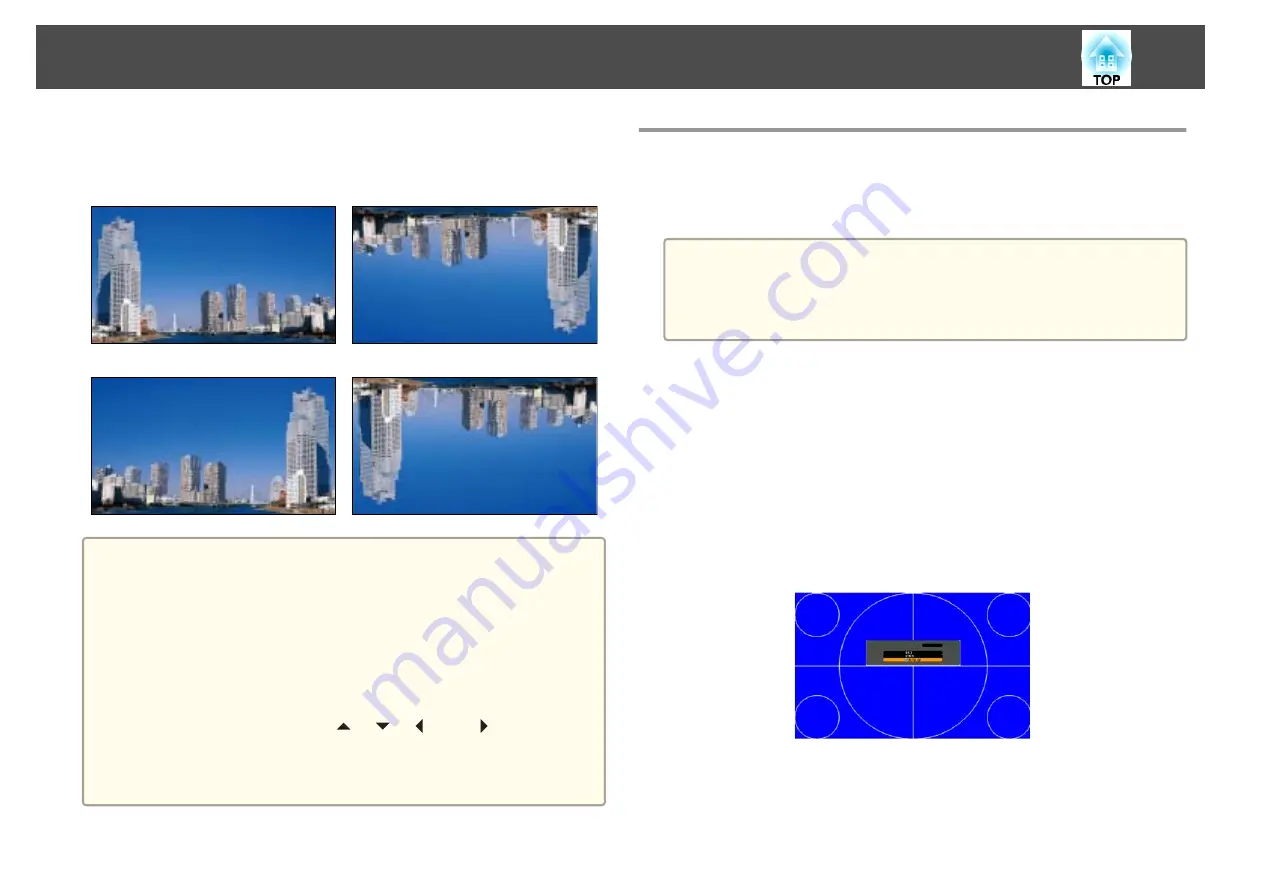
When Front is the standard, the image directions for each projection mode
are as follows.
Front (default)
Front/Ceiling
Rear
Rear/Ceiling
a
•
You can change the setting as follows by pressing down the [A/V
Mute] button on the remote control for about five seconds.
Front
W
Front/Ceiling
Rear
W
Rear/Ceiling
•
To rotate the menu display, set
OSD Rotation
in the Configuration
menu.
s
Extended
-
Display
-
OSD Rotation
•
When suspending the projector from a ceiling, set the
Inv Direction
Button
to
On
so that the [
], [
], [
], and [
] buttons on the
control panel operate in the correct direction.
s
Extended
-
Operation
-
Advanced
-
Inv Direction Button
Screen Settings
Set the Screen Type according to the aspect ratio of the screen being used.
The area where the image is displayed matches the shape of the screen.
a
The settings for the
Screen Type
at the time of purchase are as
follows:
•
WUXGA projector:
16:10
•
SXGA+ projector:
4:3
a
Press the [Menu] button while projecting.
s
"Using the Configuration Menu"
b
Select
Display
from
Extended
.
c
Select
Screen Type
from
Screen
.
d
Select the screen's aspect ratio.
The shape of the background test pattern changes depending on the
setting.
e
Press the [Menu] button to finish making settings.
Installing the Projector
31
Содержание EB-L1490U
Страница 1: ...User s Guide ...
Страница 15: ...Introduction This chapter explains the names for each part ...
Страница 27: ...Preparing the Projector This chapter explains how to install the projector and connect projection sources ...
Страница 58: ...Connecting Equipment 58 ...
Страница 59: ...Basic Usage This chapter explains how to project and adjust images ...
Страница 140: ...Configuration Menu This chapter explains how to use the Configuration menu and its functions ...
Страница 176: ...Troubleshooting This chapter explains how to identify problems and what to do if a problem is found ...
Страница 219: ...Appendix ...






























