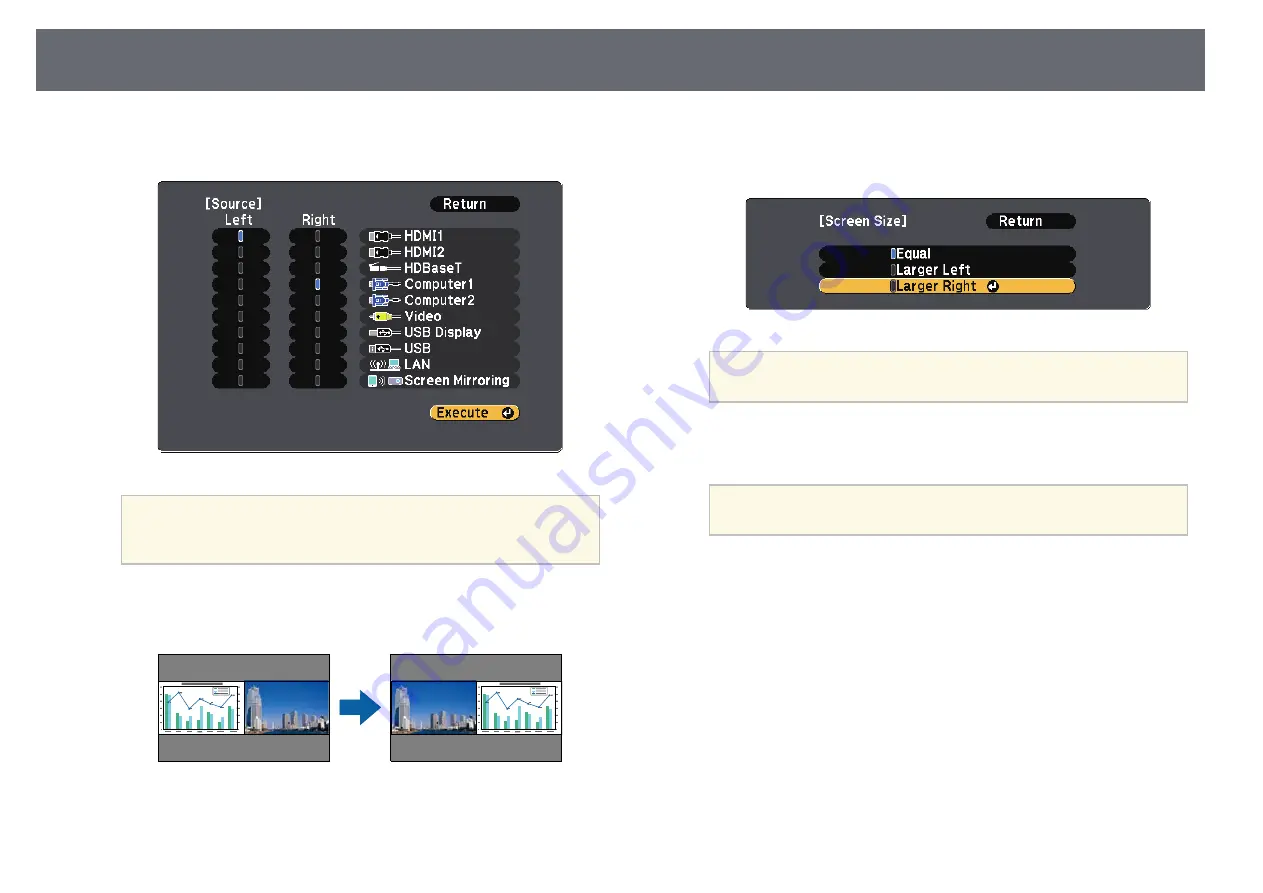
Projecting Two Images Simultaneously
69
c
To select an input source for the other image, select the
Source
setting,
press [Enter], select the input source, select
Execute
, and press [Enter].
a
• You can only select input sources that can be combined.
• While using the split screen feature, the
Source
screen appears
when you change the input source from the remote control.
d
To switch images, select
Swap Screens
and press [Enter].
The projected images on the left and right are swapped.
e
To enlarge one image while reducing the other image, select
Screen
Size
, press [Enter], select a size, and press [Enter]. To exit the menu,
press [Menu].
a
Depending on the video input signals, the images may not
appear at the same size even if you select
Equal
.
f
To select the audio, select
Audio Source
, press [Enter], select an audio
option, and press [Enter]. To exit the menu, press [Menu].
a
Select
Auto
to hear audio from the largest screen or the left
screen.
g
To align the projected images to the top of the screen, select
Align
,
press [Enter], select
Top
, and press [Enter] again. To exit the menu,
press [Menu].
h
To exit the split screen feature, press [Split] or [Esc].
g
g
Related Links
• "Unsupported Input Source Combinations for Split Screen Projection"
















































