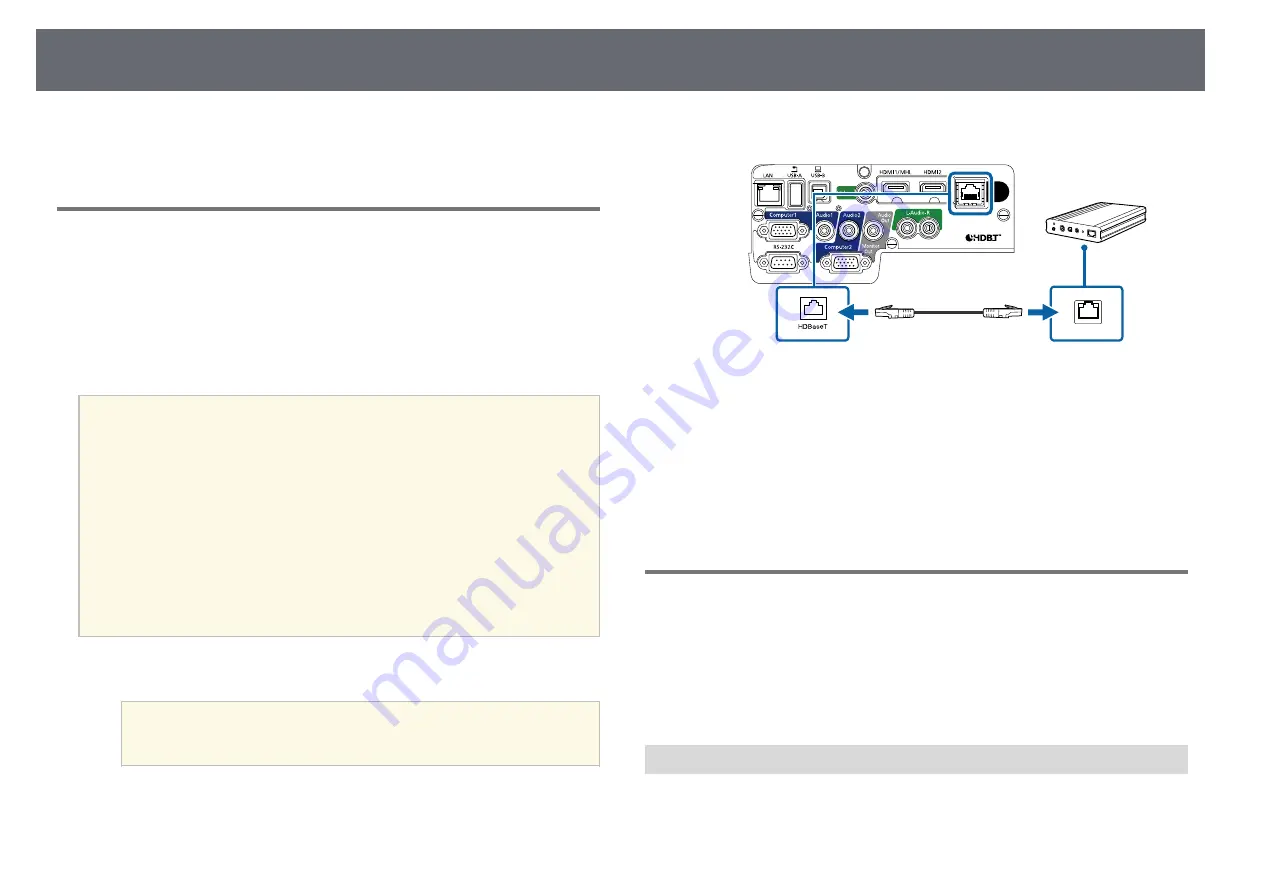
Projector Connections
30
The connection method varies depending on your Epson document camera
model. See the document camera manual for details.
Connecting to an HDBaseT Transmitter
To send an HDMI or RS-232C signal over a long distance, you can connect
the projector to an optional HDBaseT transmitter using a 100Base-TX
network cable (EB-2265U/EB-2165W). This is useful when you want to send a
signal to or control the projector from a remote location, such as in a hall or
event site, since you can use a network cable up to 100 m in length. To ensure
proper data transmission, use a Category 5e STP cable or better. However,
operation is not guaranteed for all input/output devices and environments.
a
• To enable communication from the Ethernet and serial ports on the
transmitter, select
On
as the
Control Communications
setting in the
projector's
Extended
menu (
Standby Mode
in the projector's
ECO
menu is automatically set to
Communication On
). Turning on this
setting disables the projector's LAN and RS-232C ports.
s
Extended
>
HDBaseT
>
Control Communications
• If you connected an Extron XTP transmitter or switcher to the
projector's HDBaseT port, select
On
as the
Extron XTP
setting in the
projector's
Extended
menu (
Control Communications
is
automatically set to
On
, and
Standby Mode
in the projector's
ECO
menu is automatically set to
Communication On
).
s
Extended
>
HDBaseT
>
Extron XTP
• Wired remote control using the HDBaseT port is not available.
a
Turn off the projector and HDBaseT transmitter.
a
Make sure the projector and HDBaseT transmitter are turned off
when connecting or disconnecting a network cable between the
two devices.
b
Connect one end of the network cable to the HDBaseT port on the
transmitter.
c
Connect the other end to the projector's HDBaseT port.
See the documentation that came with the HDBaseT transmitter for
instructions on connecting it to your video device or computer.
d
Turn on the projector and HDBaseT transmitter.
g
g
Related Links
• "Projector Setup Settings - Extended Menu"
Connecting to External Output Devices
Follow the instructions in these sections to connect external devices to the
projector.
g
g
Related Links
• "Connecting to a VGA Monitor"
• "Connecting to External Speakers"
Connecting to a VGA Monitor
If you connected the projector to a computer using a Computer port, you can
also connect an external monitor to the projector. This lets you see your
presentation on the external monitor even when the projected image is not
visible.






























