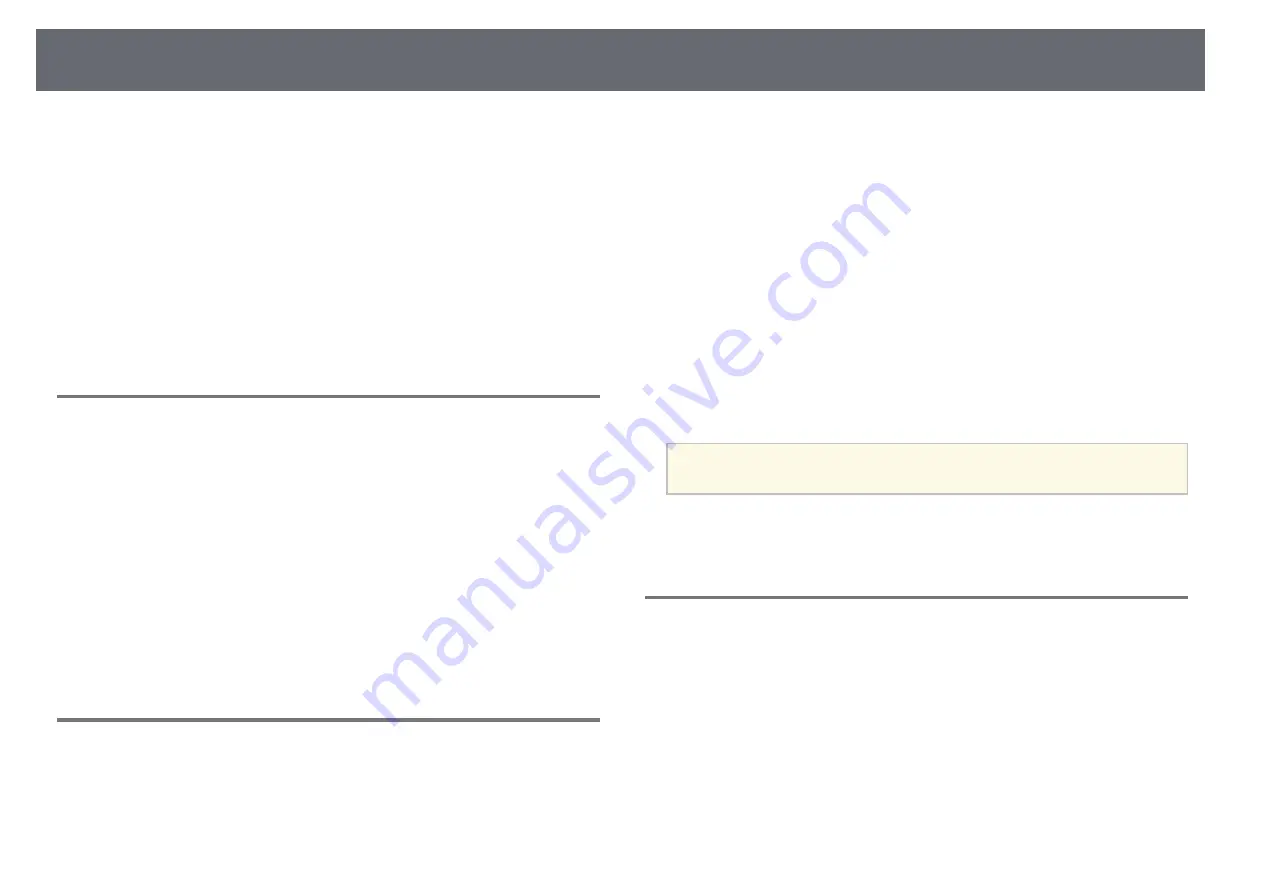
Solving Network Problems
194
Check the solutions in these sections if you have problems using the projector
on a network.
g
g
Related Links
• "Solutions When Wireless Authentication Fails"
• "Solutions When You Cannot Access the Projector Through the Web"
• "Solutions When Network Alert E-Mails are not Received"
• "Solutions When the Image Contains Static During Network Projection"
• "Solutions When You Cannot Connect Using Screen Mirroring"
• "Solutions When the Image or Sound Contains Static During Screen
Solutions When Wireless Authentication Fails
If you are having trouble with the authentication, try the following solutions
(EB-2265U/EB-2255U/EB-2250U/EB-2245U/EB-2165W/EB-2155W/EB-
2065/EB-2055/EB-X550KG/EB-X500KG):
• If the wireless settings are correct, but authentication fails, you may need to
update the
Date & Time
settings on the projector's
Extended
menu.
s
Extended
>
Operation
>
Date & Time
• Check the
Security
settings in the projector's
Network
menu.
s
Network
>
Network Configuration
>
Wireless LAN
g
g
Related Links
• "Projector Setup Settings - Extended Menu"
• "Network Menu - Wireless LAN Menu"
Solutions When You Cannot Access the Projector
Through the Web
If you are unable to access the projector through a Web browser, make sure
you are using the correct ID and password.
• When accessing
Basic Control
in
Epson Web Control
, enter
EPSONREMOTE
as the user ID. (You cannot change the user ID.)
• Enter the password set in the projector's
Network
menu as the Basic
Control password. The default password is
guest
.
s
Network
>
Network Configuration
>
Basic
>
Remote Password
• When accessing
Advanced
in
Epson Web Control
, enter
EPSONWEB
as
the user ID. (You cannot change the user ID.)
• Enter the password set in the projector's
Network
menu as the Advanced or
OSD Control Pad password. The default password is
admin
.
s
Network
>
Network Configuration
>
Basic
>
Web Control Password
• Make sure you have access to the network the projector is on.
• If your Web browser is set up to connect via a proxy server, the Web
Control screen cannot be displayed. Make settings for a connection without
using a proxy server.
a
The user ID and password are case sensitive.
g
g
Related Links
Solutions When Network Alert E-Mails are not
Received
If you do not receive an e-mail alerting you to problems with a projector over
the network, try the following solutions:
• Make sure the projector is turned on and connected to the network
correctly. (If an error shuts down the projector, the email may not be
delivered.)
• Make sure you set up the projector e-mail alert settings correctly on the
projector's network
Notifications
menu or in the network software.






























