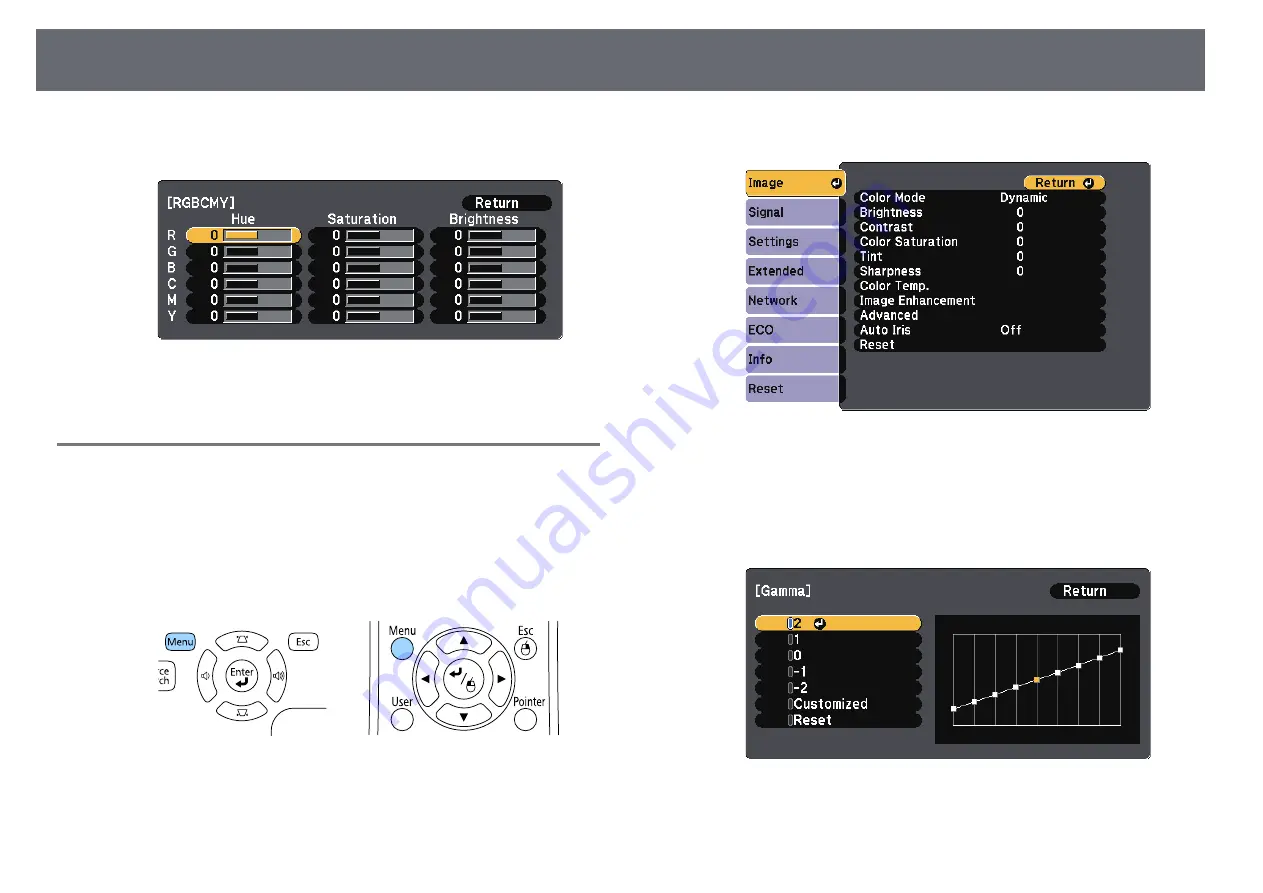
Adjusting the Image Color
63
• To adjust the overall color brightness of the color, adjust the
Brightness
setting.
g
Press [Menu] or [Esc] to exit the menus.
Adjusting the Gamma
You can correct differences in projected image colors that occur between
different image sources by adjusting the Gamma setting.
a
Turn on the projector and switch to the image source you want to use.
b
Press the [Menu] button on the control panel or remote control.
c
Select the
Image
menu and press [Enter].
d
Select
Advanced
and press [Enter].
e
Select
Gamma
and press [Enter].
f
Select and adjust the correction value.
When you select a smaller value, you can reduce the overall brightness
of the image to make the image sharper. When you select a larger value,






























