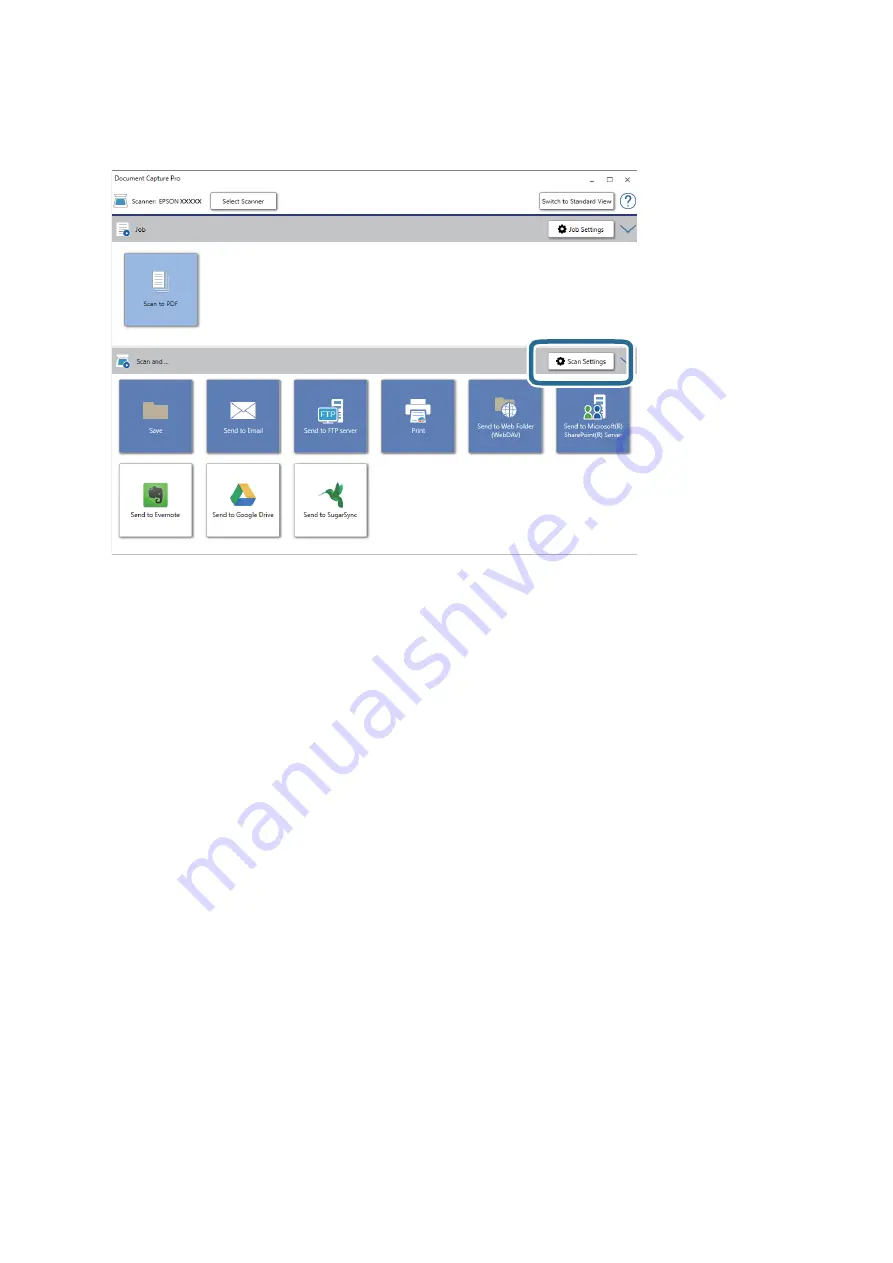
4.
Click
Scan Settings
to display the
Scan Settings
screen.
5.
Make the scanning settings, and then click
OK
.
6.
Click one of the destination icons.
Scanning starts. After scanning, the
Save Settings
window or
Transfer Settings
window is displayed.
7.
Select the Office format file you want to save as from the
File Type
list.
8.
Click
Option
to display the optional settings window.
9.
Make settings for each item in the window, and then click
OK
.
10. Make other settings on the
Save Settings
window or the
Transfer Settings
window, and then click
OK
.
The scanned image is saved as an Office format file.
User's Guide
Advanced Scanning
48






























