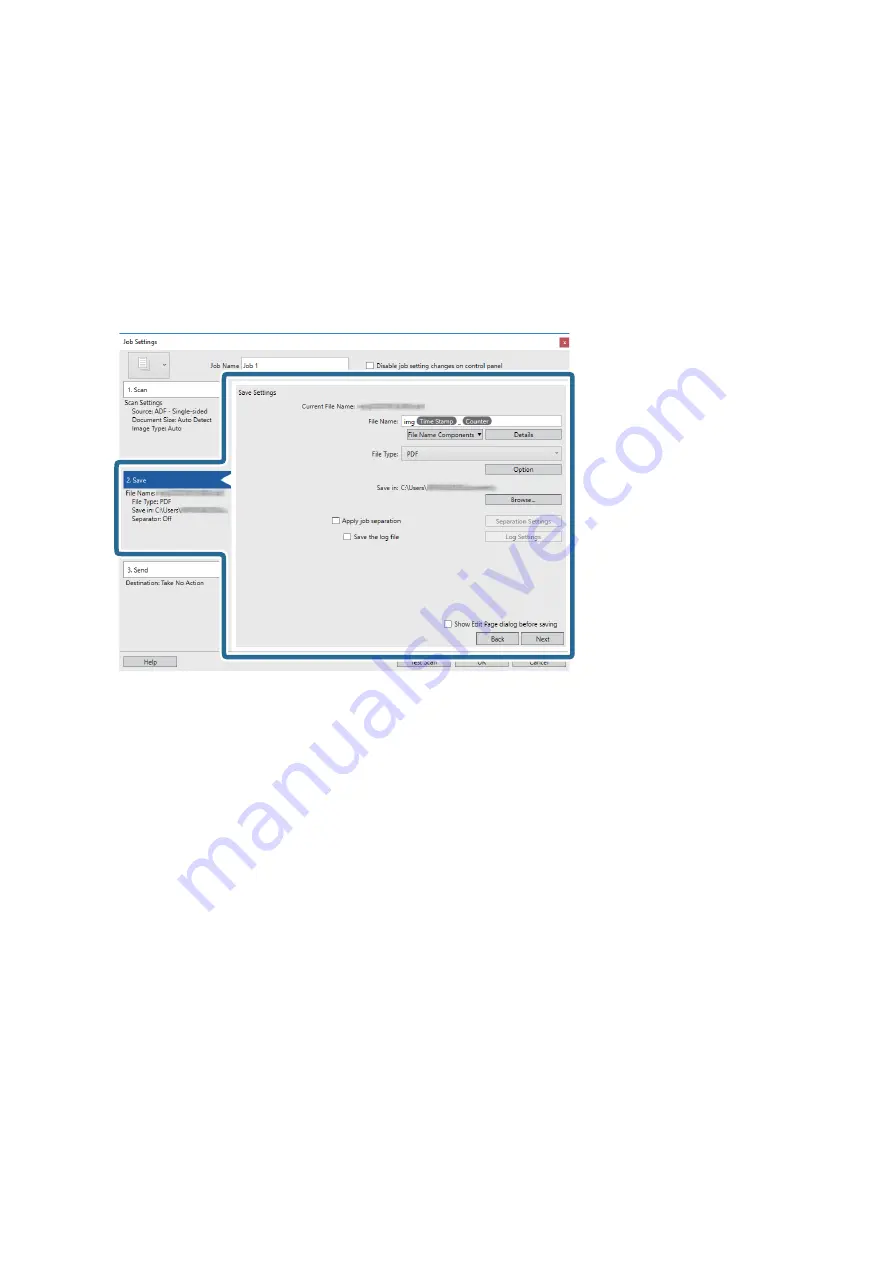
Note:
You can also adjust the image using following items.
❏
Text Enhancement
: Select to make blurred letters in the original clear and sharp.
❏
Correct Document Skew
: Select to correct the slant of the original.
❏
Skip Blank Page
: Select to skip blank pages if there are any in the originals.
❏
Detailed Settings
button: Select to use Epson Scan 2 features to adjust scanned images.
6.
Click
2. Save
, and then make the save settings.
❏
File Name
: Set the file name you want to use when saving the scanned image. Click
Details
to change the
settings for component items for the file name, and then click
File Name Components
to add the items.
❏
File Type
: Select the save format from the list. Click
Option
to make detailed settings for the file.
❏
Browse
: Select the save folder for the scanned image.
❏
Apply job separation
: Select to make separation settings.
User's Guide
Basic Scanning
26






























