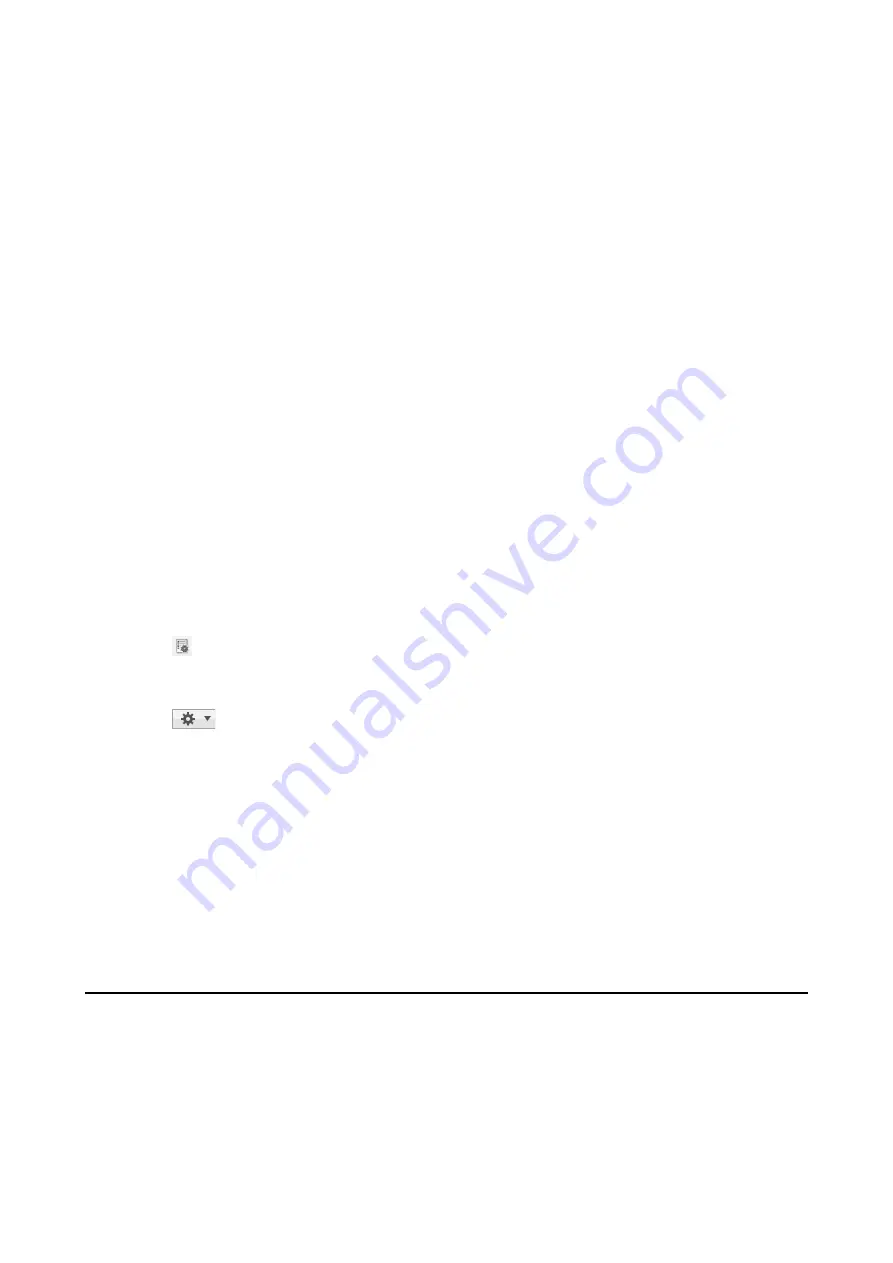
2.
Click
Job Settings
on the top screen
The
Job List
is displayed.
3.
Click
Button Assignment
.
The
Button Assignment
screen is displayed.
4.
Select the job you want to run on the control panel from the pull-down menu.
5.
Click
OK
to return to the
Job List
screen.
The job is assigned to the scanner’s control panel.
6.
Click
OK
to return to the top screen.
Related Information
&
“Scanning from the Button” on page 23
Assigning a Job to the Control Panel (Mac OS)
Explains how to assign a job to the scanner’s control panel in Document Capture. See the Document Capture help
for details on the features.
1.
Start Document Capture.
2.
Click the
icon on the main window.
The
Job List
window is displayed.
3.
Click the
icon and select
Event Settings
.
4.
Select the job you want to run on the control panel from the pull-down menu.
5.
Click
OK
to return to the
Job List
window.
The job is assigned to the scanner’s control panel.
6.
Click
OK
to return to the main window.
Related Information
&
“Scanning from the Button” on page 23
Separation Feature (for Windows Only)
You can use the separation feature when using Document Capture Pro.
By entering barcode or text information, you can automatically identify and separate or sort complicated
documents using the barcode information on the document, or by inserting blank pages in between pages in a
document.
User's Guide
Advanced Scanning
40






























