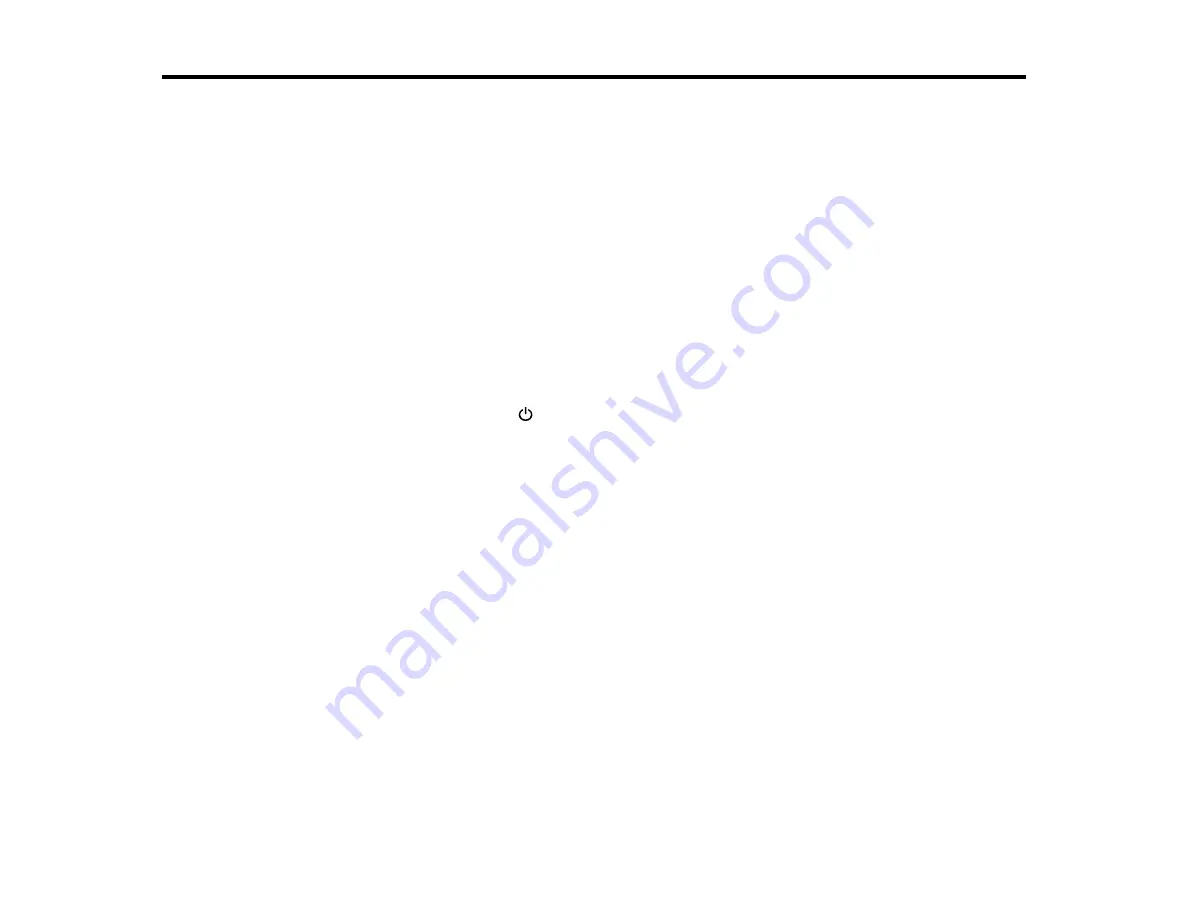
77
Cleaning and Transporting Your Scanner
See these sections if you need to clean or transport your scanner.
Cleaning Your Scanner
Cleaning the ADF
Transporting Your Scanner
Cleaning Your Scanner
To keep your product working at its best, you should clean it several times a year.
Caution:
Do not use a hard brush, alcohol, or paint thinner to clean the product or you may damage it.
Do not use oil or other lubricants inside the product or let water get inside it. Do not open the product
case. Do not press the surface of the scanner glass with any force and be careful not to scratch or
damage the scanner glass. A damaged glass surface can decrease the scan quality.
1.
Turn off the scanner using the
power button.
2.
Unplug the AC power cord.
3.
Disconnect the USB cable.
4.
Clean the outer case with a cloth dampened with mild detergent and water.
5.
If the scanner glass gets dirty, clean it with a soft, dry cloth. If the glass surface is stained with grease
or some other hard-to-remove material, use a small amount of glass cleaner on a soft cloth to
remove it. Wipe off all remaining liquid.
Note:
Do not spray glass cleaner directly on the scanner glass. Do not use the Epson cleaning kit to
clean the scanner glass. Make sure that no dust builds up on the surface of the scanner glass. Dust
can cause spots in your scanned images.
Parent topic:
Cleaning and Transporting Your Scanner
Cleaning the ADF
Clean the ADF if you experience paper feed or scanned image quality problems, or you see a message
on your computer telling you to clean it.
Содержание DS-1630
Страница 1: ...DS 1630 User s Guide ...
Страница 2: ......
Страница 6: ......
Страница 9: ...9 2 ADF cover 3 Input tray 4 Edge guides 5 Stopper 6 Output tray 7 Control panel 1 Document mat ...
Страница 21: ...21 1 Open the scanner cover Caution Be careful not to open the scanner cover more than 70 or you may damage it ...
Страница 23: ...23 Note Move your original about 0 1 inch 2 5 mm away from the edges as shown to avoid cropping ...
Страница 36: ...36 You see an Epson Scan 2 window like this ...
Страница 38: ...38 You see an Epson Scan 2 window like this ...
Страница 49: ...49 You see this window ...
Страница 58: ...58 4 Click the Scan Settings button then click Detailed Settings You see an Epson Scan 2 window like this ...
Страница 74: ...74 You see a window like this ...
Страница 80: ...80 4 Open the ADF ...
Страница 81: ...81 5 Press the tabs on the document mat and remove the mat ...
Страница 89: ...89 3 If you cannot remove the originals make sure the ADF cover is open and raise the ADF ...
Страница 90: ...90 4 Press the tabs on the document mat and remove the mat ...






























