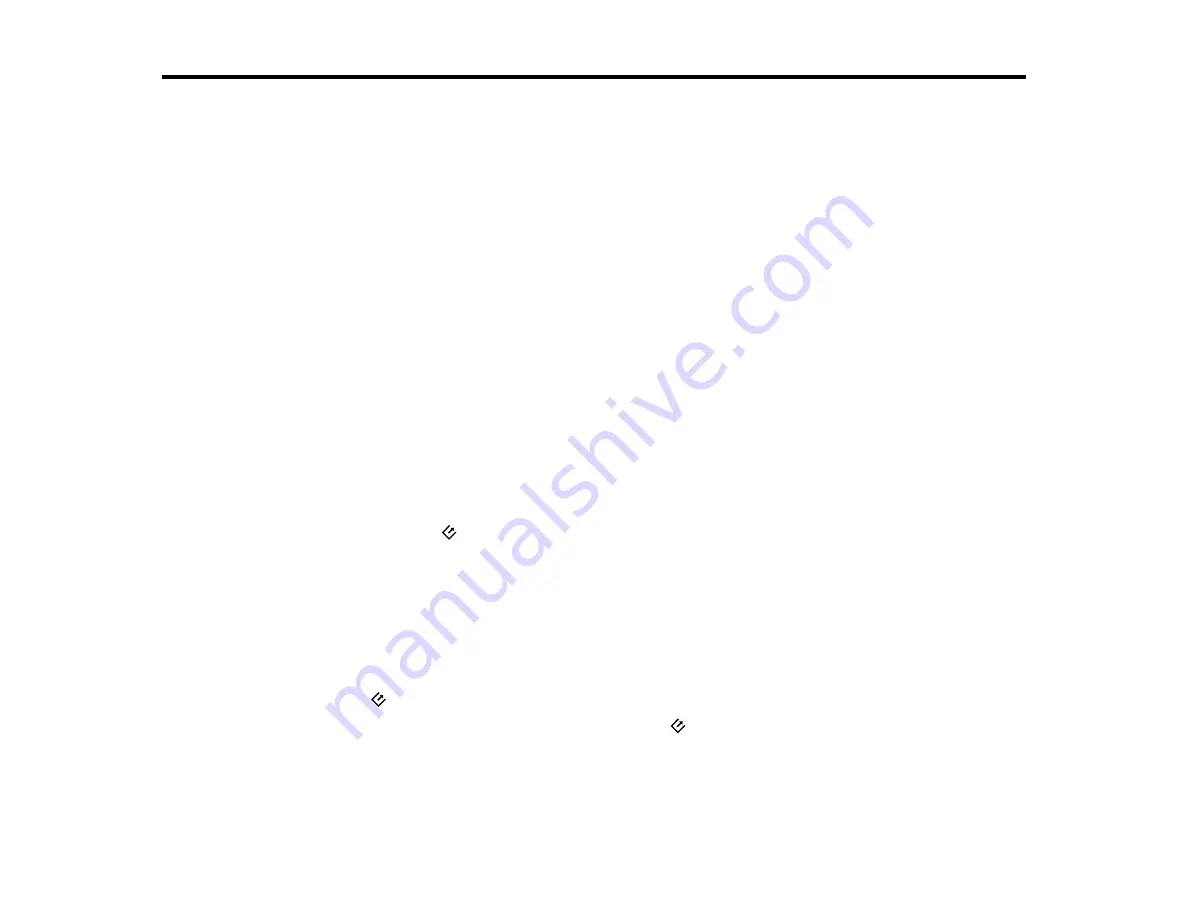
30
Scanning
You can scan your originals and save them as digital files.
Starting a Scan
Scanning with Document Capture Pro in Standard View
Scanning with Document Capture Pro in Simple View
Scanning with Document Capture - Mac
Scanning in Epson Scan 2
Scan Resolution Guidelines
Scanning Special Projects
Starting a Scan
After placing your originals on your product for scanning, start scanning using one of these methods.
Starting a Scan from a Scanner Button
Starting a Scan Using the Epson Scan 2 Icon
Starting a Scan from a Scanning Program
Parent topic:
Starting a Scan from a Scanner Button
You can scan using the
start button on your scanner. This automatically starts Document Capture Pro
(Windows) or Document Capture (Mac) and the scan job you have assigned to the button.
Note:
Make sure Epson Scan 2 and Document Capture Pro (Windows) or Document Capture (Mac) are
installed on the computer connected to the scanner.
1.
Make sure the scanner is connected to your computer.
2.
Load an original in your scanner.
3.
Press the
start button.
The scanner starts the job that was assigned to the
start button in Document Capture Pro
(Windows) or Document Capture (Mac).
Note:
You can view or change the scan settings using Document Capture Pro (Windows) or
Document Capture (Mac).
Содержание DS-1630
Страница 1: ...DS 1630 User s Guide ...
Страница 2: ......
Страница 6: ......
Страница 9: ...9 2 ADF cover 3 Input tray 4 Edge guides 5 Stopper 6 Output tray 7 Control panel 1 Document mat ...
Страница 21: ...21 1 Open the scanner cover Caution Be careful not to open the scanner cover more than 70 or you may damage it ...
Страница 23: ...23 Note Move your original about 0 1 inch 2 5 mm away from the edges as shown to avoid cropping ...
Страница 36: ...36 You see an Epson Scan 2 window like this ...
Страница 38: ...38 You see an Epson Scan 2 window like this ...
Страница 49: ...49 You see this window ...
Страница 58: ...58 4 Click the Scan Settings button then click Detailed Settings You see an Epson Scan 2 window like this ...
Страница 74: ...74 You see a window like this ...
Страница 80: ...80 4 Open the ADF ...
Страница 81: ...81 5 Press the tabs on the document mat and remove the mat ...
Страница 89: ...89 3 If you cannot remove the originals make sure the ADF cover is open and raise the ADF ...
Страница 90: ...90 4 Press the tabs on the document mat and remove the mat ...






























