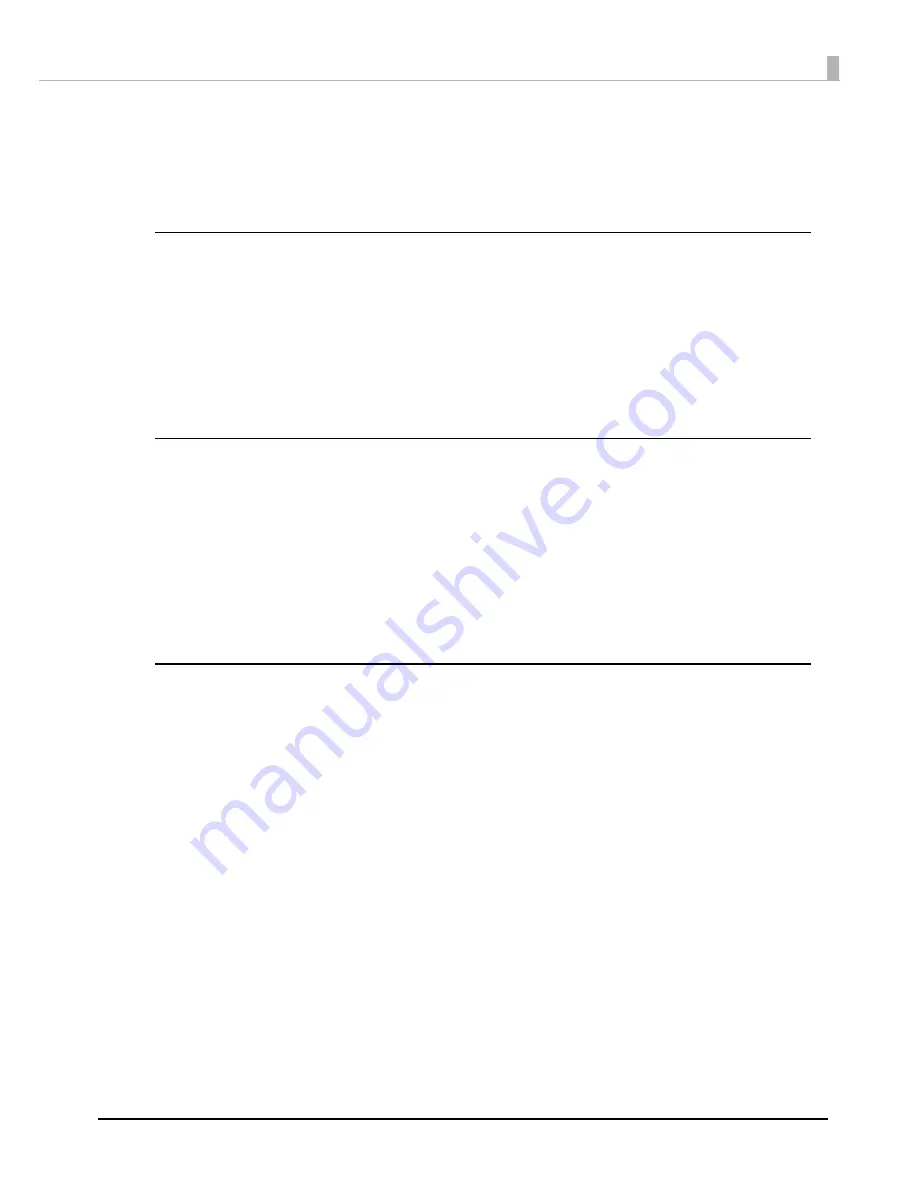
123
Troubleshooting
When Discs Cannot be Published
If the disc is not published by clicking
Publish
in the
Publish
view of EPSON Total Disc Maker, or if the product does
not work, check the points below.
Check 1: Check of EPSON Total Disc Utility
Is an error message displayed in EPSON Total Disc Utility?
Check the status of this connected product in EPSON Total Disc Utility, and perform the remedy if an error has
occurred.
See the references below for details on EPSON Total Disc Utility.
•
“EPSON Total Disc Utility” on page 39
.
•
EPSON Total Disc Utility Help
Check 2: Check of the product
Is the power light turned on?
If the power light is not turned on, the power for the product is turned off.
Turn on the power by referring to
“Power/Control Panel Problems” on page 108 in this guide
.
Is the
ERROR
light flashing or turned on?
If the
ERROR
light is flashing or turned on, an error has occurred in this product.
See
“Checking Lights for Errors” on page 114
for the error checking and remedy procedures.
Check 3: Check of connection between the product and PC
Is the USB cable disconnected?
Check that the USB cable is connected. Also, check that the USB cable does not have a broken wire or is bent.
Is the USB cable compatible with the PC and product specifications?
If you use USB cable other than one supplied with the product, check that it is compatible with the specifications.
See
“Interfaces” on page 149
for the interface specifications.
ATI South Bridge chip set IPX460 or earlier is incompatible with the product.
Are you using a USB hub?
The USB cable should be connected directly between the PC and the product.



































