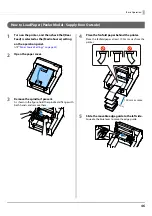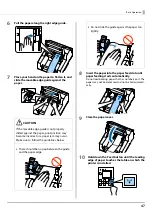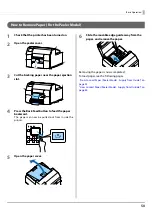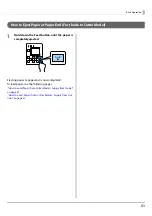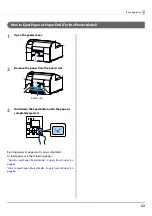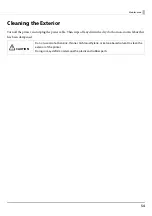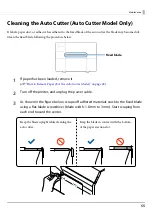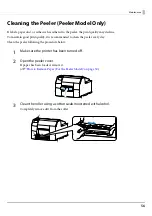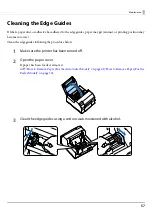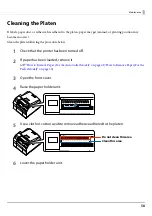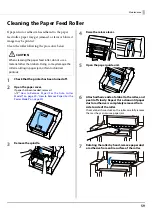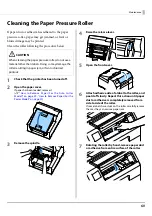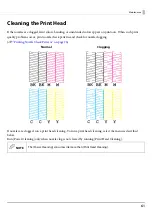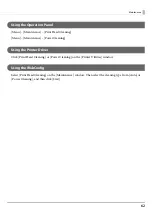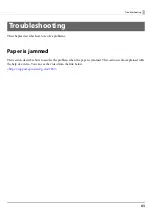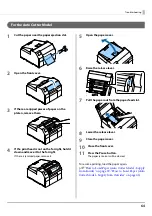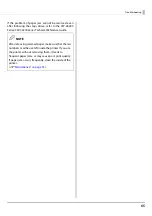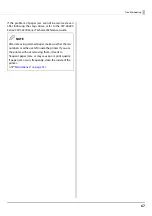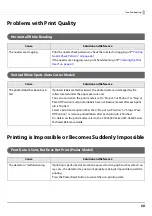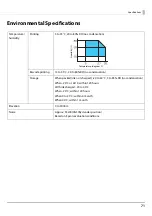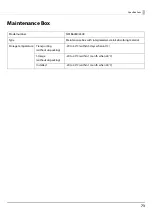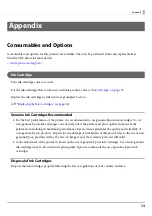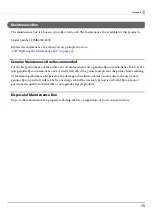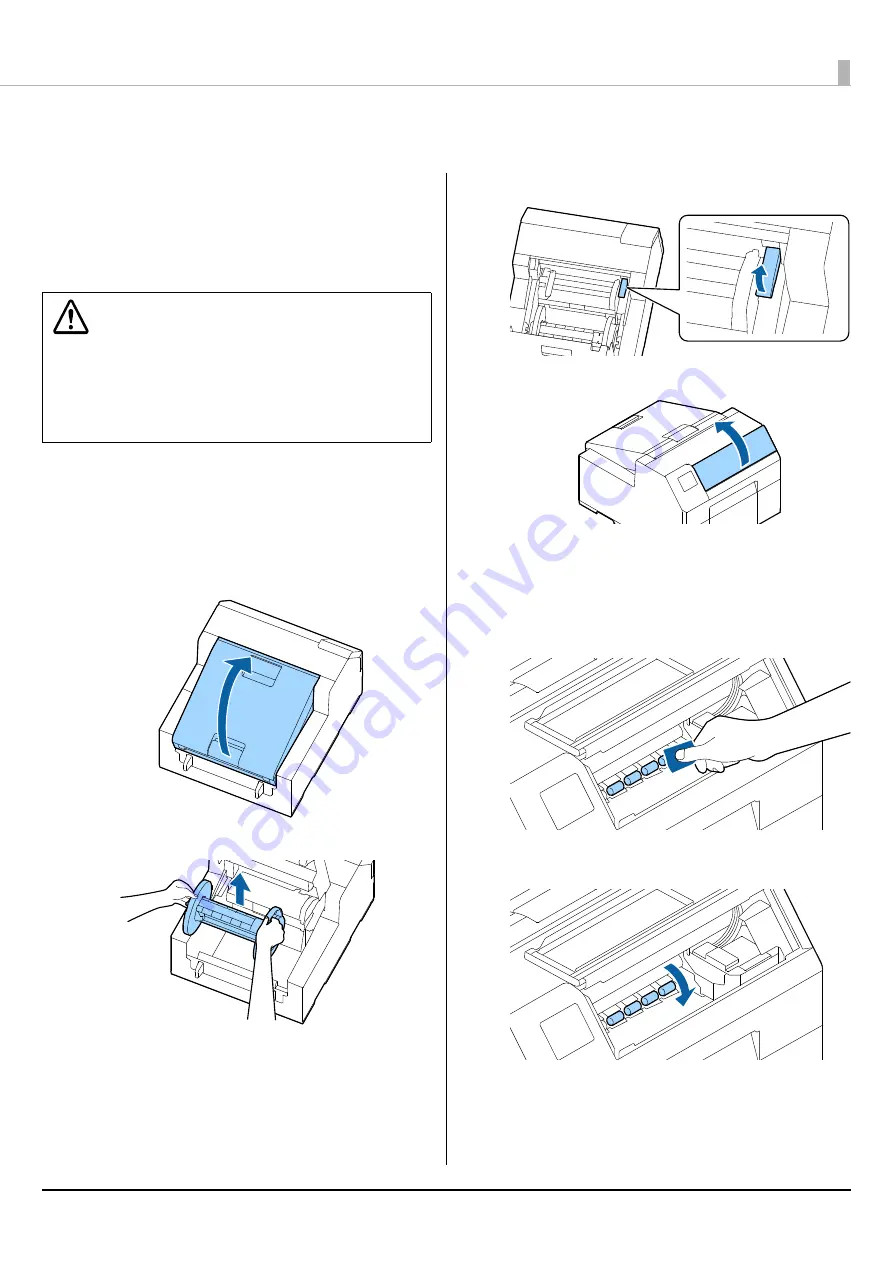
Maintenance
60
Cleaning the Paper Pressure Roller
If paper dust or adhesive has adhered to the paper
pressure roller, paper may get jammed, or faint or
blurred image may be printed.
Clean the roller following the procedure below.
1
Check that the printer has been turned off.
2
Open the paper cover.
If paper has been loaded, remove it.
(
U
"How to Remove Paper (For the Auto Cutter
Model)" on page 49
,
"How to Remove Paper (For the
Peeler Model)" on page 50
)
3
Remove the spindle.
4
Raise the release lever.
5
Open the front cover.
6
Attach adhesive side of a label to the roller, and
peel it off slowly. Repeat this action until paper
dust or adhesive is completely removed from
side to side of the roller.
If some labels have stuck on the roller, carefully remove
them as they can cause a paper jam.
7
Rotating the roller by hand, remove paper dust
or adhesive from entire surface of the roller.
CAUTION
When cleaning the paper pressure roller, do not use a
material other than labels. Doing so may damage the
roller resulting in paper jam, or faint or blurred
printout.