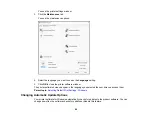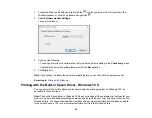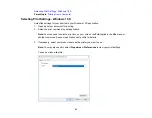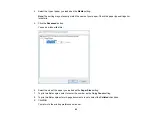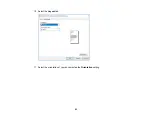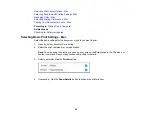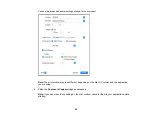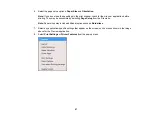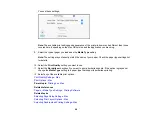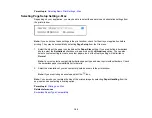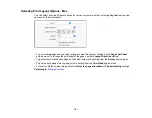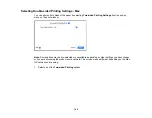87
Checking Print Status - Windows
During printing, you see this window showing the progress of your print job. It allows you to control
printing and check ink cartridge status.
• To cancel printing, click
Cancel
.
• To see print jobs waiting to print, click
Print Queue
.
• To close the status window, click
OK
.
• To check ink status, click
Consumables Status
.
Parent topic:
Selecting Default Print Settings - Windows
When you change your print settings in a program, the changes apply only while you are printing in that
program session. If you want to change the print settings you use in all your Windows programs, you can
select new default print settings.
1.
Access the Windows Desktop and right-click the
icon for your product in the right side of the
Windows taskbar, or click the up arrow and right-click
.
2.
Select
Printer Settings
.
Содержание C11CK65201
Страница 1: ...XP 4200 XP 4205 User s Guide ...
Страница 2: ......
Страница 14: ...14 Product Parts Inside 1 Document cover 2 Scanner glass 3 Control panel 1 Scanner unit support ...
Страница 93: ...93 10 Select the Layout tab 11 Select the orientation of your document as the Orientation setting ...
Страница 119: ...119 You see an Epson Scan 2 window like this ...
Страница 121: ...121 You see an Epson Scan 2 window like this ...
Страница 135: ...135 You see a screen like this 2 Click the Save Settings tab ...
Страница 140: ...140 You see this window ...
Страница 192: ...192 Related tasks Aligning the Print Head Using the Product Control Panel ...