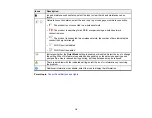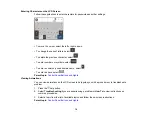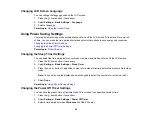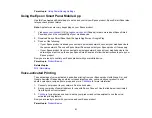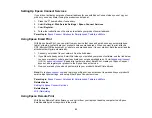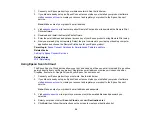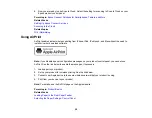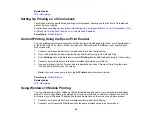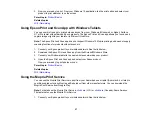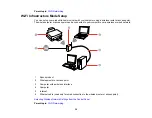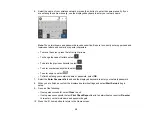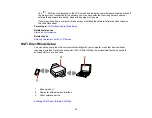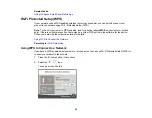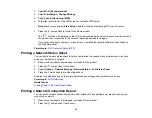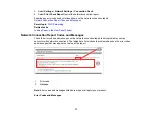32
6.
Select the name of your wireless network or press the
+
button to enter the name manually. If you
are entering the name manually, use the displayed keyboard to enter your network name.
Note:
The network name and password are case sensitive. Be sure to correctly enter uppercase and
lowercase letters, and numeric or special characters.
• To move the cursor, press the left or right arrows.
• To change the case of letters, select
.
• To delete the previous character, select
.
• To enter numbers and symbols, select
.
• To enter a space, select
.
• To finish entering your network name or password, select
OK
.
7.
Select the
Enter Password
field and use the displayed keyboard to enter your network password.
8.
When you are finished, confirm the displayed network settings and select
Start Setup
to begin
setup.
9.
Do one of the following:
• If setup was successful, select
Close
to exit.
• If setup was unsuccessful, select
Print Check Report
to print a network setup report or
Re-enter
to re-enter your network name and password again.
10. Press the
home button to return to the Home screen.
Содержание C11CK65201
Страница 1: ...XP 4200 XP 4205 User s Guide ...
Страница 2: ......
Страница 14: ...14 Product Parts Inside 1 Document cover 2 Scanner glass 3 Control panel 1 Scanner unit support ...
Страница 93: ...93 10 Select the Layout tab 11 Select the orientation of your document as the Orientation setting ...
Страница 119: ...119 You see an Epson Scan 2 window like this ...
Страница 121: ...121 You see an Epson Scan 2 window like this ...
Страница 135: ...135 You see a screen like this 2 Click the Save Settings tab ...
Страница 140: ...140 You see this window ...
Страница 192: ...192 Related tasks Aligning the Print Head Using the Product Control Panel ...