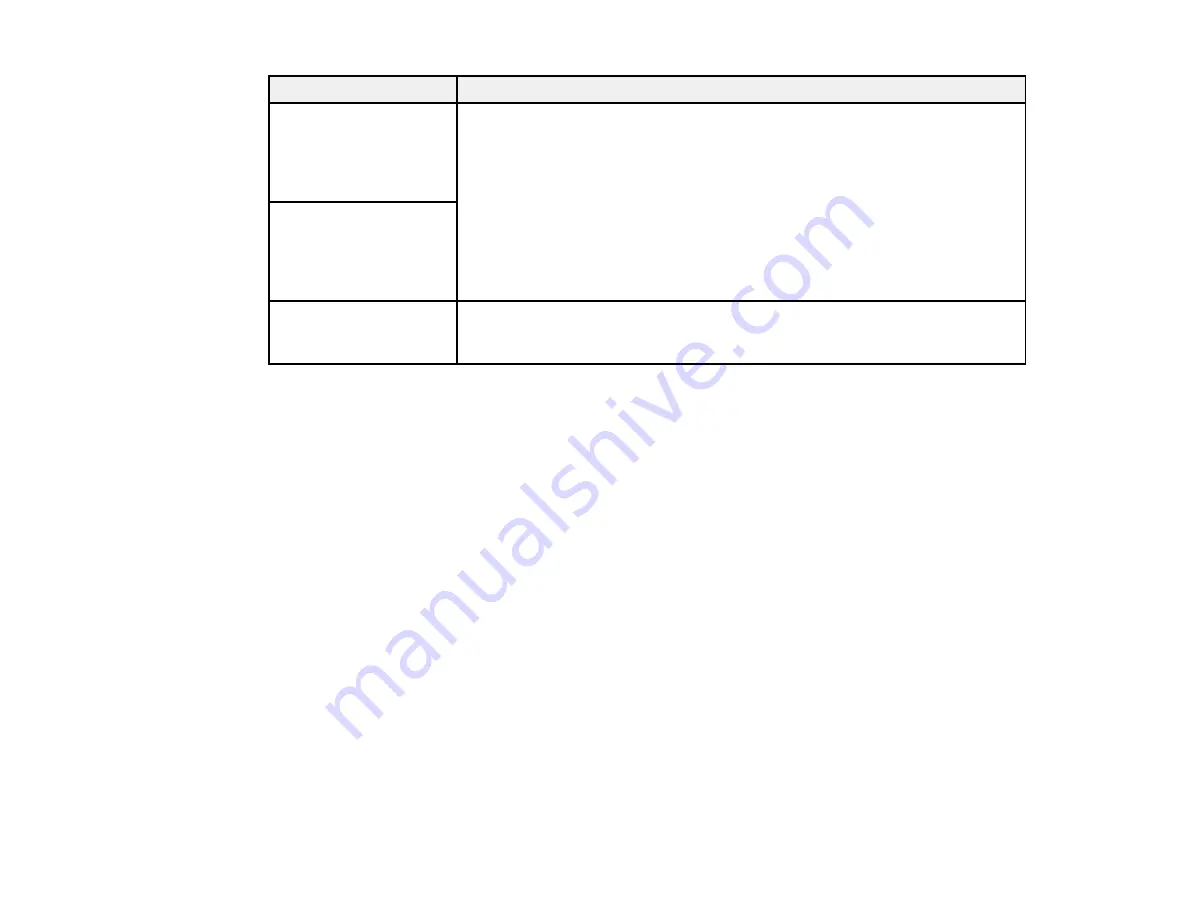
196
LCD screen message
Condition/solution
Check that the printer
driver is installed on the
computer and that the
port settings for the
printer are correct.
Make sure the printer port is selected correctly on the Port tab of the Printer
Properties screen (Windows) or the
System Properties
>
USB
list (Mac).
Select
USBXXX
for a USB connection or
EpsonNet Print Port
for a network
connection.
Check that the printer
driver is installed on the
computer and that the
USB port settings for the
printer are correct.
Recovery mode
An error has occurred during firmware updating. Connect your product using
a USB cable and try updating the firmware again. If you still receive this error
message, contact Epson for support.
Note:
The ink pads in the printer collect, distribute, and contain the ink that is not used on printed pages.
During the life of your product it may reach a condition where either satisfactory print quality cannot be
maintained or the ink pads have reached the end of their usable life. The Epson Status Monitor, your
LCD screen, or lights on the control panel will advise you when these parts need replacing. If this
happens during the standard warranty of the product, the exchange of the product or replacement of the
pads is covered under the standard warranty. If the product is out of warranty, the pads can be replaced
by any Epson authorized service provider. The waste ink pads are not a user-replaceable part.
Parent topic:
Related references
Where to Get Help
Paper Feeding Problems
Related tasks
Loading Paper in the Rear Paper Feeder
Accessing the Web Config Utility
Selecting the Paper Settings - Control Panel
Related topics
Содержание C11CK65201
Страница 1: ...XP 4200 XP 4205 User s Guide ...
Страница 2: ......
Страница 14: ...14 Product Parts Inside 1 Document cover 2 Scanner glass 3 Control panel 1 Scanner unit support ...
Страница 93: ...93 10 Select the Layout tab 11 Select the orientation of your document as the Orientation setting ...
Страница 119: ...119 You see an Epson Scan 2 window like this ...
Страница 121: ...121 You see an Epson Scan 2 window like this ...
Страница 135: ...135 You see a screen like this 2 Click the Save Settings tab ...
Страница 140: ...140 You see this window ...
Страница 192: ...192 Related tasks Aligning the Print Head Using the Product Control Panel ...
















































