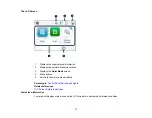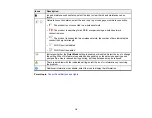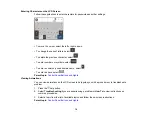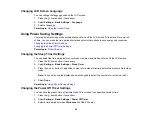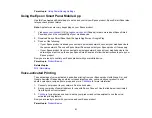7
Image Format Options ................................................................................................................. 145
Scan Resolution Guidelines ........................................................................................................ 146
Ink Safety Precautions ..................................................................................................................... 147
Check Cartridge and Maintenance Box Status................................................................................. 149
Checking Cartridge and Maintenance Box Status on the LCD Screen ........................................ 149
Checking Cartridge and Maintenance Box Status - Windows...................................................... 150
Checking Cartridge and Maintenance Box Status - Mac ............................................................. 153
Removing and Installing Ink Cartridges............................................................................................ 155
Printing with Black Ink and Expended Color Cartridges ................................................................... 161
Printing with Expended Color Cartridges - Control Panel ............................................................ 161
Printing with Expended Color Cartridges - Windows ................................................................... 162
Printing with Expended Color Cartridges - Mac ........................................................................... 162
Conserving Low Black Ink with Windows ......................................................................................... 164
Replacing the Maintenance Box....................................................................................................... 165
Checking the Nozzles Using the Product Control Panel ......................................................... 170
Checking the Nozzles Using a Computer Utility ...................................................................... 172
Cleaning the Print Head Using the Product Control Panel ...................................................... 174
Cleaning the Print Head Using a Computer Utility................................................................... 176
Power Cleaning Using the Product Control Panel ....................................................................... 179
Power Cleaning Using a Computer Utility.................................................................................... 180
Содержание C11CK65201
Страница 1: ...XP 4200 XP 4205 User s Guide ...
Страница 2: ......
Страница 14: ...14 Product Parts Inside 1 Document cover 2 Scanner glass 3 Control panel 1 Scanner unit support ...
Страница 93: ...93 10 Select the Layout tab 11 Select the orientation of your document as the Orientation setting ...
Страница 119: ...119 You see an Epson Scan 2 window like this ...
Страница 121: ...121 You see an Epson Scan 2 window like this ...
Страница 135: ...135 You see a screen like this 2 Click the Save Settings tab ...
Страница 140: ...140 You see this window ...
Страница 192: ...192 Related tasks Aligning the Print Head Using the Product Control Panel ...