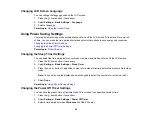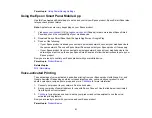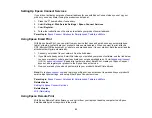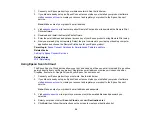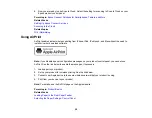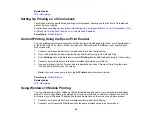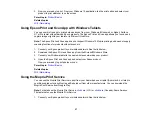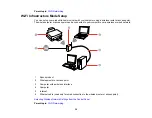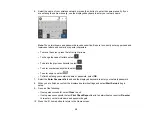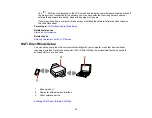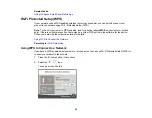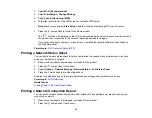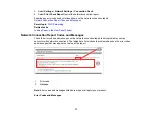34
Parent topic:
Enabling Wi-Fi Direct (Simple AP) Mode
You can enable Wi-Fi Direct mode to allow direct communication between your product and computer,
mobile devices, or other devices (up to 8) without a wireless router or access point.
Note:
Make sure the Epson Smart Panel app or another compatible Epson printing app is installed on
your mobile device before connecting to the product.
1.
Press the
home button, if necessary.
2.
Select
Smartphone connect
.
• If your product is not connected to a wireless network, go to the next step.
• If your product is already connected to a wireless network, select
Other Methods
and then
continue to the next step.
3.
Select
Start Setup
.
4.
Select
Other Methods
.
5.
Do one of the following:
• For iOS devices, select
iOS
. Scan the QR code with the camera app on your device and follow the
instructions on your device.
• For other types of devices, select
Other OS Devices
. Press the down arrow button to display the
product information, then use your device to select the Wi-Fi network name (SSID) displayed on
the LCD screen and enter the password shown.
6.
Open the Epson Smart Panel app (or another compatible Epson printing app) on your device, then
press the down arrow button on your product's control panel to view the product information. Use the
information on the product's LCD screen to select your product in the Epson Smart Panel app.
7.
Select
Complete
on the LCD screen.
The blue
Wi-Fi Direct icon is displayed on the LCD screen and indicates if Wi-Fi Direct is
enabled on the product.
Parent topic:
Related references
Содержание C11CK65201
Страница 1: ...XP 4200 XP 4205 User s Guide ...
Страница 2: ......
Страница 14: ...14 Product Parts Inside 1 Document cover 2 Scanner glass 3 Control panel 1 Scanner unit support ...
Страница 93: ...93 10 Select the Layout tab 11 Select the orientation of your document as the Orientation setting ...
Страница 119: ...119 You see an Epson Scan 2 window like this ...
Страница 121: ...121 You see an Epson Scan 2 window like this ...
Страница 135: ...135 You see a screen like this 2 Click the Save Settings tab ...
Страница 140: ...140 You see this window ...
Страница 192: ...192 Related tasks Aligning the Print Head Using the Product Control Panel ...