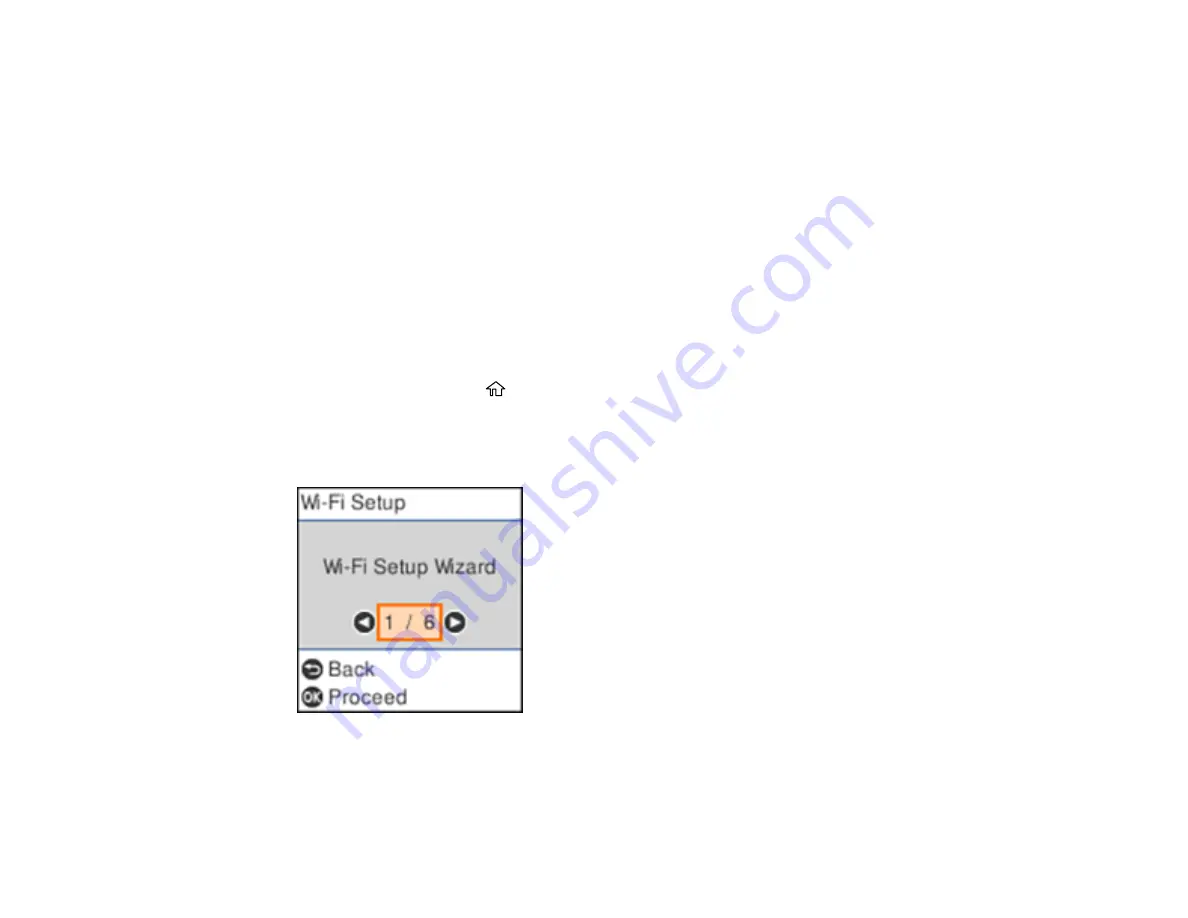
42
Wi-Fi Protected Setup (WPS)
If your network uses a WPS-enabled wireless router or access point, you can quickly connect your
product to the network using Wi-Fi Protected Setup (WPS).
Note:
To check if your router is WPS-enabled, look for a button labeled
WPS
on your router or access
point. If there is no hardware button, there may be a virtual WPS button in the software for the device.
Check your network product documentation for details.
Using WPS to Connect to a Network
Parent topic:
Using WPS to Connect to a Network
If you have a WPS-enabled router or access point, you can use Wi-Fi Protected Setup (WPS) to connect
your product to the network.
1.
On the product, press the
home button, if necessary.
2.
Press the arrow buttons to select
Wi-Fi Setup
>
Wi-Fi (Recommended)
and press the
OK
button
twice.
You see this screen:
3.
Press the arrow buttons to select
Push Button Setup (WPS)
and press the
OK
button.
4.
Follow the instructions on the LCD screen to complete WPS setup.
Содержание C11CH43401
Страница 1: ...ET M2170 User s Guide ...
Страница 2: ......
Страница 32: ...32 Related topics Wi Fi or Wired Networking ...
Страница 103: ...103 10 Select the Layout tab 11 Select the orientation of your document as the Orientation setting ...
Страница 121: ...121 You see an Epson Scan 2 window like this ...
Страница 123: ...123 You see an Epson Scan 2 window like this ...
Страница 125: ...125 You see this window ...
Страница 147: ...147 Parent topic Refilling Ink and Replacing the Maintenance Box ...
Страница 150: ...150 You see this screen 6 Press the start button to print The nozzle check pattern is printed ...
Страница 153: ...153 You see a window like this 5 Click Print ...
Страница 167: ...167 4 Open the printer cover 5 Using the flashlight check the translucent film shown here for ink smears ...
Страница 194: ...194 2 Open the front cover 3 Lower the output selector ...
Страница 196: ...196 2 Lift the printer cover until it clicks into place and remove any jammed paper inside ...






























