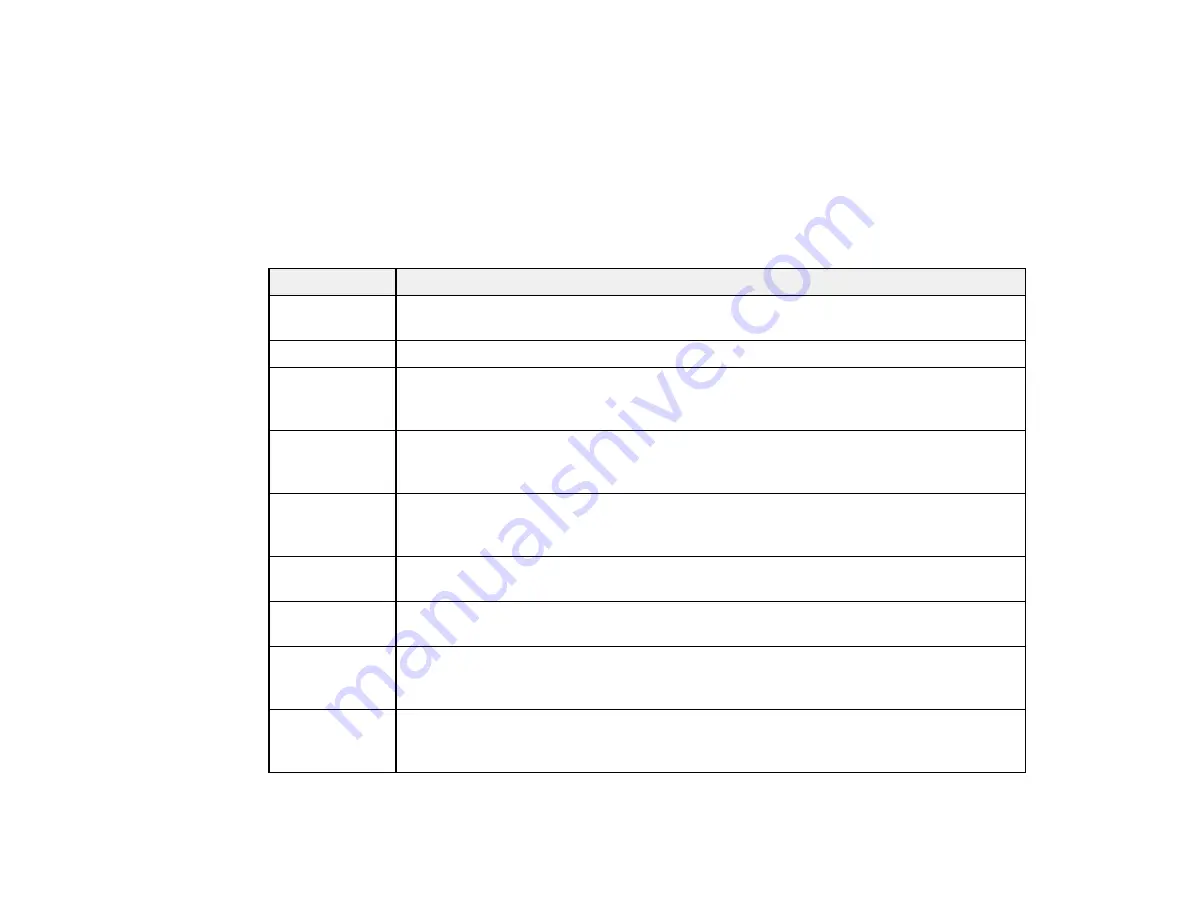
179
•
OS X
: You can manually update the software by opening the
Applications
>
Epson Software
folder
and selecting
EPSON Software Updater
.
•
macOS 10.12.x or later
: You can manually update the software by opening the
App Store
, selecting
Updates
, searching for a software update option for Epson Software, and selecting
Update
.
Parent topic:
Product Status Messages
You can often diagnose problems with your product by checking the messages on its LCD screen.
LCD code
Condition/solution
(E-01)
A printer error has occurred. Turn the product off and then back on again. If the error
continues, check for a paper jam. If there is no paper jam, contact Epson for support.
(E-02)
A scanner error has occurred. Turn the product off and then back on again.
(W-01)
Paper is jammed in the product. Remove the jammed paper, then press the button
indicated on the LCD screen to clear the error. If the error continues, turn the product
off and back on again.
(I-22)
To establish a wireless connection using an access point, press the button on the
access point or click the button on the access point's wireless settings screen
displayed on your computer screen.
(I-23)
Enter the PIN code displayed on the LCD screen into the access point or computer
within two minutes. If you wait longer than two minutes, a time-out error occurs, the
code changes, and you must enter a new code.
(I-31)
To make wireless connection settings from your computer, run the installer and follow
the on-screen instructions.
(I-41)
The
Paper Setup Auto Display
option is disabled. You must enable
Paper Setup
Auto Display
to use AirPrint.
(I-60)
Your computer may not support WSD (Web Services for Devices). The Scan to PC
(WSD) function is available only for computers running English versions of Windows
10, Windows 8.x, Windows 7, or Windows Vista.
Recovery Mode A firmware update has failed. Connect your product using a USB cable and try
updating the firmware again. If you still receive this error message, contact Epson for
support.
Parent topic:
Содержание C11CH43401
Страница 1: ...ET M2170 User s Guide ...
Страница 2: ......
Страница 32: ...32 Related topics Wi Fi or Wired Networking ...
Страница 103: ...103 10 Select the Layout tab 11 Select the orientation of your document as the Orientation setting ...
Страница 121: ...121 You see an Epson Scan 2 window like this ...
Страница 123: ...123 You see an Epson Scan 2 window like this ...
Страница 125: ...125 You see this window ...
Страница 147: ...147 Parent topic Refilling Ink and Replacing the Maintenance Box ...
Страница 150: ...150 You see this screen 6 Press the start button to print The nozzle check pattern is printed ...
Страница 153: ...153 You see a window like this 5 Click Print ...
Страница 167: ...167 4 Open the printer cover 5 Using the flashlight check the translucent film shown here for ink smears ...
Страница 194: ...194 2 Open the front cover 3 Lower the output selector ...
Страница 196: ...196 2 Lift the printer cover until it clicks into place and remove any jammed paper inside ...






























