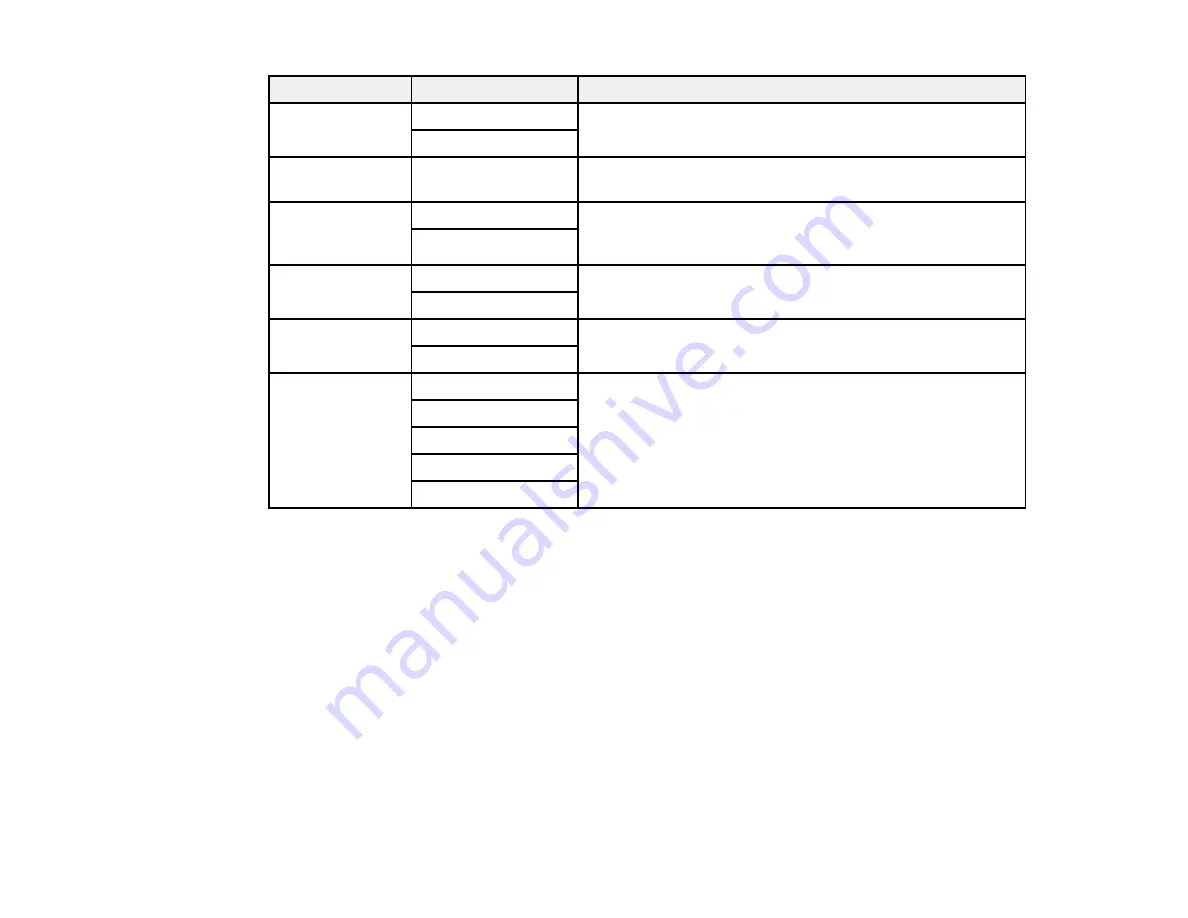
98
Copying option
Available settings
Description
Book>2Pages
Off
Select
On
to copy two facing pages of a book onto separate
sheets of paper
On
Image Quality
Various settings
Select advanced quality settings such as
Saturation
and
Sharpness
Remove Shadow Off
Select
On
to erase the shadows that appear in the center of
a document when copying a book or that appear around a
document when copying thick paper
On
Remove Punch
Holes
Off
Select
On
to erase the binding holes on a document
On
ID Card Copy
Off
Select
On
to copy both sides of an ID card onto one side of
a sheet of paper
On
Borderless Copy Off
Adjusts the amount to expand the original photo when
printing borderless photos
On
Standard
Medium
Minimum
Parent topic:
Содержание C11CG36201
Страница 1: ...WF 7710 WF 7720 User s Guide ...
Страница 2: ......
Страница 61: ...61 2 Pull out the paper cassette and remove the paper cassette cover 3 Slide the edge guides outward ...
Страница 67: ...67 3 Slide the edge guides outward 4 Slide the edge guide to your paper size ...
Страница 76: ...76 3 Open the rear paper feed slot and push it back 4 Slide out the edge guides ...
Страница 124: ...124 10 Select the Layout tab 11 Select the orientation of your document as the Orientation setting ...
Страница 151: ...151 You see an Epson Scan 2 window like this ...
Страница 153: ...153 You see an Epson Scan 2 window like this ...
Страница 155: ...155 1 Start Epson Scan 2 You see this window ...
Страница 166: ...166 DSL connection 1 Telephone wall jack 2 DSL filter 3 DSL modem ...
Страница 167: ...167 ISDN connection 1 ISDN wall jack 2 Terminal adapter or ISDN router ...
Страница 247: ...247 You see a window like this 5 Click Print ...
Страница 259: ...259 2 Lift up the scanner unit 3 Make sure the print head is in the home position on the right ...
Страница 285: ...285 Front 6 Open the duplexer ...
Страница 286: ...286 7 Carefully remove any jammed paper stuck inside 8 Reinstall the duplexer ...






























