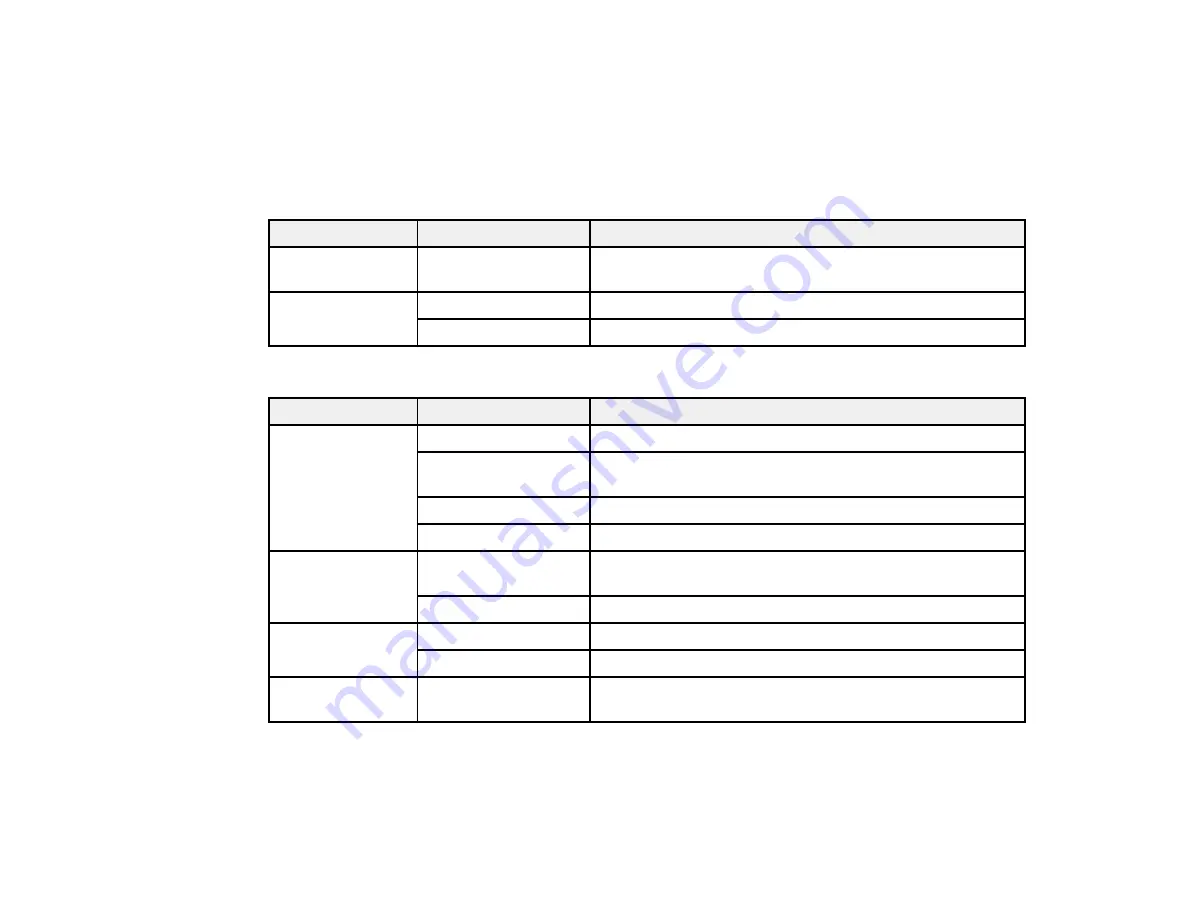
222
Print Setting Options - Device Mode
Select the print settings you want to use when printing from a USB device.
Note:
Not all options or settings may be available, depending on the file format.
Basic Settings
Print settings
Available options
Description
Paper Setting
Various paper size
and type settings
Indicates the source that contains the paper size and type
you want to print on
Color Mode
B&W
Prints the photo in black and white
Color
Prints the photo in color
Advanced
settings
Print settings
Available options
Description
Layout
1-Up
Leaves a small margin around the image
Borderless
Expands the image to the edge of the paper (slight
cropping may occur)
20-up
Prints 20 images on one page
Index
Prints thumbnail images with file information
Fit Frame
On
Automatically crops the photo to fit into the selected photo
layout
Off
Turns off automatic cropping
Quality
Standard
Provides good quality for most prints
Best
Provides the highest quality for special prints
Date
Various date formats
Prints the date the photo was taken on the photo in the
format you select
Содержание C11CG36201
Страница 1: ...WF 7710 WF 7720 User s Guide ...
Страница 2: ......
Страница 61: ...61 2 Pull out the paper cassette and remove the paper cassette cover 3 Slide the edge guides outward ...
Страница 67: ...67 3 Slide the edge guides outward 4 Slide the edge guide to your paper size ...
Страница 76: ...76 3 Open the rear paper feed slot and push it back 4 Slide out the edge guides ...
Страница 124: ...124 10 Select the Layout tab 11 Select the orientation of your document as the Orientation setting ...
Страница 151: ...151 You see an Epson Scan 2 window like this ...
Страница 153: ...153 You see an Epson Scan 2 window like this ...
Страница 155: ...155 1 Start Epson Scan 2 You see this window ...
Страница 166: ...166 DSL connection 1 Telephone wall jack 2 DSL filter 3 DSL modem ...
Страница 167: ...167 ISDN connection 1 ISDN wall jack 2 Terminal adapter or ISDN router ...
Страница 247: ...247 You see a window like this 5 Click Print ...
Страница 259: ...259 2 Lift up the scanner unit 3 Make sure the print head is in the home position on the right ...
Страница 285: ...285 Front 6 Open the duplexer ...
Страница 286: ...286 7 Carefully remove any jammed paper stuck inside 8 Reinstall the duplexer ...






























