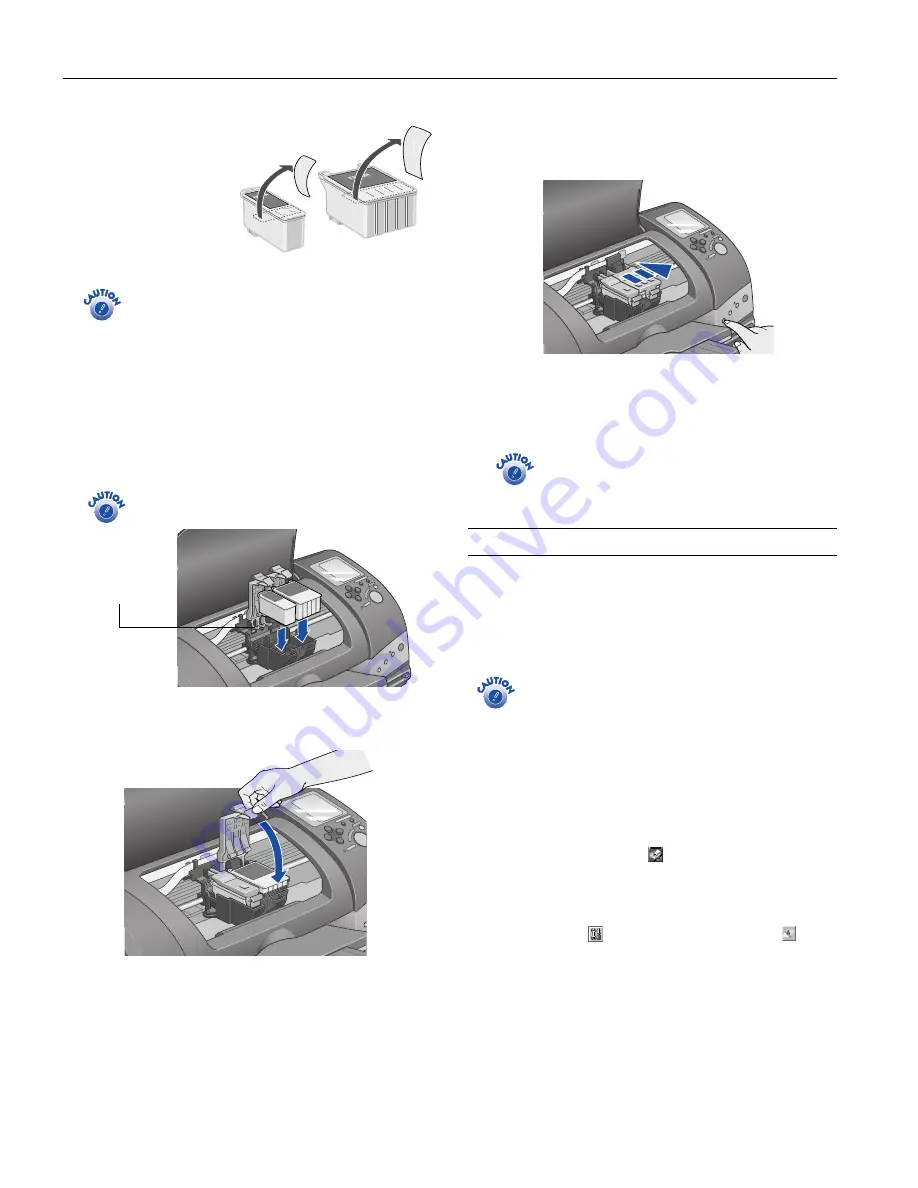
EPSON Stylus Photo 825
8 -
EPSON Stylus Photo 825 1
1
/02
5. Unwrap the new ink
cartridge. Then remove
only
the yellow tape
seal on top.
You must remove the yellow tape from the top of the
cartridge or you will permanently damage it.
Don’t try to remove the clear seal underneath
the cartridge.
Don’t touch the green circuit board on the back of
the cartridge; you may inhibit normal operation and
printing.
6. Lower the cartridge into the holder, resting it on top of the
hooks as shown.
Don’t place the cartridge under the hooks, or they
may break when you close the cover.
7. Close the ink cartridge cover (press down firmly until it
snaps shut).
8. If you need to replace the other ink cartridge, repeat steps 3
through 7 before continuing with step 9.
9. Press the
e
ink cartridge replacement button and close the
printer cover. The printer begins charging the ink delivery
system.
The Processing
light flashes, and the printer makes noise.
Charging takes about one minute. When it’s finished, the
Processing light stops flashing and stays on, and the red
b
error light goes out.
Never turn off the printer while the Processing light
is flashing, unless the printer hasn’t moved or made
noise for more than 5 minutes.
Cleaning the Print Head
If your printouts are unexpectedly light or faint, colors are
missing, or dots or lines are missing, out of place, or broken,
you may need to clean the print head. This unclogs the nozzles
so they can deliver ink properly. Print head cleaning uses ink,
so clean it only if quality declines.
When you don’t turn on your printer for a long time, the
print quality can decline. It’s a good idea to turn on your
printer at least once a month to maintain good print
quality.
Follow these steps to run the head cleaning utility:
1. Make sure the printer is turned on but not printing, and the
red
b
error light is off. (If the red light is flashing or on,
you may need to replace the ink cartridge; see page 7 for
details.)
2.
Windows
: Right-click the
printer icon on your taskbar
(in the lower right corner of your screen). Select
Head
Cleaning
.
Macintosh OS 8.6 to 9.x
: Choose
File > Page Setup
or
. Click the
Utility button, then click the
Head
Cleaning
button.
Macintosh OS X
: Open the
Applications
folder and select
EPSON Printer Utility
. Select
SP 825
in the printer list,
click
OK
, and select
Head Cleaning
.
3. Follow the instructions on the screen to clean the print
head.
black
cartridge
color
cartridge
Set cartridge on
top of hooks




























