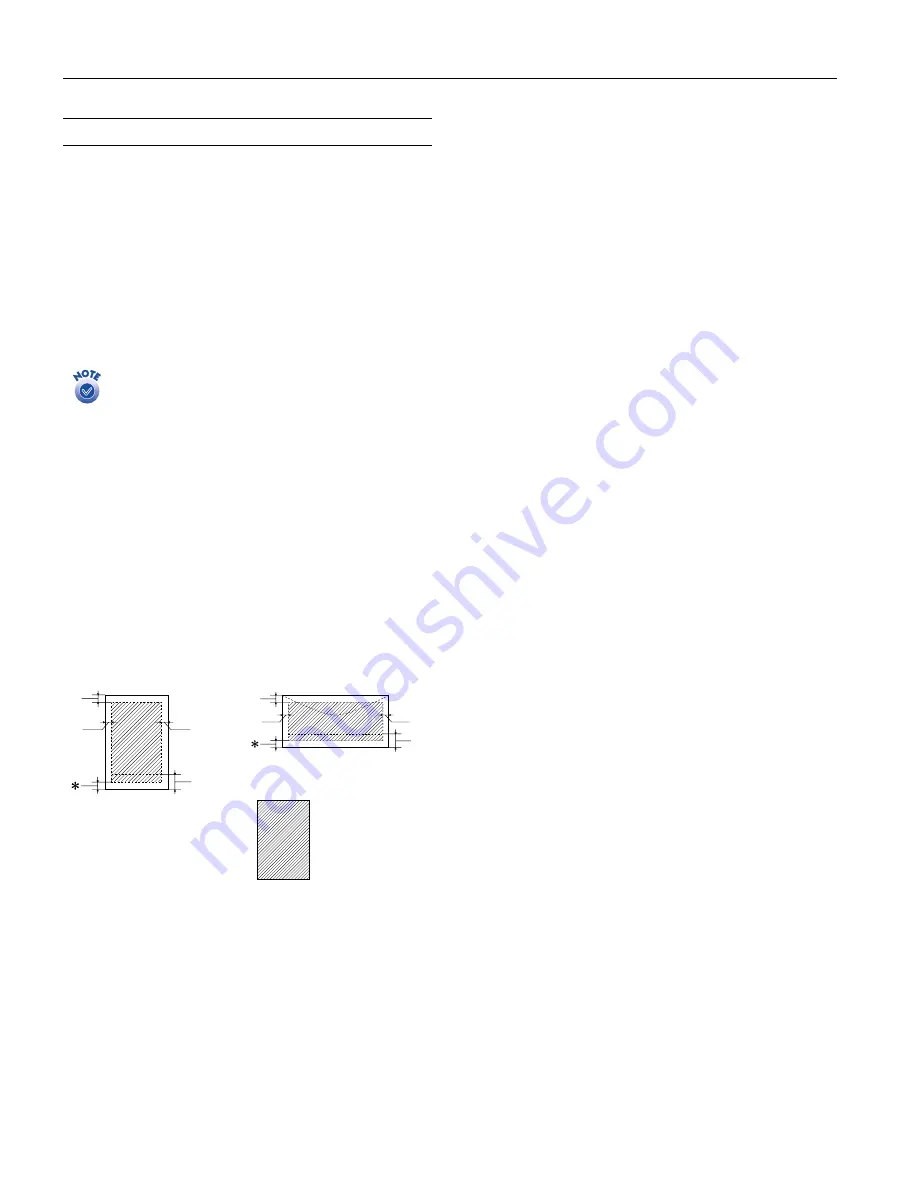
EPSON Stylus Photo 825
4 -
EPSON Stylus Photo 825 1
1
/02
Media Loading Guidelines
❏
See page 3 for EPSON papers that can be used with this
printer.
❏
Except for envelopes, load paper short edge first, even when
printing landscape-oriented pictures. Load envelopes flap
edge first with the flap side down.
❏
Always handle sheets by the edges, and don’t touch the
printable surface.
❏
Be sure to load the printable (whiter) side of the media face
up in the sheet feeder.
❏
Do not load paper higher than the arrow mark on the left
edge guide. (Some papers should be loaded just one sheet at
a time.)
❏
In addition to the
Media
Type
(or
Paper Type
) setting,
remember to select the correct
Paper
Size
for your media.
❏
If the special media has protective sheets between each sheet
of media, be sure to remove the protective sheets before
printing.
❏
Some special media have a cut corner that you need to
position in the upper right when loading.
Since the quality of any particular brand or type of paper may be changed by the manufacturer at any time, EPSON cannot attest to the
quality of any non-EPSON brand or type of paper. Always test samples of paper stock before purchasing large quantities or printing large
jobs.
Poor quality paper may reduce print quality and cause paper jams and other problems. If you encounter problems, switch to a higher
grade of paper.
Do not load curled or folded paper.
Use papers under these conditions:
Temperature: 59 to 77 °F (15 to 25 °C)
Humidity:
40 to 60% RH
Store printouts on Photo Quality Glossy Film and Self Adhesive Sheets under these conditions:
Temperature: 59 to 86 °F (15 to 30 °C)
Humidity:
20 to 60% RH
Printable area
A:
The minimum top margin is 0.12 inch (3.0 mm).
When loading multiple sheets of EPSON Photo Quality Glossy
Film, the minimum top margin is 1.2 inches (30.0 mm).
B-L: The minimum left margin is 0.12 inch (3.0 mm).
B-R: The minimum right margin is 0.12 inch (3.0 mm) for all papers
except DL envelopes (0.28 inch [7.0 mm]) and No. 10 envelopes
(1.10 inches [28.0 mm]).
C:
The minimum bottom margin is 0.55 inch (14.0 mm).
*
You can extend the minimum bottom margin to 0.12 inch (3.0 mm)
by selecting Maximum as the Printable Area setting. However,
print quality may decline in the expanded area.
**
When printing with the No Margins setting, print quality may
decline in the top and bottom areas of the printout and some of
the image will be cropped.
A
B-L
B-R
C
A
B-L
B-R
C
single sheets/index cards
envelopes
** no margins
(4
×
6, 5
×
7, 8
×
10,
and
letter-size only)




























