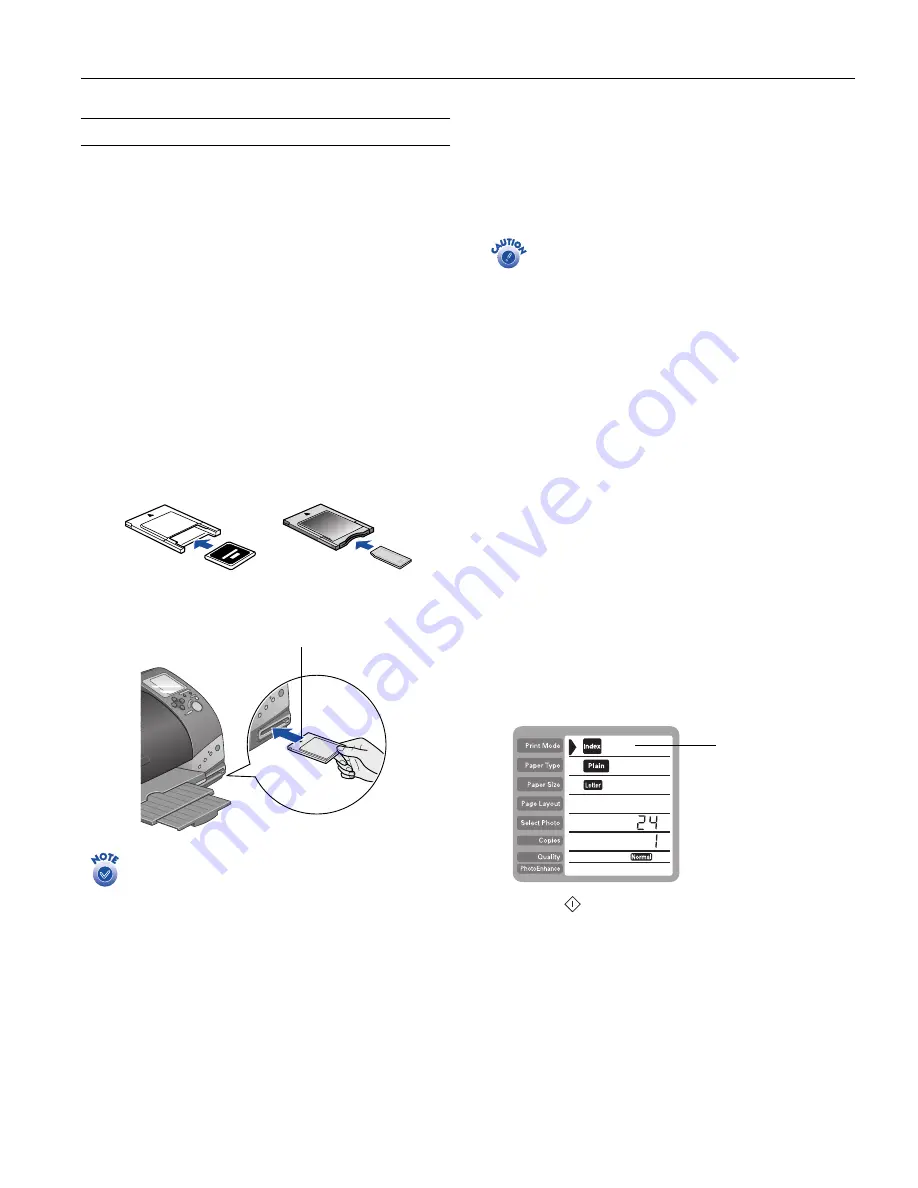
EPSON Stylus Photo 825
1
1
/02 EPSON Stylus Photo 825
- 5
Printing Without a Computer
The Stylus Photo 825 lets you print photos without using a
computer by inserting a digital camera’s memory card into the
printer.
Inserting a Memory Card
The printer supports the following types of memory cards:
CompactFlash
™
Type I and II, SmartMedia,
™
Sony Memory
Stick,
®
and IBM
®
Microdrive.
™
A PCMCIA adapter (PC card adapter) for CompactFlash
Type I memory cards and a multimedia (4-in-1) adapter are
included with the printer; these let you use the types of cards
listed above. If your camera uses a different type of card, you can
purchase the appropriate adapter.
1. Make sure the printer is turned on.
2. Insert your memory card into the appropriate adapter, if
necessary.
3. Insert the adapter into the printer’s card slot.
Files on the card must be in JPEG format, as written by a
digital camera.
Image resolution may range from
160 × 160 to 3200 × 3200 pixels.
The card may contain more than 999 images, but the
printer can read only the first 999.
Removing Memory Cards
When you’re finished printing from a memory card, make
sure the Processing light is not flashing before you remove the
card. Then press the button to eject the card and pull it out of
the slot.
Do not eject a card while the Processing light is flashing, or
you may lose data on the card.
If your computer is connected and turned on, you should also
take these steps:
❏
On a Macintosh, select the memory card icon on your
desktop and drag it to the Trash. If you remove the card
without doing this, an error message will remain on your
screen until you reinsert the card, and you may lose your
images.
❏
If you’re running Windows XP or 2000, click the
Unplug
or Eject Hardware
icon on the taskbar, then stop the
EPSON storage device.
Printing an Index
Unless you’re using the optional preview monitor, it’s a good
idea to start by printing an index. An index shows small,
numbered images of all the photos on your memory card and
helps you select the photos you want to print.
1. Make sure your memory card is inserted and plain paper is
loaded in the printer.
2. Press the
Cancel
button to clear any settings you may have
made.
Index
is automatically selected as the Print Mode
setting:
3. Press the
button. Your index is printed.
Make sure the arrow is up and
pointing into the slot
Index is automatically
selected










