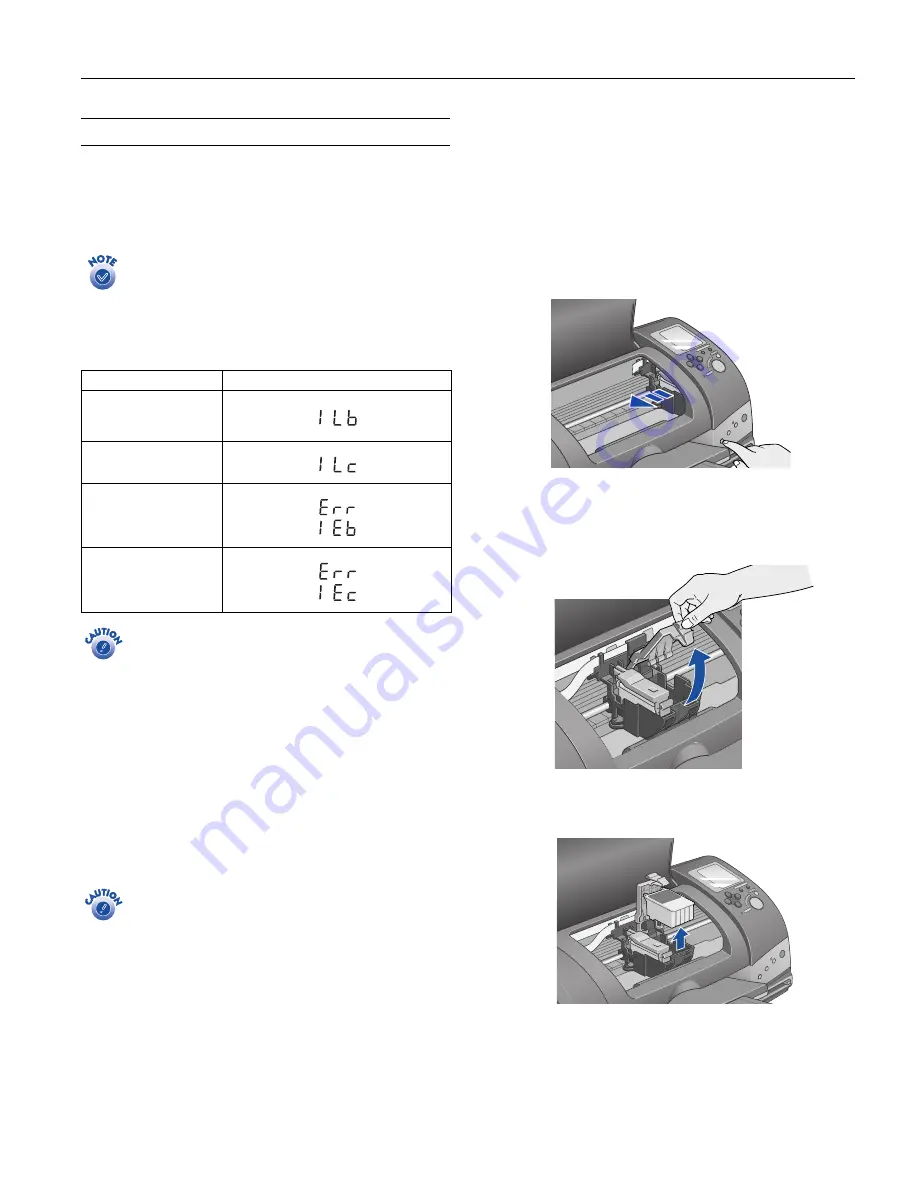
EPSON Stylus Photo 825
1
1
/02 EPSON Stylus Photo 825
- 7
Replacing an Ink Cartridge
When the red
b
error light flashes, an ink cartridge is low on
ink. This is a good time to make sure you have a new cartridge
handy. When the red
b
error light stays on, you may need to
replace one of the cartridges.
The red
b
error light also comes on if your paper runs out
or is jammed, so make sure to check your paper before
replacing a cartridge.
Check the control panel to see which cartridge is low or
empty:
You cannot print if either ink cartridge is empty. Leave
the empty cartridge installed in the printer until you have
obtained a replacement, or the ink remaining in the print
head nozzles may dry out.
When an installed cartridge is more than six months old, you
may need to replace it if printouts don’t look their best. If the
quality doesn’t improve after cleaning and aligning the print
head, you can replace the cartridge even if the
b
error light is
off.
Use these EPSON ink cartridges within six months of
installing them and before the expiration date on the package:
❏
Black ink cartridge: T007201
❏
Color ink cartridge: T008201
To ensure good results, use genuine EPSON ink
cartridges and do not refill them. Other products may
cause damage to your printer not covered by EPSON’s
warranty.
When you need new ink cartridges, contact your dealer or
call the EPSON Store at (800) 873-7766 or visit
www.epsonstore.com (U.S. sales only). In Canada, please call
(800) 463-7766 for dealer referral.
Removing and Installing Ink Cartridges
Be sure you have a new ink cartridge before you begin. Once
you start the ink cartridge replacement procedure, you must
complete all the steps in one session.
1. Make sure the printer is turned on and not printing, then
open the printer cover.
2. Press the
e
ink cartridge replacement button. The print
head moves to the center and the Processing light flashes.
3. The color cartridge is on the right and the black is on the
left. Open the ink cartridge cover. The cartridge rises up
from its holder.
4. Lift the cartridge out of the printer and dispose of it
carefully.
Ink status
Control panel display
Ink low—black
Ink low—color
Ink empty—black
Ink empty—color










