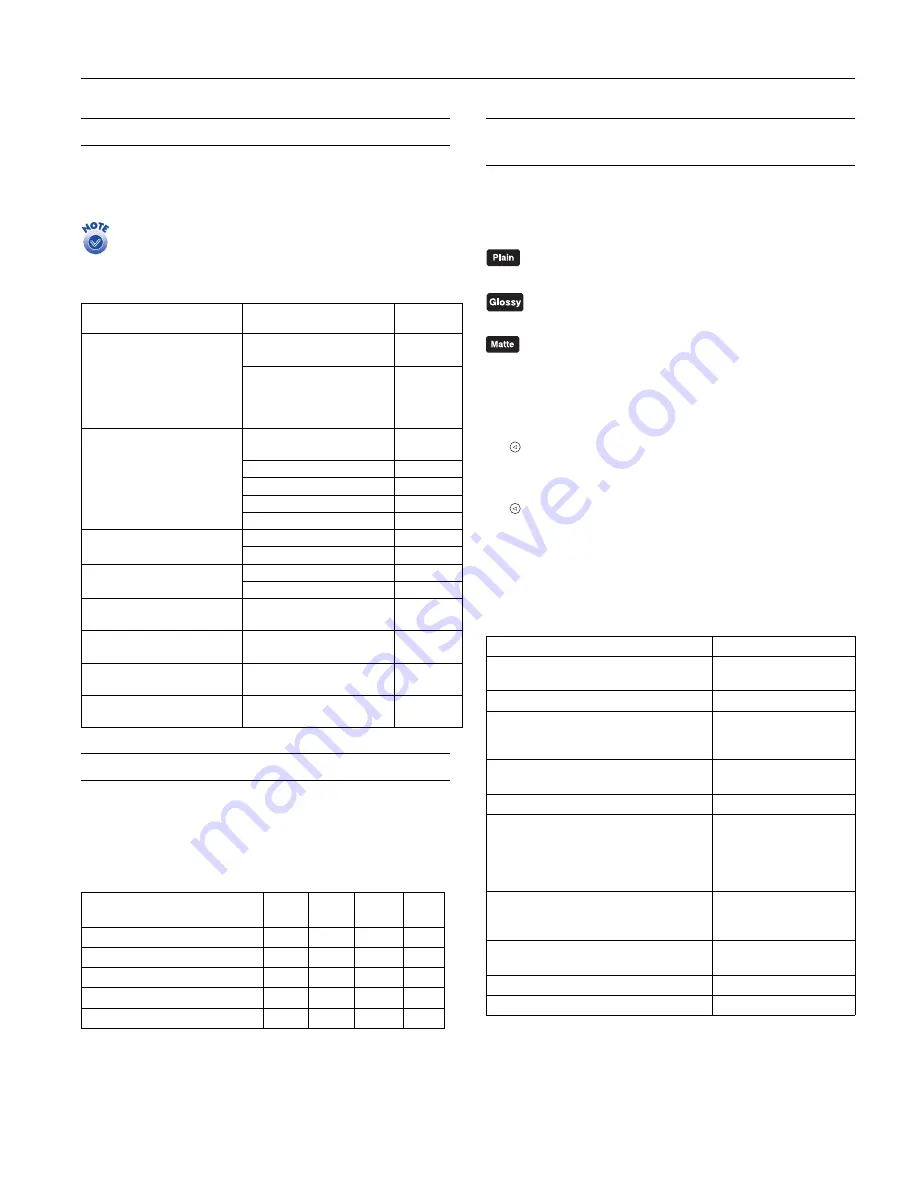
EPSON Stylus Photo 825
1
1
/02 EPSON Stylus Photo 825
- 3
EPSON Papers
When printing without a computer, choose one of the
following EPSON
papers. You can also use plain paper.
When printing from a computer, additional paper types are
available. See
Printer Basics
for details.
Borderless Papers
BorderFree
TM
printing is available for a variety of paper types
and sizes, whether you’re printing from your computer or in
stand-alone mode.
Selecting the Media or Paper Type
Setting
When printing without a computer (in stand-alone mode),
select the following Paper Type settings from the printer’s
control panel:
For plain paper. Recommended for index or test
prints.
For EPSON Premium Glossy, Premium Semigloss,
or ColorLife Photo Paper.
For EPSON Matte Paper Heavyweight.
You can further adjust the setting if you’re printing on one of
these papers:
❏
For EPSON Photo Paper or Glossy Photo Paper, press the
button and hold it until
PP
flashes on the Select Photo
menu.
❏
For EPSON Photo Quality Ink Jet Paper, press the
button and hold it until
SF (SuperFine)
flashes on the
Select Photo menu.
When printing from your computer, select from the following
Type
settings (Windows) or
Media Type
settings (Macintosh)
in the driver software:
Available papers when printing without a computer
Paper name
Size
Part
number
EPSON Glossy Photo Paper
Borderless 4 x 6 inches,
non-perforated
S041458
Letter (8.5 x 11 inches)
S041141
S041649
S041272
S041271
EPSON Premium Glossy
Photo Paper
Letter (8.5 x 11 inches)
S041286
S041667
Borderless 4 x 6 inches
S041682
Borderless 5 x 7 inches
S041464
Borderless 8 x 10 inches
S041465
Roll (4 inches x 26 feet)
S041302
EPSON Matte Paper
Heavyweight
Borderless 8 x 10 inches
S041467
Letter (8.5 x 11 inches)
S041257
EPSON Premium
Semigloss Photo Paper
Letter (8.5 x 11 inches)
S041331
Roll (4 inches x 26 feet)
S041329
EPSON Photo Stickers
®
Kit
(CD-ROM/paper)
A6 (4.1 x 5.8 inches)
S041144-
KIT
EPSON Photo Stickers
(refill)
A6 (4.1 x 5.8 inches)
S041144
EPSON Photo Quality Ink
Jet Paper
Letter (8.5 x 11 inches)
S041062
EPSON ColorLife Photo
Paper
Letter (8.5 x 11 inches)
S041500
Borderfree-compatible papers
Paper name
4 × 6
5 × 7
8 × 10
4-inch
roll
Glossy Photo Paper
✓
—
—
—
Premium Glossy Photo Paper
✓
✓
✓
✓
Premium Semigloss Photo Paper
—
—
—
✓
Premium Luster Photo Paper
—
—
—
—
Matte Paper Heavyweight
—
—
✓
—
Media Type settings supported by printer driver software
Paper
Setting
Plain paper sheets or envelopes
EPSON Premium Bright White Paper
Plain paper
EPSON Iron-On Transfer Paper
360 dpi Ink Jet Paper
EPSON Photo Quality Ink Jet Paper
EPSON Photo Quality Ink Jet Cards
EPSON Photo Quality Self Adhesive Sheets
Photo Quality Ink Jet Paper
EPSON Matte Paper Heavyweight
EPSON Double-Sided Matte Paper
Matte Paper -
Heavyweight
EPSON Photo Paper
Photo Paper
EPSON Glossy Photo Paper
EPSON All PUrpose Glossy Paper
EPSON Photo Quality Glossy Paper
EPSON Glossy Photo Greeting Cards
EPSON Panoramic Glossy Photo Paper
Glossy Photo Paper
EPSON Premium Glossy Photo Paper
EPSON Premium Luster Photo Paper
EPSON Semigloss Photo Paper
Premium Glossy Photo
Paper
EPSON Photo Stickers
EPSON Photo Quality Glossy Film
Photo Quality Glossy Film
EPSON Ink Jet Transparencies
Ink Jet Transparencies
EPSON ColorLife Photo Paper
ColorLife Photo Paper




























