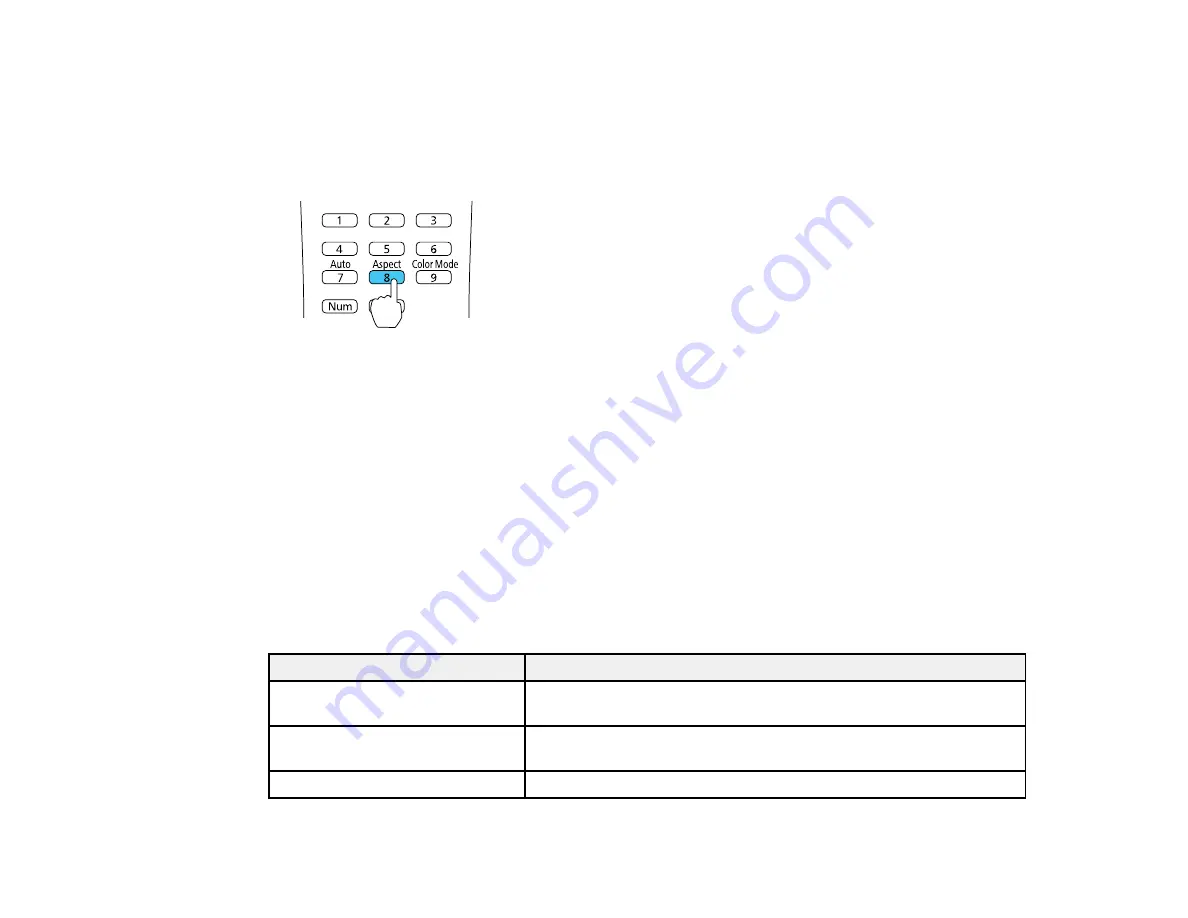
Changing the Image Aspect Ratio
You can change the aspect ratio of the displayed image to resize it.
1.
Turn on the projector and switch to the image source you want to use.
2.
Press the
Aspect
button on the remote control.
The shape and size of the displayed image changes, and the name of the aspect ratio appears
briefly on the screen.
3.
To cycle through the available aspect ratios for your input signal, press the
Aspect
button
repeatedly.
Parent topic:
Image Aspect Ratio
Available Image Aspect Ratios
You can select the following image aspect ratios, depending on the input signal from your image source.
Note:
Black bands and cropped images may project in certain aspect ratios, depending on the aspect
ratio and resolution of your input signal.
BrightLink 475Wi/485Wi
Aspect ratio setting
Description
Auto
Automatically sets the aspect ratio according to the input signal and
the
Resolution
setting.
Normal
Displays images using the full projection area and maintains the
aspect ratio of the image.
16:9
Converts the aspect ratio of the image to 16:9.
91
Содержание BrightLink 475Wi
Страница 1: ...BrightLink 475Wi 480i 485Wi User s Guide ...
Страница 2: ......
Страница 10: ......
Страница 11: ...BrightLink 475Wi 480i 485Wi User s Guide Welcome to the BrightLink 475Wi 480i 485Wi User s Guide 11 ...
Страница 25: ...Projector Parts Remote Control 1 Power button 25 ...
Страница 48: ...1 Open the battery cover as shown 2 Insert the batteries with the and ends facing as shown 48 ...
Страница 171: ...2 Slide the air filter cover switch and open the air filter cover 171 ...
Страница 173: ...4 Place the new air filter in the projector as shown 173 ...
Страница 174: ...5 Close the air filter cover Parent topic Air Filter and Vent Maintenance 174 ...






























