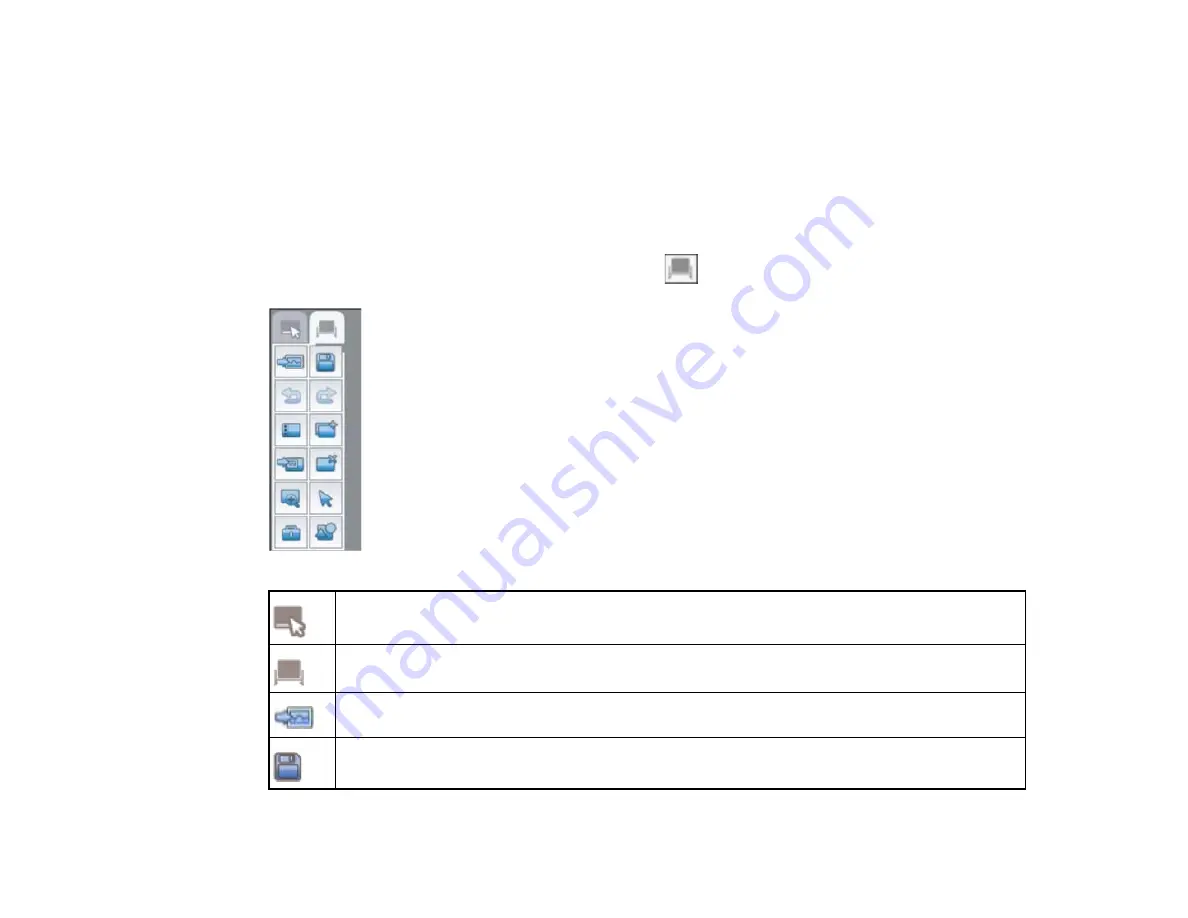
Using the Easy Interactive Tools for Whiteboard Mode
You can write or draw on a blank surface, add background images, and save your pages. Follow the
instructions in these sections to use the tools for whiteboard mode.
Easy Interactive Tools for Whiteboard Mode
Using the Shapes Tool in Whiteboard Mode
Parent topic:
Easy Interactive Tools
Easy Interactive Tools for Whiteboard Mode
To display the whiteboard tools shown here, select the
Whiteboard icon on the toolbar.
Switch to interactive mode
Switch to whiteboard mode
Select from 6 background patterns and 3 solid colors, or display an image file or an image
from a document camera
Save the current screen
132
Содержание BrightLink 475Wi
Страница 1: ...BrightLink 475Wi 480i 485Wi User s Guide ...
Страница 2: ......
Страница 10: ......
Страница 11: ...BrightLink 475Wi 480i 485Wi User s Guide Welcome to the BrightLink 475Wi 480i 485Wi User s Guide 11 ...
Страница 25: ...Projector Parts Remote Control 1 Power button 25 ...
Страница 48: ...1 Open the battery cover as shown 2 Insert the batteries with the and ends facing as shown 48 ...
Страница 171: ...2 Slide the air filter cover switch and open the air filter cover 171 ...
Страница 173: ...4 Place the new air filter in the projector as shown 173 ...
Страница 174: ...5 Close the air filter cover Parent topic Air Filter and Vent Maintenance 174 ...






























