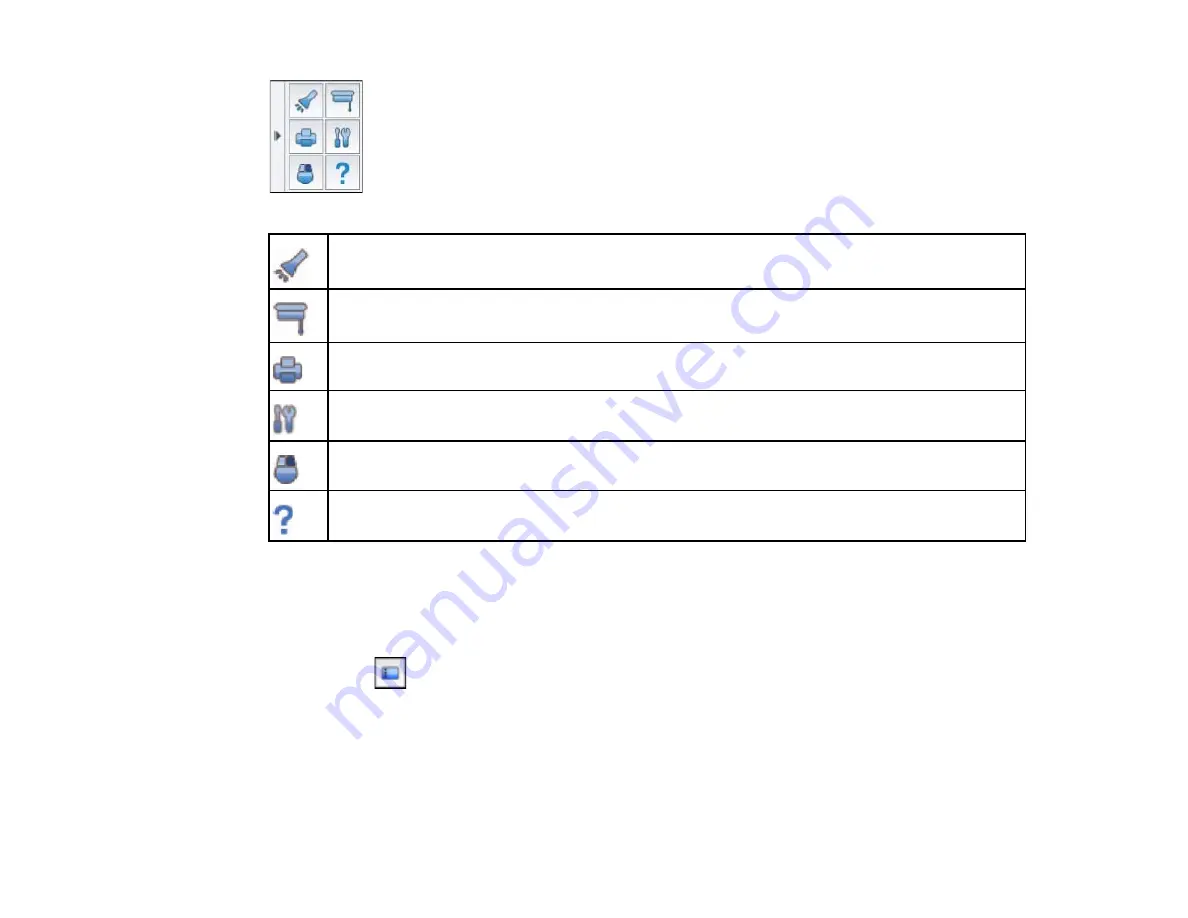
Display a spotlight effect that hides most of the image and reveals a circular area. Drag the
spotlight frame to reveal different parts of the image.
Cover the projected image with a shade. Drag the sides to move or resize the shaded area.
Print the currently displayed image. In whiteboard mode, you can print all of the current pages
or select the ones you want.
Open the settings screen, which lets you select general settings, language, and settings for
saving your pages.
Change the next pen tap to a right-click (interactive mouse mode only)
Display Help information for Easy Interactive Tools (interactive mouse mode only)
Parent topic:
Using Easy Interactive Tools for Saving, Printing, and More
Working With the Page List
You can display thumbnail images of the pages you are working with in the current Easy Interactive
Tools session.
1.
Select the
Page list tool.
Thumbnail images of the current pages open on the side of your screen:
135
Содержание BrightLink 475Wi
Страница 1: ...BrightLink 475Wi 480i 485Wi User s Guide ...
Страница 2: ......
Страница 10: ......
Страница 11: ...BrightLink 475Wi 480i 485Wi User s Guide Welcome to the BrightLink 475Wi 480i 485Wi User s Guide 11 ...
Страница 25: ...Projector Parts Remote Control 1 Power button 25 ...
Страница 48: ...1 Open the battery cover as shown 2 Insert the batteries with the and ends facing as shown 48 ...
Страница 171: ...2 Slide the air filter cover switch and open the air filter cover 171 ...
Страница 173: ...4 Place the new air filter in the projector as shown 173 ...
Страница 174: ...5 Close the air filter cover Parent topic Air Filter and Vent Maintenance 174 ...






























