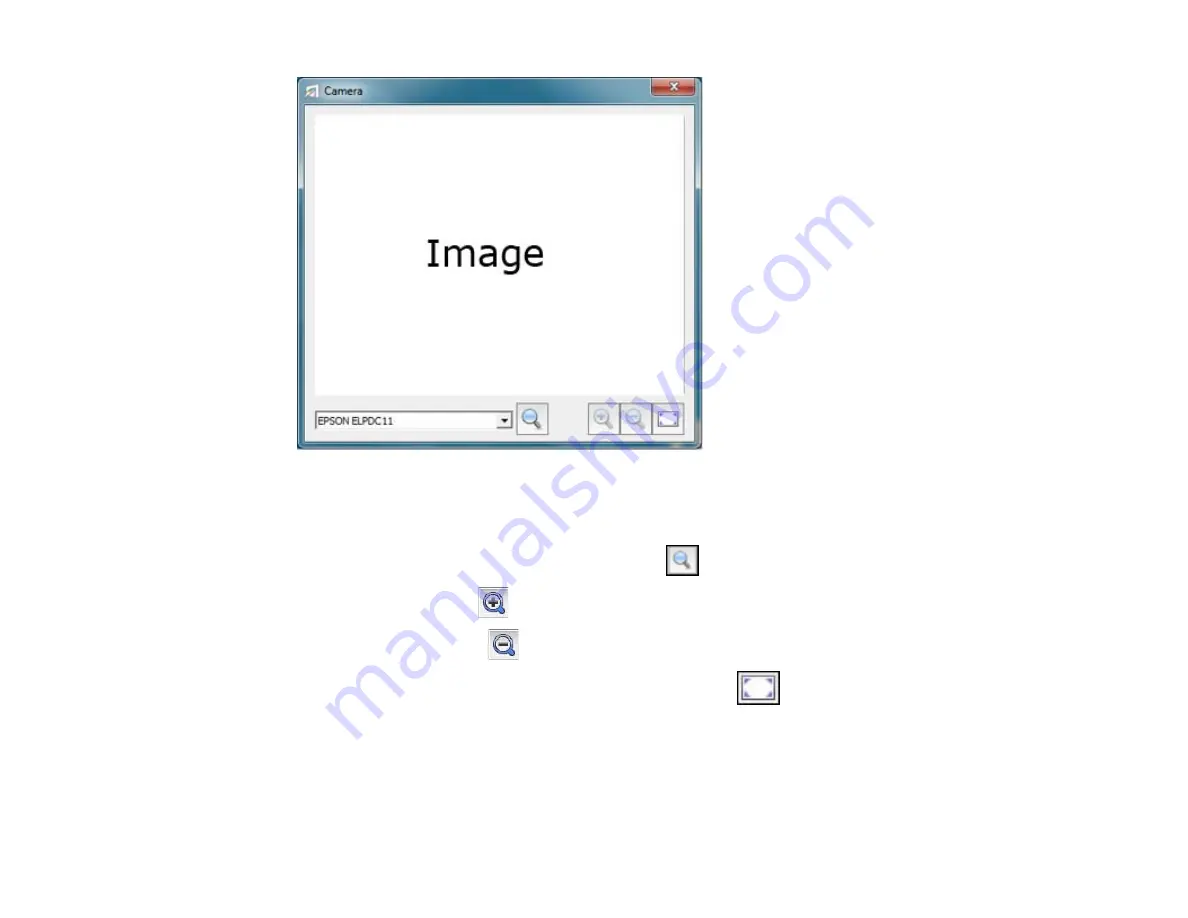
3.
Select the camera you want to use from the drop-down list.
4.
Do one of the following to work with the image if necessary:
• To search among connected sources, select the
icon.
• To zoom in, select the
icon.
• To zoom out, select the
icon.
• To display a full-screen image from the camera, select the
icon.
5.
When you are done, close the camera window.
Parent topic:
Using the Easy Interactive Tools for Interactive Mode
Using the Magnifier
You can use the Magnifier tool to zoom in on a section of your projected image.
128
Содержание BrightLink 475Wi
Страница 1: ...BrightLink 475Wi 480i 485Wi User s Guide ...
Страница 2: ......
Страница 10: ......
Страница 11: ...BrightLink 475Wi 480i 485Wi User s Guide Welcome to the BrightLink 475Wi 480i 485Wi User s Guide 11 ...
Страница 25: ...Projector Parts Remote Control 1 Power button 25 ...
Страница 48: ...1 Open the battery cover as shown 2 Insert the batteries with the and ends facing as shown 48 ...
Страница 171: ...2 Slide the air filter cover switch and open the air filter cover 171 ...
Страница 173: ...4 Place the new air filter in the projector as shown 173 ...
Страница 174: ...5 Close the air filter cover Parent topic Air Filter and Vent Maintenance 174 ...






























