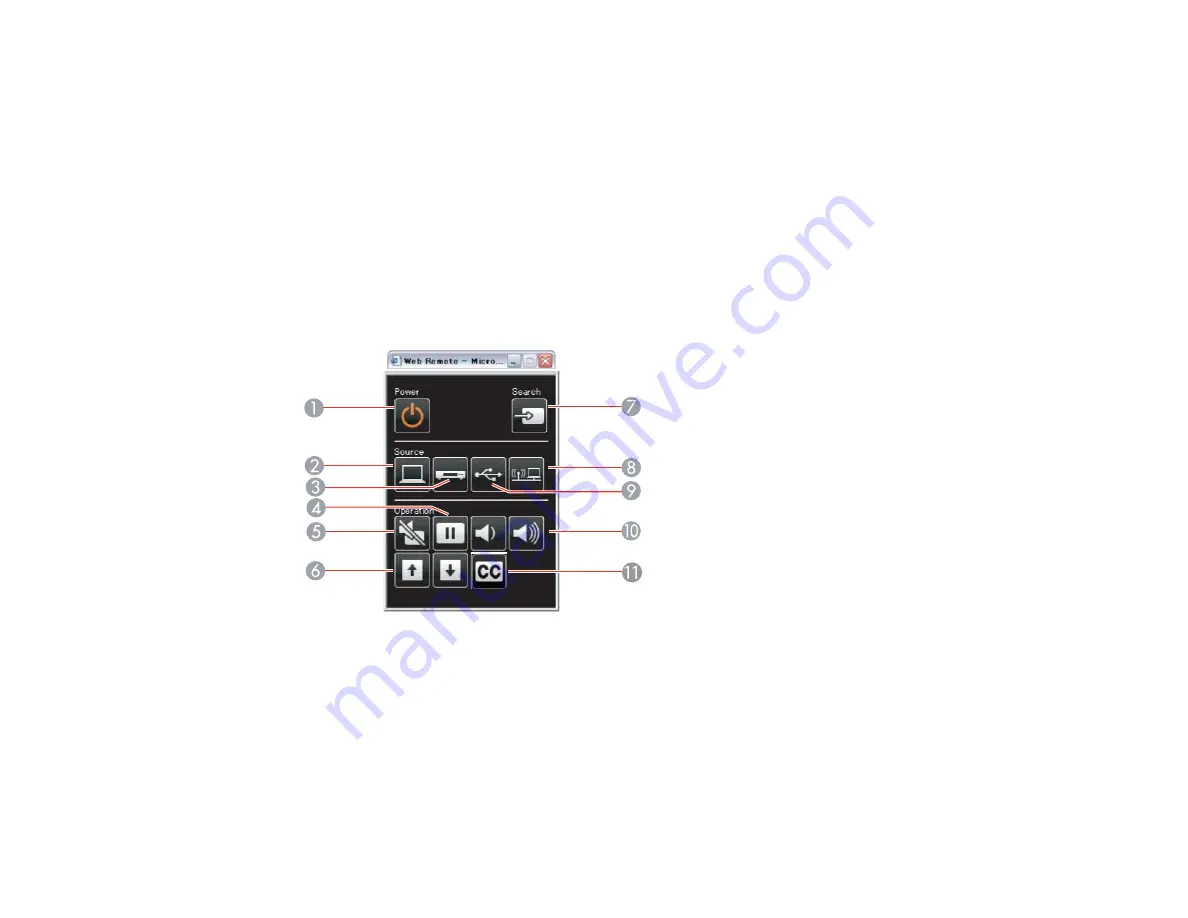
Note:
If you want to use a web browser to select settings when the projector is turned off, you need to
adjust the
Standby Setup
settings in the Extended menu.
1.
Make sure the projector is turned on.
2.
Start your web browser on a computer connected to the network.
3.
Type the projector's IP address into the browser's address box and press the computer's
Enter
key.
You see the Web Control screen.
4.
To select projector menu settings, select the name of the menu and follow the on-screen instructions
to select settings.
5.
To control projection remotely, select the
Web Remote
option.
You see this screen:
1
Power button control
2
Selects
Computer
port source
3
Selects
Video
,
S-Video
, and
HDMI
port sources
4
Freeze
button control
5
A/V Mute
button control
6
Page Up
and
Page Down
button controls
68
Содержание BrightLink 475Wi
Страница 1: ...BrightLink 475Wi 480i 485Wi User s Guide ...
Страница 2: ......
Страница 10: ......
Страница 11: ...BrightLink 475Wi 480i 485Wi User s Guide Welcome to the BrightLink 475Wi 480i 485Wi User s Guide 11 ...
Страница 25: ...Projector Parts Remote Control 1 Power button 25 ...
Страница 48: ...1 Open the battery cover as shown 2 Insert the batteries with the and ends facing as shown 48 ...
Страница 171: ...2 Slide the air filter cover switch and open the air filter cover 171 ...
Страница 173: ...4 Place the new air filter in the projector as shown 173 ...
Страница 174: ...5 Close the air filter cover Parent topic Air Filter and Vent Maintenance 174 ...






























