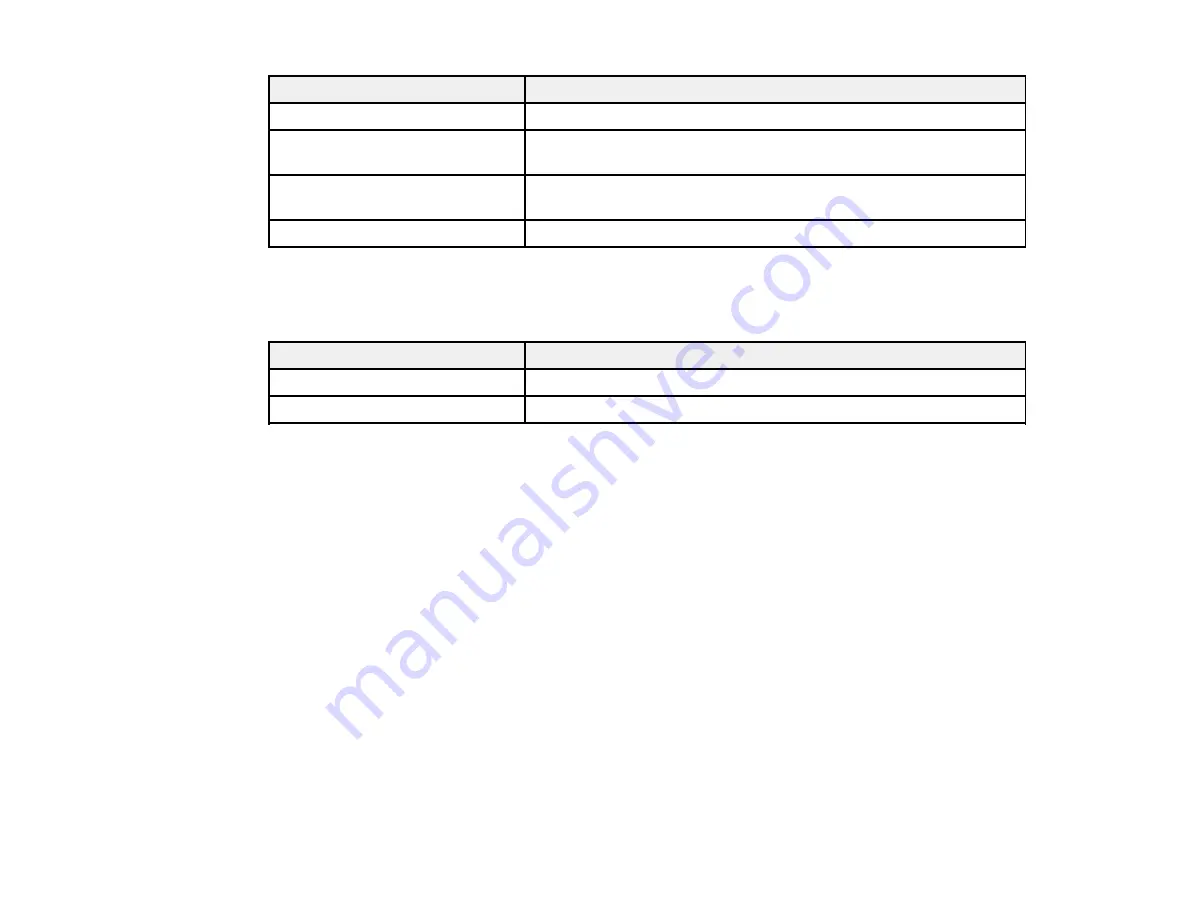
Aspect ratio setting
Description
16:9
Converts the aspect ratio of the image to 16:9.
Full
Displays images using the full width of the projection area, but does
not maintain the aspect ratio.
Zoom
Displays images using the full width of the projection area and
maintains the aspect ratio of the image.
Native
Displays images as is (aspect ratio and resolution are maintained).
Note:
The
Auto
aspect ratio setting is available only for HDMI image sources.
BrightLink 421i
Aspect ratio setting
Description
4:3
Displays images using the full projection area at 4:3 aspect ratio.
16:9
Converts the aspect ratio of the image to 16:9.
Parent topic:
Color Mode
The projector offers different Color Modes to provide optimum brightness, contrast, and color for a
variety of viewing environments and image types. You can select a mode designed to match your image
and environment, or experiment with the available modes.
If you always want to use a particular color mode for a certain video input source, you can select it using
the projector menus.
Changing the Color Mode
Available Color Modes
Turning On Auto Iris
Parent topic:
Using Basic Projector Features
Related references
Image Quality Settings - Image Menu
88
Содержание BrightLink 421i
Страница 1: ...BrightLink 436Wi 421i User s Guide ...
Страница 2: ......
Страница 10: ......
Страница 11: ...BrightLink 436Wi 421i User s Guide Welcome to the BrightLink 436Wi 421i User s Guide 11 ...
Страница 25: ...Projector Parts Remote Control 25 ...
Страница 28: ...Rear Front ceiling Rear ceiling 28 ...
Страница 67: ...Parent topic Crestron RoomView Support 67 ...
Страница 110: ...2 Select the Easy Interactive Function setting and press Enter 110 ...
Страница 116: ...4 Select the Easy Interactive Function setting and press Enter 5 Select Advanced and press Enter 116 ...
Страница 121: ...121 ...
Страница 143: ...Switch to annotation mode Switch to whiteboard annotation mode 143 ...
















































