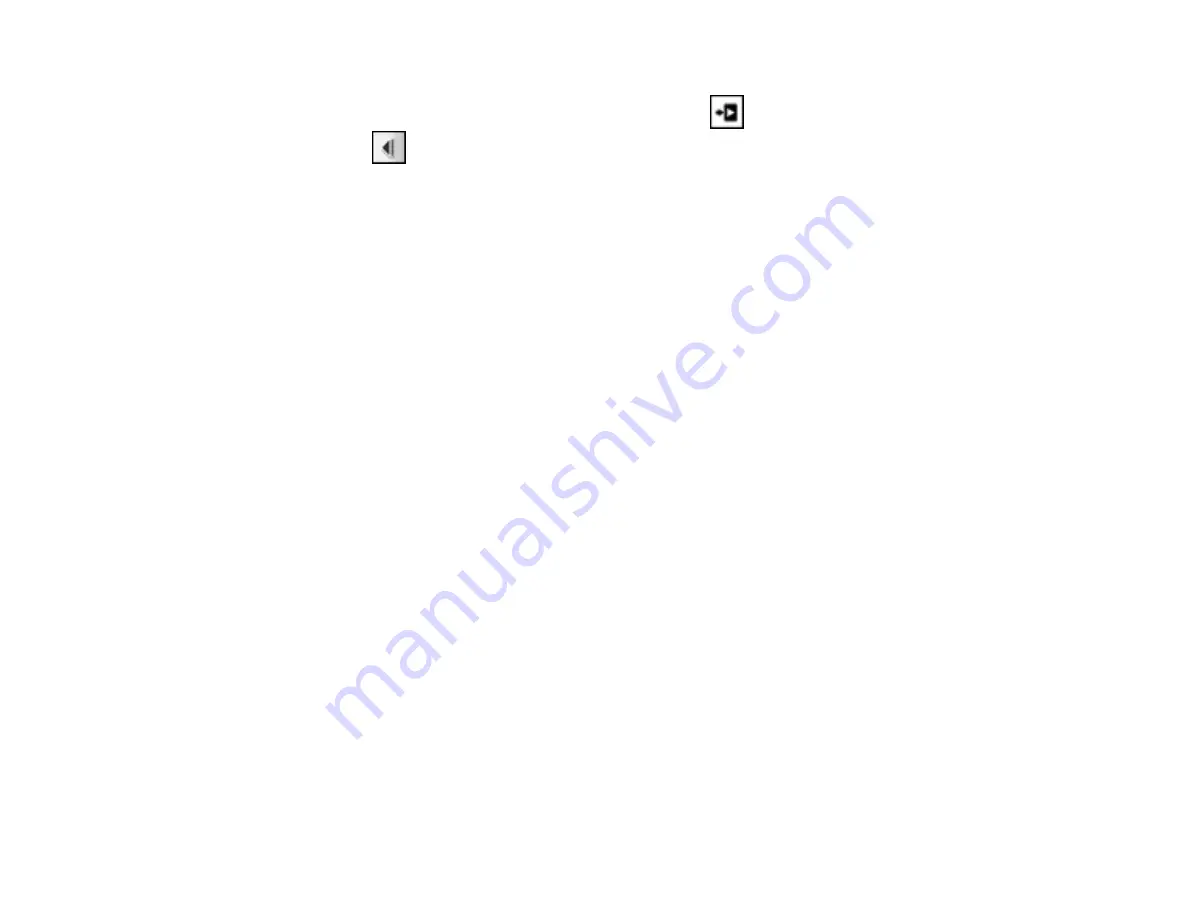
Note:
The illustration shows the interactive mode (Annotation) toolbar on the left, and the
whiteboard mode toolbar on the right. You can select the
Close icon to hide the toolbar, then
select the
arrow to redisplay the toolbar.
3.
To exit Easy Interactive Tools, select the
X
in the lower right corner of the toolbar.
Parent topic:
Using the Easy Interactive Tools for Interactive Mode
You can use the pen as a mouse and add annotations to your presentations or other work displayed
from your computer. Follow the instructions in these sections to use the tools for interactive mouse
mode.
Easy Interactive Tools for Interactive (Annotation) Mode
Using the On-Screen Keyboard
Using a Document Camera With Easy Interactive Tools
Using the Magnifier
Parent topic:
122
Содержание BrightLink 421i
Страница 1: ...BrightLink 436Wi 421i User s Guide ...
Страница 2: ......
Страница 10: ......
Страница 11: ...BrightLink 436Wi 421i User s Guide Welcome to the BrightLink 436Wi 421i User s Guide 11 ...
Страница 25: ...Projector Parts Remote Control 25 ...
Страница 28: ...Rear Front ceiling Rear ceiling 28 ...
Страница 67: ...Parent topic Crestron RoomView Support 67 ...
Страница 110: ...2 Select the Easy Interactive Function setting and press Enter 110 ...
Страница 116: ...4 Select the Easy Interactive Function setting and press Enter 5 Select Advanced and press Enter 116 ...
Страница 121: ...121 ...
Страница 143: ...Switch to annotation mode Switch to whiteboard annotation mode 143 ...






























