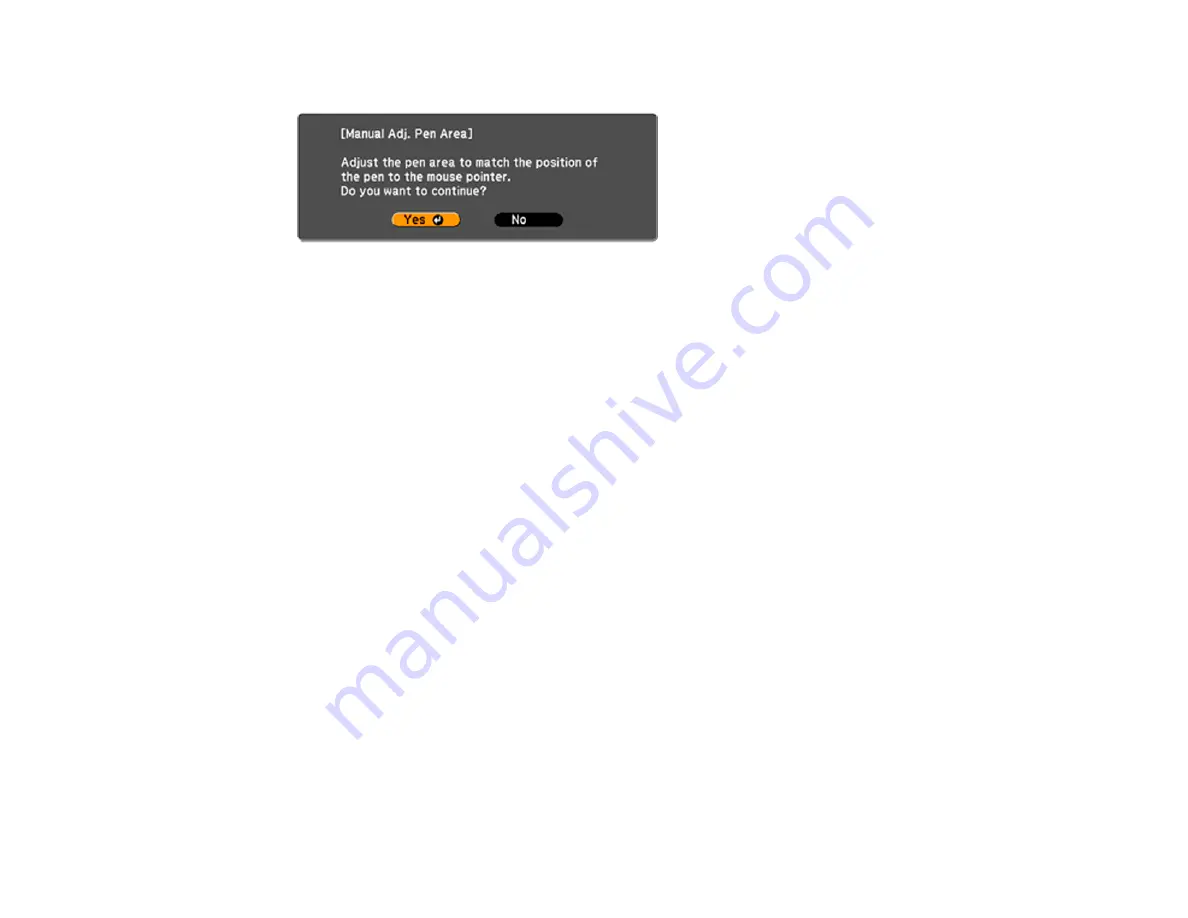
6.
Select
Manual Adj. Pen Area
and press
Enter
.
7.
Press
Enter
to select
Yes
.
The mouse pointer moves toward the top left corner.
8.
When the mouse pointer stops at the top left corner of the image, touch the tip of the pointer with the
pen.
The mouse pointer moves toward the bottom right corner.
9.
When the mouse pointer stops at the bottom right corner of the image, touch the tip of the pointer
with the pen.
Parent topic:
Using BrightLink With a Computer
Easy Interactive Tools
Your projector came with a CD containing the Easy Interactive Tools software for use with a computer.
Easy Interactive Tools lets you use your interactive pen as a mouse to navigate, select, scroll, draw,
save, and interact with projected content from your computer.
These two modes are available:
• Interactive (Annotation) mode displays the toolbar on the projected image and lets you use the pen as
a mouse to open applications, access links, and operate scroll bars, for example (using one pen at a
time). You can also annotate whatever is displayed from your computer (using both pens at the same
time).
• Whiteboard mode lets you project on one of 3 solid colors or 6 background patterns, and use the
toolbar to write or draw on the background. You can also import images from your computer or a
document camera. In whiteboard mode, two people can use the pens at the same time.
Easy Interactive Tools System Requirements
Installing Easy Interactive Tools
Starting and Exiting Easy Interactive Tools
117
Содержание BrightLink 421i
Страница 1: ...BrightLink 436Wi 421i User s Guide ...
Страница 2: ......
Страница 10: ......
Страница 11: ...BrightLink 436Wi 421i User s Guide Welcome to the BrightLink 436Wi 421i User s Guide 11 ...
Страница 25: ...Projector Parts Remote Control 25 ...
Страница 28: ...Rear Front ceiling Rear ceiling 28 ...
Страница 67: ...Parent topic Crestron RoomView Support 67 ...
Страница 110: ...2 Select the Easy Interactive Function setting and press Enter 110 ...
Страница 116: ...4 Select the Easy Interactive Function setting and press Enter 5 Select Advanced and press Enter 116 ...
Страница 121: ...121 ...
Страница 143: ...Switch to annotation mode Switch to whiteboard annotation mode 143 ...






























