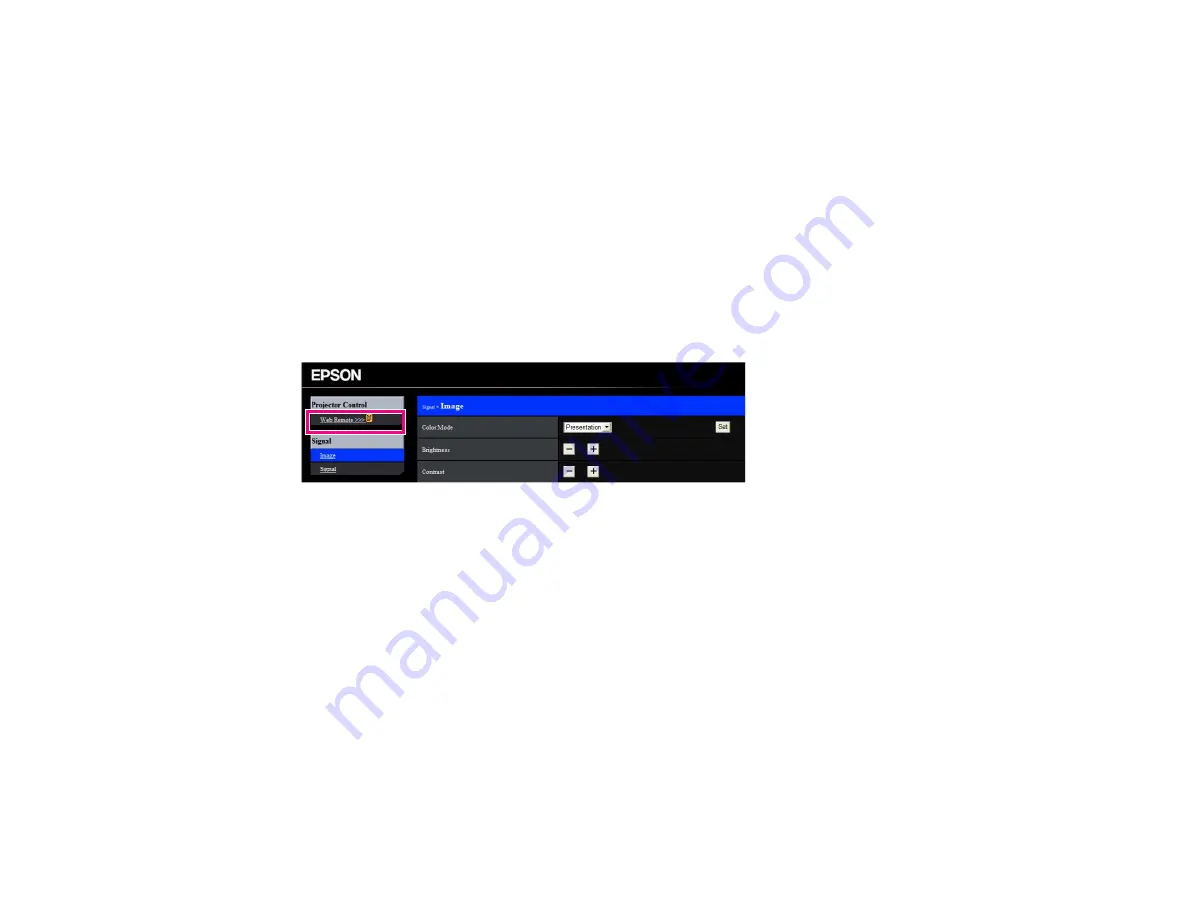
5.
Set the
Crestron RoomView
setting to
On
to allow the projector to be detected.
6.
When you finish selecting settings, select
Complete
and follow the on-screen instructions to save
your settings and exit the menus.
7.
Turn off the projector, then turn it on again to enable the setting.
Parent topic:
Controlling a Networked Projector Using Crestron RoomView
Once you have set up your projector to use Crestron RoomView, you can control and monitor projection
using a compatible web browser.
1.
Start your web browser on a computer connected to the network.
2.
Type the projector's IP address into the browser's address box and press the computer's
Enter
key.
You see this screen:
3.
Select the input source that you want to control in the Sources List box. You can scroll through
available sources using the up and down arrows in the box.
4.
To control projection remotely, click the on-screen buttons that correspond to the projector's remote
control buttons. You can scroll through button options at the bottom of the screen.
Note:
These on-screen buttons do not directly correspond to the projector's remote control buttons:
•
OK
acts as the
Enter
button
•
Menu
displays the projector's menu
5.
To view information about the projector, click the
Info
tab.
6.
To change projector, Crestron, and password settings, click the
Tools
tab, select settings on the
displayed screen, and click
Send
.
7.
When you finish selecting settings, click
Exit
to exit the program.
66
Содержание BrightLink 421i
Страница 1: ...BrightLink 436Wi 421i User s Guide ...
Страница 2: ......
Страница 10: ......
Страница 11: ...BrightLink 436Wi 421i User s Guide Welcome to the BrightLink 436Wi 421i User s Guide 11 ...
Страница 25: ...Projector Parts Remote Control 25 ...
Страница 28: ...Rear Front ceiling Rear ceiling 28 ...
Страница 67: ...Parent topic Crestron RoomView Support 67 ...
Страница 110: ...2 Select the Easy Interactive Function setting and press Enter 110 ...
Страница 116: ...4 Select the Easy Interactive Function setting and press Enter 5 Select Advanced and press Enter 116 ...
Страница 121: ...121 ...
Страница 143: ...Switch to annotation mode Switch to whiteboard annotation mode 143 ...






























