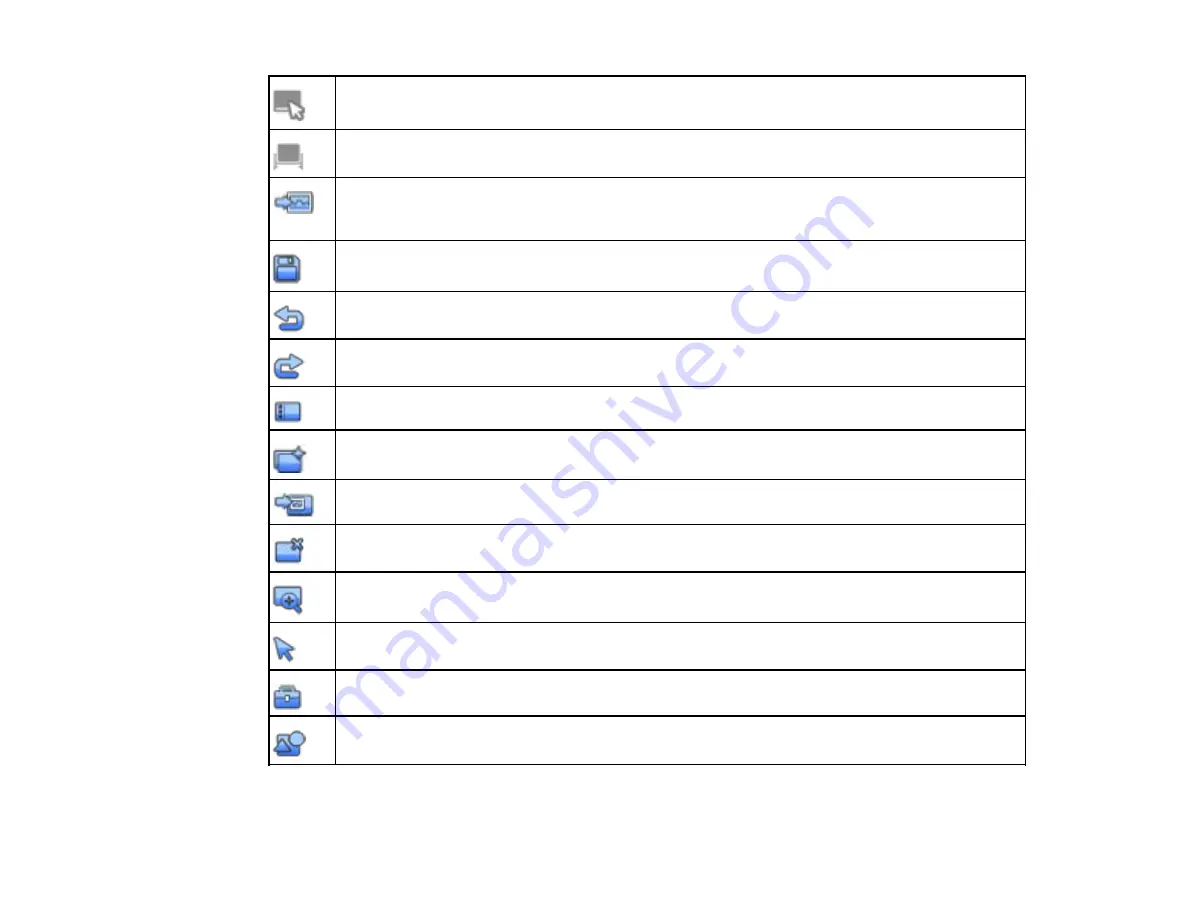
Switch to interactive (Annotation) mode
Switch to whiteboard mode
Select from 6 background patterns and 3 solid colors, select or import computer desktop
screen as background, or display an image file from a folder or an image from a document
camera
Save the current screen
Undo multiple operations (one at a time)
Redo multiple operations (one at a time)
Display a list of pages currently being edited
Open a new page
Insert an image from a file or from a document camera connected to the computer
Delete the current page
Use the magnifier to display an enlarged view of the image at the center of the screen
Display a cursor that you can use to adjust the size or position of an inserted image
Display additional tools for saving, printing, and more
Insert a circle, square, triangle, or other shape
Parent topic:
Using the Easy Interactive Tools for Whiteboard Mode
131
Содержание BrightLink 421i
Страница 1: ...BrightLink 436Wi 421i User s Guide ...
Страница 2: ......
Страница 10: ......
Страница 11: ...BrightLink 436Wi 421i User s Guide Welcome to the BrightLink 436Wi 421i User s Guide 11 ...
Страница 25: ...Projector Parts Remote Control 25 ...
Страница 28: ...Rear Front ceiling Rear ceiling 28 ...
Страница 67: ...Parent topic Crestron RoomView Support 67 ...
Страница 110: ...2 Select the Easy Interactive Function setting and press Enter 110 ...
Страница 116: ...4 Select the Easy Interactive Function setting and press Enter 5 Select Advanced and press Enter 116 ...
Страница 121: ...121 ...
Страница 143: ...Switch to annotation mode Switch to whiteboard annotation mode 143 ...
















































