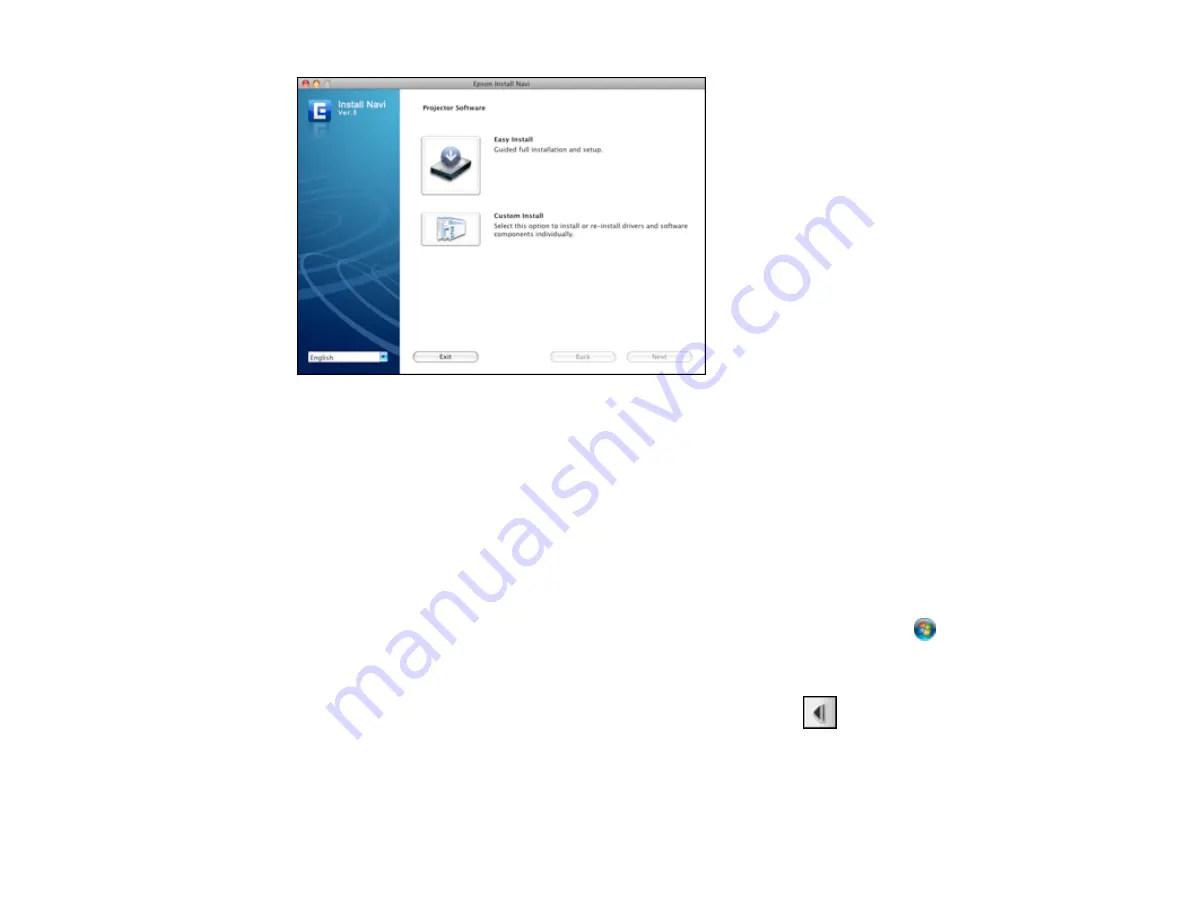
Note:
In Mac OS X, you will need to restart after installing the software.
Parent topic:
Starting and Exiting Easy Interactive Tools
Make sure Easy Interactive Tools is installed on your computer, and the computer is connected to the
projector.
1.
Turn on your computer and wait until you see its desktop image projected.
2.
To start Easy Interactive Tools, do one of the following:
•
Windows
: Double-click the
Easy Interactive Tools
icon on your desktop or select
or
Start >
All Programs
or
Programs > EPSON Projector > Easy Interactive Tools
.
•
Mac OS X
: Select
Applications > Easy Interactive Tools > Easy Interactive Tools
.
The Easy Interactive Toolbar appears on the projected image, and an
arrow appears on the
other side of the image.
120
Содержание BrightLink 421i
Страница 1: ...BrightLink 436Wi 421i User s Guide ...
Страница 2: ......
Страница 10: ......
Страница 11: ...BrightLink 436Wi 421i User s Guide Welcome to the BrightLink 436Wi 421i User s Guide 11 ...
Страница 25: ...Projector Parts Remote Control 25 ...
Страница 28: ...Rear Front ceiling Rear ceiling 28 ...
Страница 67: ...Parent topic Crestron RoomView Support 67 ...
Страница 110: ...2 Select the Easy Interactive Function setting and press Enter 110 ...
Страница 116: ...4 Select the Easy Interactive Function setting and press Enter 5 Select Advanced and press Enter 116 ...
Страница 121: ...121 ...
Страница 143: ...Switch to annotation mode Switch to whiteboard annotation mode 143 ...






























