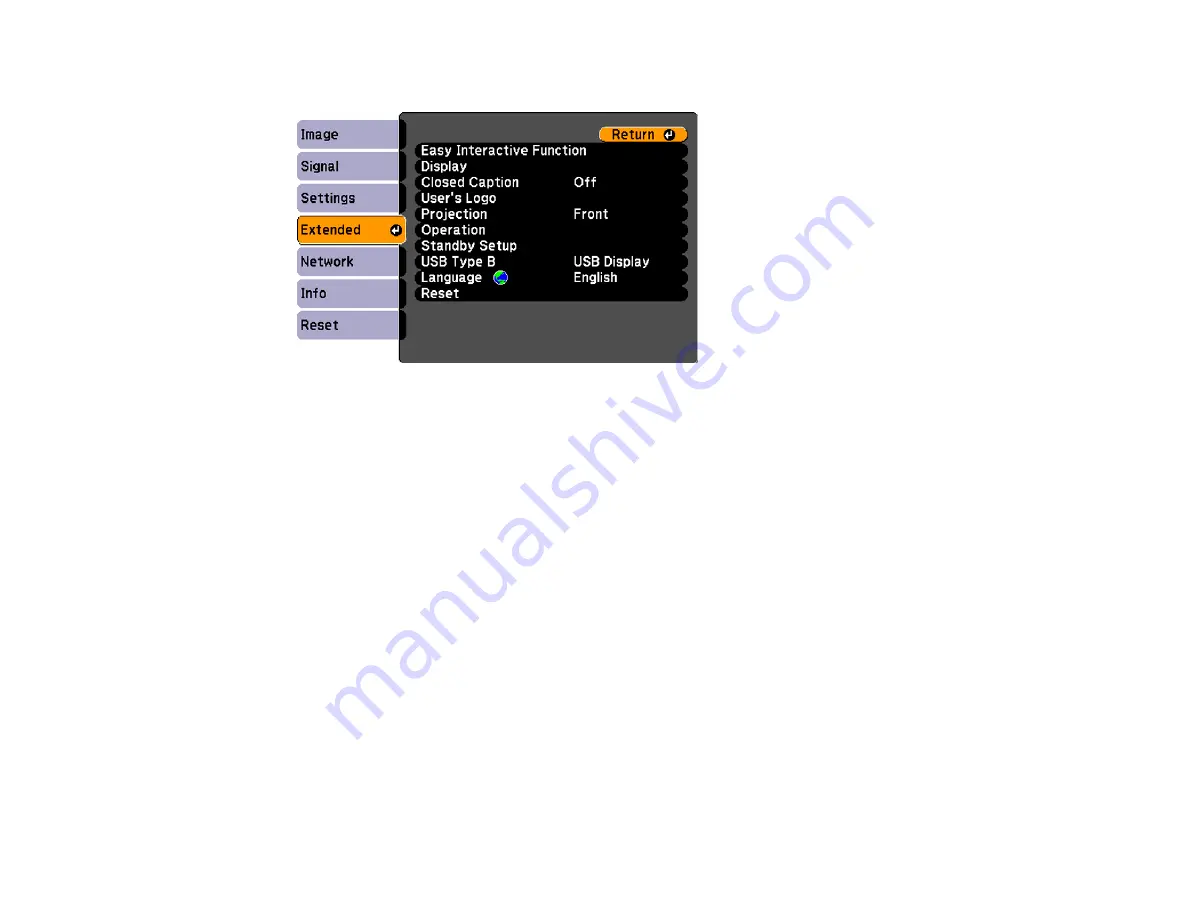
3.
Select the
Extended
menu and press
Enter
.
4.
Select the
Projection
setting and press
Enter
.
5.
Select a projection mode and press
Enter
.
6.
Press
Menu
or
Esc
to exit the menus.
Parent topic:
Image Aspect Ratio
The projector can display images in different width-to-height ratios called aspect ratios. Normally the
input signal from your video source determines the image's aspect ratio. However, for certain images
you can change the aspect ratio to fit your screen by pressing a button on the remote control.
If you always want to use a particular aspect ratio for a certain video input source, you can select it using
the projector's menus.
Note:
If you change the image aspect ratio while using the interactive pen, you will need to recalibrate
the pen.
Changing the Image Aspect Ratio
Available Image Aspect Ratios
Parent topic:
Using Basic Projector Features
86
Содержание BrightLink 421i
Страница 1: ...BrightLink 436Wi 421i User s Guide ...
Страница 2: ......
Страница 10: ......
Страница 11: ...BrightLink 436Wi 421i User s Guide Welcome to the BrightLink 436Wi 421i User s Guide 11 ...
Страница 25: ...Projector Parts Remote Control 25 ...
Страница 28: ...Rear Front ceiling Rear ceiling 28 ...
Страница 67: ...Parent topic Crestron RoomView Support 67 ...
Страница 110: ...2 Select the Easy Interactive Function setting and press Enter 110 ...
Страница 116: ...4 Select the Easy Interactive Function setting and press Enter 5 Select Advanced and press Enter 116 ...
Страница 121: ...121 ...
Страница 143: ...Switch to annotation mode Switch to whiteboard annotation mode 143 ...






























