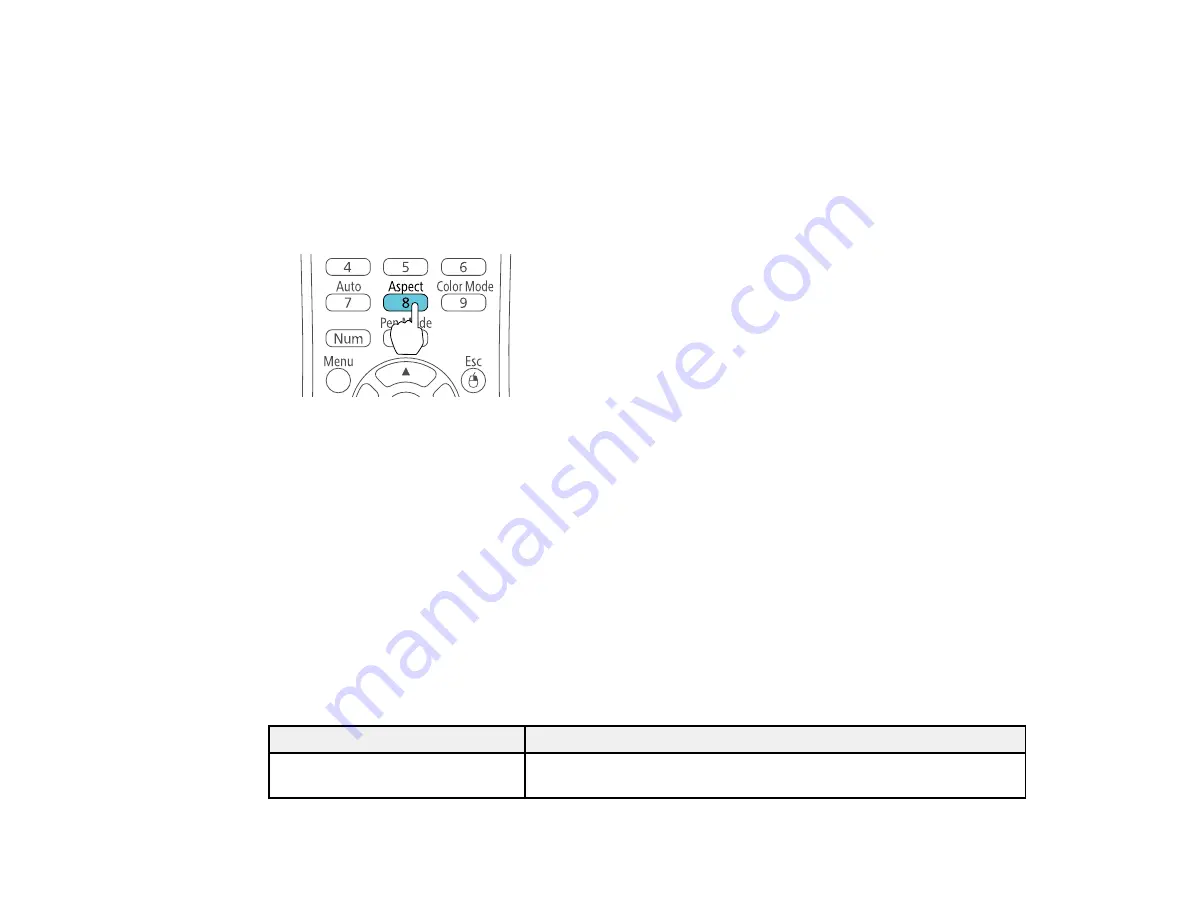
Related references
Image Quality Settings - Image Menu
Changing the Image Aspect Ratio
You can change the aspect ratio of the displayed image to resize it.
1.
Turn on the projector and switch to the image source you want to use.
2.
Press the
Aspect
button on the remote control.
The shape and size of the displayed image changes, and the name of the aspect ratio appears
briefly on the screen.
3.
To cycle through the available aspect ratios for your input signal, press the
Aspect
button
repeatedly.
Parent topic:
Available Image Aspect Ratios
You can select the following image aspect ratios, depending on the input signal from your image source.
Note:
Black bands and cropped images may project in certain aspect ratios, depending on the aspect
ratio and resolution of your input signal.
BrightLink 436Wi
Aspect ratio setting
Description
Normal
Displays images using the full projection area and maintains the
aspect ratio of the image.
87
Содержание BrightLink 421i
Страница 1: ...BrightLink 436Wi 421i User s Guide ...
Страница 2: ......
Страница 10: ......
Страница 11: ...BrightLink 436Wi 421i User s Guide Welcome to the BrightLink 436Wi 421i User s Guide 11 ...
Страница 25: ...Projector Parts Remote Control 25 ...
Страница 28: ...Rear Front ceiling Rear ceiling 28 ...
Страница 67: ...Parent topic Crestron RoomView Support 67 ...
Страница 110: ...2 Select the Easy Interactive Function setting and press Enter 110 ...
Страница 116: ...4 Select the Easy Interactive Function setting and press Enter 5 Select Advanced and press Enter 116 ...
Страница 121: ...121 ...
Страница 143: ...Switch to annotation mode Switch to whiteboard annotation mode 143 ...






























