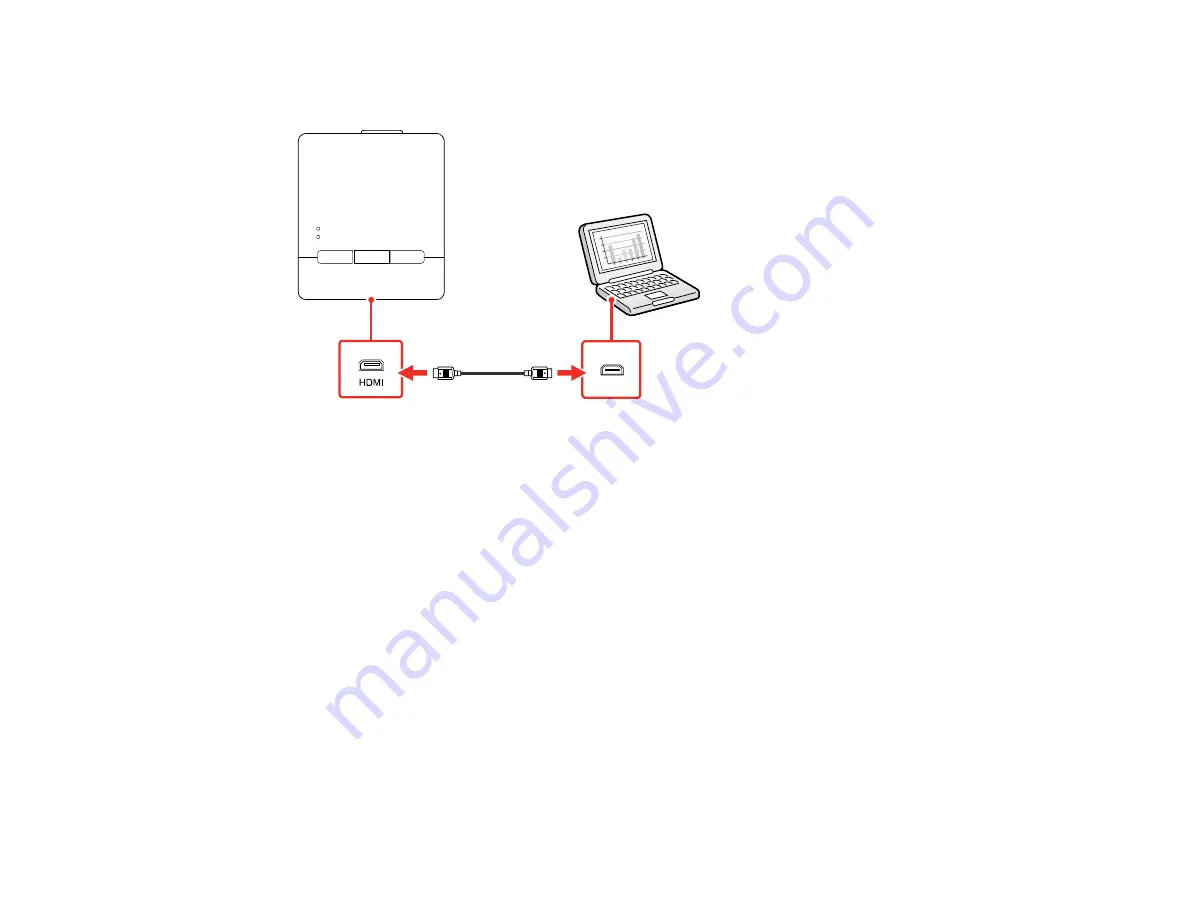
45
2.
Connect an HDMI cable to the
In1
or
In2
port on the bottom of the control pad, then connect the
other end of the cable to any available HDMI port on your computer.
3.
Press the
1
or
2
button on the control pad to select the port your computer is connected to.
The projector switches the input source to
HDBaseT
, displays the image from your computer's
desktop, and outputs sound, if your presentation contains audio.
4.
If you want to operate your computer from the projected screen using the interactive pens or your
fingers, connect the USB cable to the
USB-B
port on the bottom of the control pad and any available
USB port on your computer.
Parent topic:
Connecting to Computer Sources
Connecting to a Computer for Sound
If your computer presentation includes sound and you did not connect it to a projector port that receives
audio signals, you can still play sound through the projector's speaker system. Just connect an optional
3.5 mm stereo mini-jack audio cable as described here.
Note:
Make sure the audio cable you use is labeled "No resistance."
1.
Connect the audio cable to your laptop's headphone or audio-out jack, or your desktop's speaker or
audio-out port.
Содержание BrightLink 1480Fi
Страница 1: ...BrightLink 1480Fi 1485Fi User s Guide ...
Страница 2: ......
Страница 28: ...28 Projector Parts Remote Control 1 Power button 2 HDMI button cycles through connected HDMI sources ...
Страница 98: ...98 You see the Epson Web Control screen 3 Select Crestron Connected ...
Страница 129: ...129 6 Move the focus lever and adjust the focus using the center reference point of the projected screen ...
Страница 144: ...144 3 Select the Operation menu and press Enter ...
Страница 165: ...165 1 Press the Menu button on the remote or control panel select the Multi Projection menu and press Enter ...
Страница 200: ...200 5 Select the Schedule menu and press Enter 6 Select Add New and press Enter You see a screen like this ...
Страница 204: ...204 Parent topic Scheduling Projector Events ...
Страница 316: ...316 3 Open the air filter cover 4 Pull the air filter out of the projector ...
Страница 325: ...325 1 Twist off the tip of the pen to remove it 2 Remove the soft tip ...
Страница 326: ...326 3 Insert the new tip 4 Twist on the pen tip Parent topic Maintaining and Transporting the Projector ...
Страница 370: ...370 Top Side ...
Страница 386: ...386 Copyright Attribution 2019 Epson America Inc 10 19 CPD 57752 Parent topic Copyright Notice ...






























