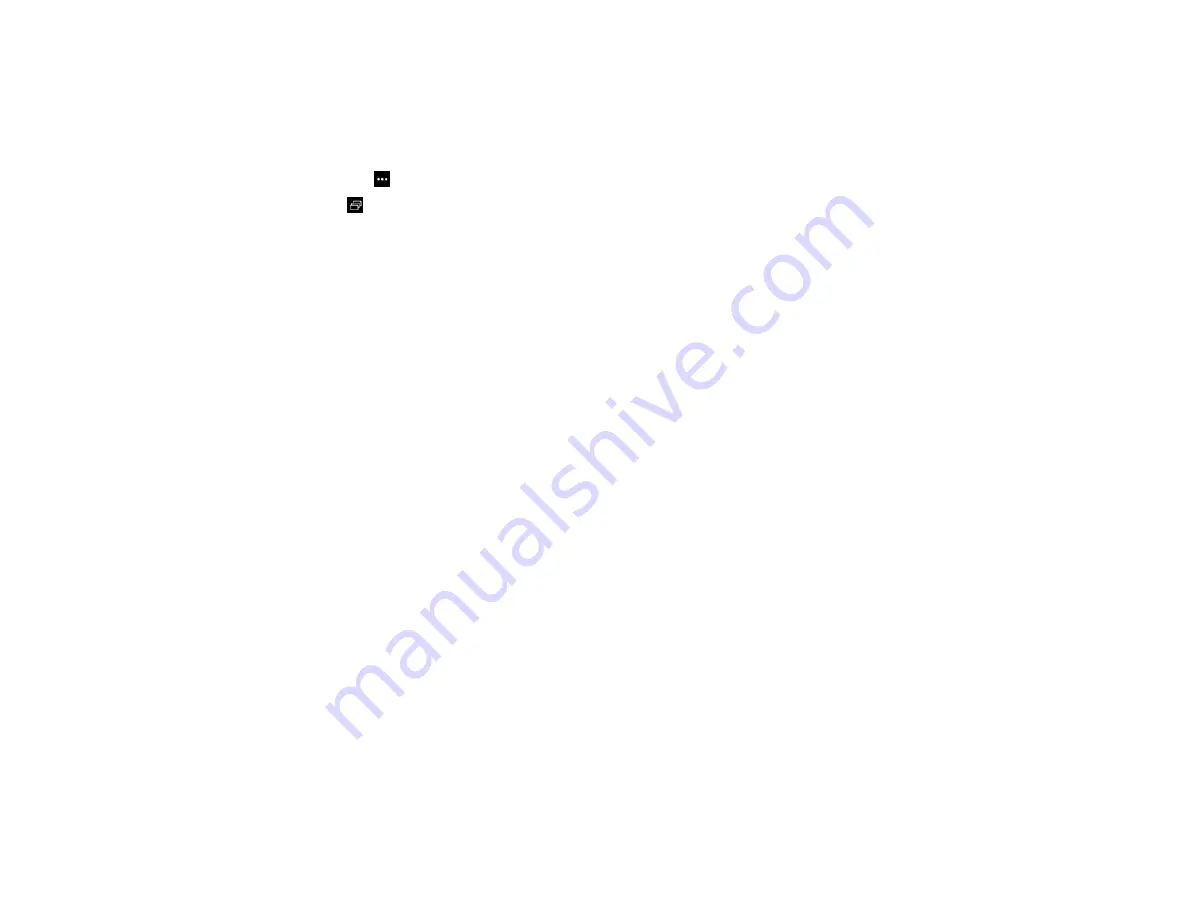
249
Selecting a Networked Device Source
You can project an image from devices connected to the projector via a network. You can select the
image source from computers running Epson iProjection (Windows/Mac) and smartphones or tablets
running the Epson iProjection app.
1.
Select the
Other Tools
icon on the projector toolbar.
2.
Select
Participant List
.
You see a list of available devices. The icon next to a user name indicates the currently selected
source.
3.
Select the user name for the device from which you want to project.
Note:
You can select
Thumbnail
to switch the display from user names to thumbnail images of each
device's screen. Select
Refresh
to update the user list.
4.
Select
Close
.
You see the screen image from the selected device.
While the user selection screen is displayed, you cannot do the following:
• Use other interactive features
• Control the projector from the bottom toolbar
• Connect to multiple projectors
• Hear sound from the projector
• Project an image using Epson iProjection (Windows/Mac)
Note:
You cannot access the
Participant List
screen when connecting to multiple projectors by using
Epson iProjection (Windows/Mac) and projecting the same image (mirroring).
Parent topic:
Saving Pages in Whiteboard Mode
You can save your whiteboard pages as JPG, PDF, PNG, or EWF2 files and select the location where
you want to store your files.
Содержание BrightLink 1480Fi
Страница 1: ...BrightLink 1480Fi 1485Fi User s Guide ...
Страница 2: ......
Страница 28: ...28 Projector Parts Remote Control 1 Power button 2 HDMI button cycles through connected HDMI sources ...
Страница 98: ...98 You see the Epson Web Control screen 3 Select Crestron Connected ...
Страница 129: ...129 6 Move the focus lever and adjust the focus using the center reference point of the projected screen ...
Страница 144: ...144 3 Select the Operation menu and press Enter ...
Страница 165: ...165 1 Press the Menu button on the remote or control panel select the Multi Projection menu and press Enter ...
Страница 200: ...200 5 Select the Schedule menu and press Enter 6 Select Add New and press Enter You see a screen like this ...
Страница 204: ...204 Parent topic Scheduling Projector Events ...
Страница 316: ...316 3 Open the air filter cover 4 Pull the air filter out of the projector ...
Страница 325: ...325 1 Twist off the tip of the pen to remove it 2 Remove the soft tip ...
Страница 326: ...326 3 Insert the new tip 4 Twist on the pen tip Parent topic Maintaining and Transporting the Projector ...
Страница 370: ...370 Top Side ...
Страница 386: ...386 Copyright Attribution 2019 Epson America Inc 10 19 CPD 57752 Parent topic Copyright Notice ...






























