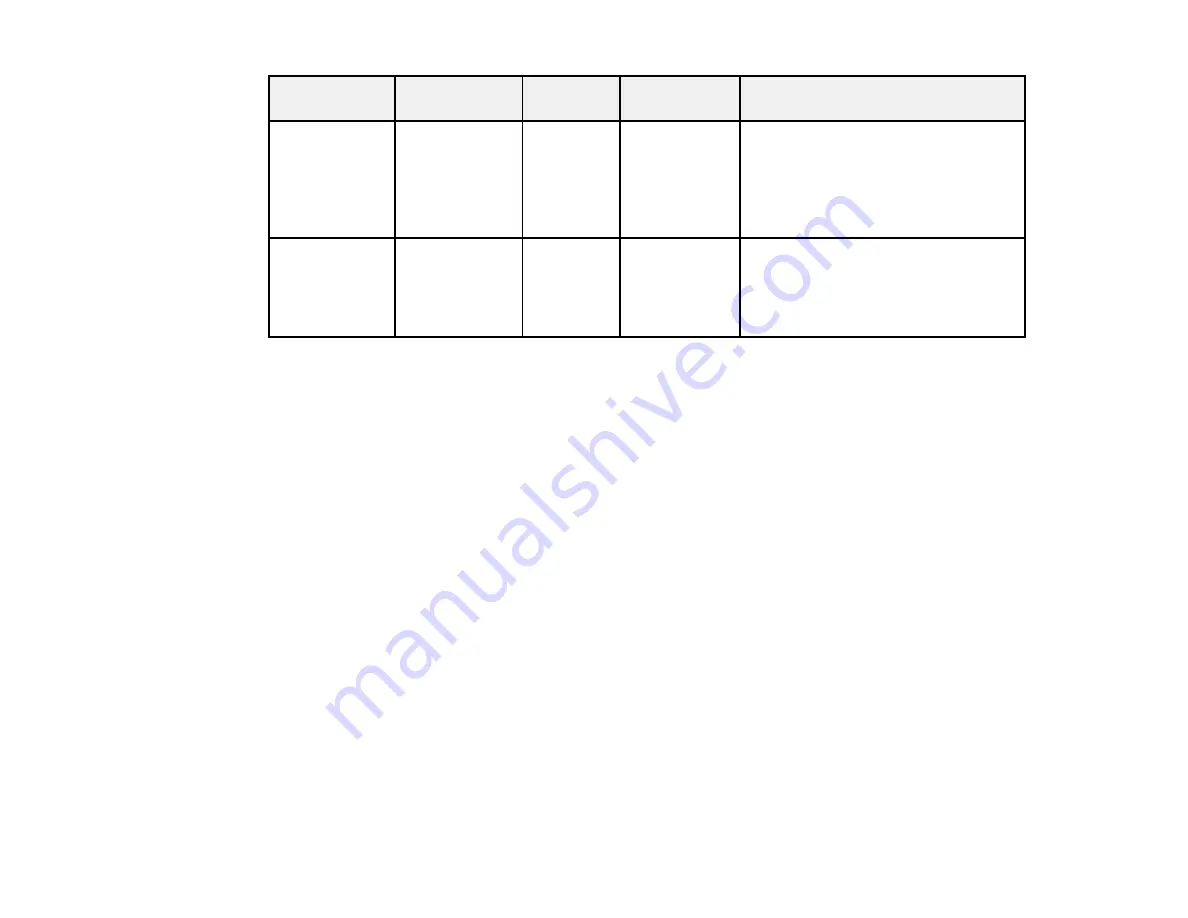
332
On/Standby
light
Status light
Laser light Temp light
Status and solution
Varies
Varies
Fast
flashing
orange
Fast flashing
orange
The batch setup file is corrupt or the
USB flash drive is connected
incorrectly. Disconnect the USB flash
drive and turn off the projector.
Unplug the projector, plug it in again,
and try again.
Fast flashing
blue
Fast flashing
blue
Fast
flashing
orange
Fast flashing
orange
Writing the menu settings has failed
and an error in the projector's
firmware has occurred. Turn the
projector off, unplug it, and contact
Epson for help.
Wireless LAN Light Status
The Wireless LAN status light indicates the following:
•
Blue
: Wireless LAN is available and operating normally
•
Flashing blue (quickly)
: Connecting to a device
•
Flashing blue (slowly)
: An error has occurred. Turn off the projector and restart it
•
Off
: Wireless LAN is not available. Make sure the
Wireless LAN Power
setting is set to
On
in the
projector's
Management
menu
Note:
If the lights display a pattern not listed in the tables above, turn the projector off, unplug it, and
contact Epson for help.
Parent topic:
Related references
Where to Get Help
Feature Settings - Operation Menu
Administration Settings - Management Menu
Using the Projector Menu Displays
The projector displays descriptions in the menu system to help you navigate the projector's settings. The
descriptions appear on the right side of the screen as you scroll the menu settings.
Содержание BrightLink 1480Fi
Страница 1: ...BrightLink 1480Fi 1485Fi User s Guide ...
Страница 2: ......
Страница 28: ...28 Projector Parts Remote Control 1 Power button 2 HDMI button cycles through connected HDMI sources ...
Страница 98: ...98 You see the Epson Web Control screen 3 Select Crestron Connected ...
Страница 129: ...129 6 Move the focus lever and adjust the focus using the center reference point of the projected screen ...
Страница 144: ...144 3 Select the Operation menu and press Enter ...
Страница 165: ...165 1 Press the Menu button on the remote or control panel select the Multi Projection menu and press Enter ...
Страница 200: ...200 5 Select the Schedule menu and press Enter 6 Select Add New and press Enter You see a screen like this ...
Страница 204: ...204 Parent topic Scheduling Projector Events ...
Страница 316: ...316 3 Open the air filter cover 4 Pull the air filter out of the projector ...
Страница 325: ...325 1 Twist off the tip of the pen to remove it 2 Remove the soft tip ...
Страница 326: ...326 3 Insert the new tip 4 Twist on the pen tip Parent topic Maintaining and Transporting the Projector ...
Страница 370: ...370 Top Side ...
Страница 386: ...386 Copyright Attribution 2019 Epson America Inc 10 19 CPD 57752 Parent topic Copyright Notice ...
















































