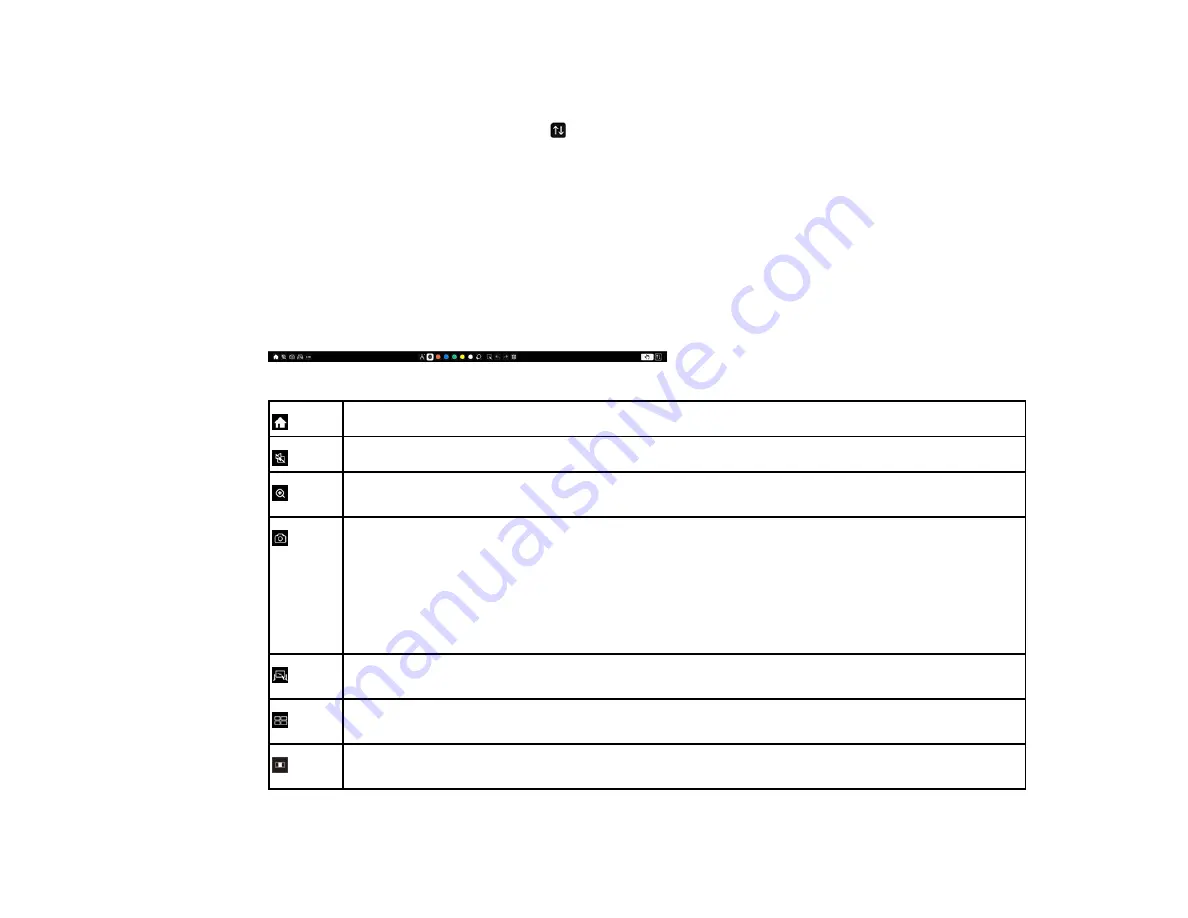
255
3.
Select the drawing tool you want to use from the toolbar and annotate the projected screen using the
interactive pens or your fingers.
4.
To minimize the toolbar, select the
Minimize
icon on the right side of the toolbar.
Parent topic:
Using BrightLink Without a Computer
Built-in Tools for Use Without a Computer
The built-in annotation toolbar is embedded in the projector and allows you to draw and write on the
projected screen. Make sure the
PC Interactivity
setting on the toolbar is disabled, if it appears.
Note:
A mini toolbar also appears when you press the button on the interactive pen anywhere in the
drawing area. You can use the mini toolbar to switch the type of pen or eraser. You can change the
function of the button by changing the
Pen Button Function
setting in the Interactive menu.
Displays the Home screen.
Toggles the video and audio off and on.
Enlarges or reduces the projected image (not available when the screen is split into halves or
quarters).
Captures the current screen and copies it to the whiteboard.
Full Screen
captures the entire screen.
Select Area
lets you select a portion of the image to capture.
Note:
If you want to capture the Screen Mirroring image, set
Capture
to
Enabled
in the
projector's
Network
>
Network Settings
>
Network Projection
menu.
Splits the screen and displays the whiteboard source with the current source (not available
when the screen is split into halves or quarters or when the
Scale
setting is on.).
Specifies the split screen settings (available only when you have split the screen into halves
or quarters).
Specifies the horizontal position of the image inside the ultra-wide display (available only
when
Screen Type
is set to
16:6
[BrightLink 1485Fi]).
Содержание BrightLink 1480Fi
Страница 1: ...BrightLink 1480Fi 1485Fi User s Guide ...
Страница 2: ......
Страница 28: ...28 Projector Parts Remote Control 1 Power button 2 HDMI button cycles through connected HDMI sources ...
Страница 98: ...98 You see the Epson Web Control screen 3 Select Crestron Connected ...
Страница 129: ...129 6 Move the focus lever and adjust the focus using the center reference point of the projected screen ...
Страница 144: ...144 3 Select the Operation menu and press Enter ...
Страница 165: ...165 1 Press the Menu button on the remote or control panel select the Multi Projection menu and press Enter ...
Страница 200: ...200 5 Select the Schedule menu and press Enter 6 Select Add New and press Enter You see a screen like this ...
Страница 204: ...204 Parent topic Scheduling Projector Events ...
Страница 316: ...316 3 Open the air filter cover 4 Pull the air filter out of the projector ...
Страница 325: ...325 1 Twist off the tip of the pen to remove it 2 Remove the soft tip ...
Страница 326: ...326 3 Insert the new tip 4 Twist on the pen tip Parent topic Maintaining and Transporting the Projector ...
Страница 370: ...370 Top Side ...
Страница 386: ...386 Copyright Attribution 2019 Epson America Inc 10 19 CPD 57752 Parent topic Copyright Notice ...






























