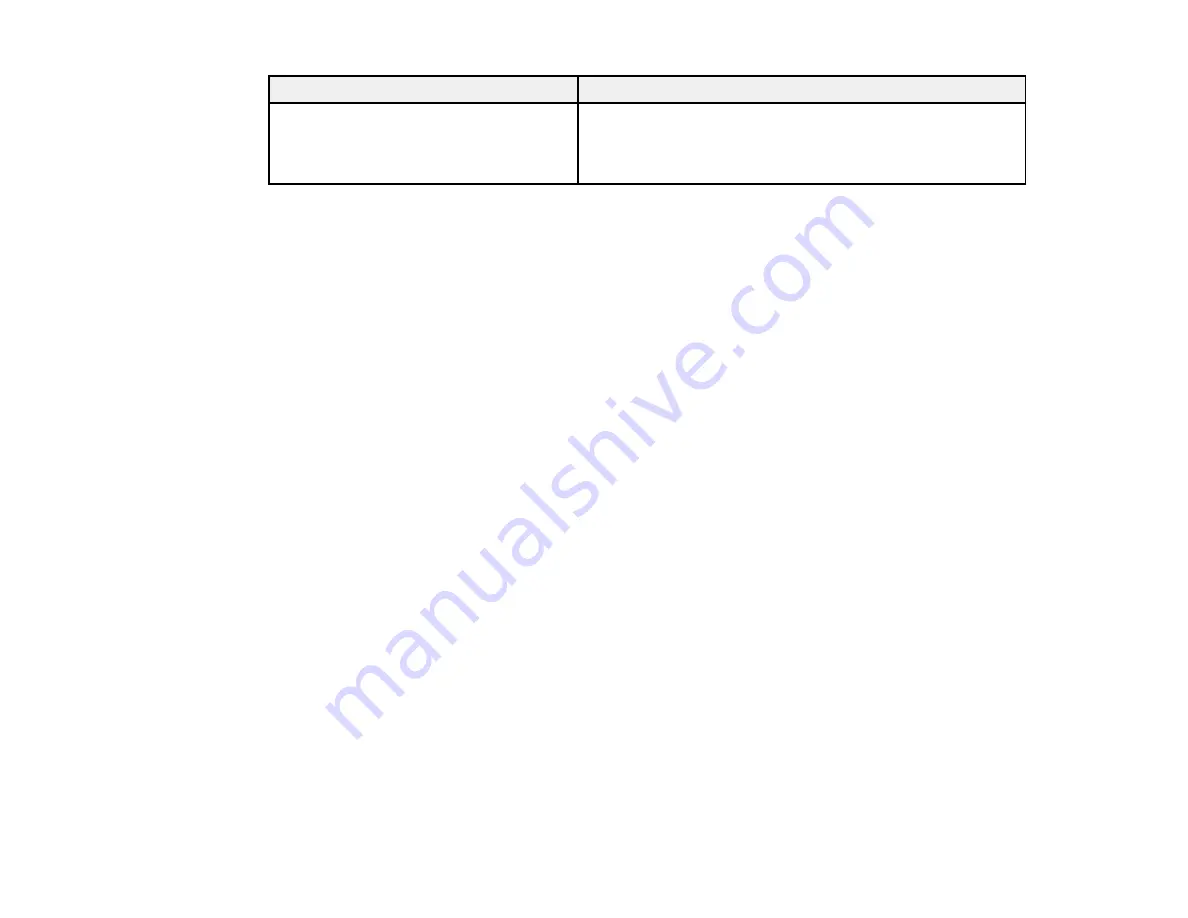
63
Type of original
Required settings
Laminated cards
To scan any transparent areas around the edges of the
card, select
Settings
as the
Document Size
setting and
either select the
Scan laminated card
checkbox or create a
custom size.
Parent topic:
Image Format Options
You can select different image formats and related options. For details on available options, click the
?
icon on the Epson Scan 2 Image Format Options window. Not all image formats have options.
Bitmap (*.bmp)
A standard image file format for most Windows programs.
JPEG (*.jpg)
An image format that lets you highly compress image data. However, the higher the compression, the
lower the image quality. (The TIFF format is recommended when you need to modify or retouch your
scanned image.)
PNG (*.png)
An image format that does not lose quality during editing.
TIFF (*.tif)
A file format created for exchanging data between many programs, such as graphic and DTP
software.
Multi-TIFF (*.tif)
A TIFF file format when multiple pages are saved to the same file, allowing you to edit the images
using a compatible program.
PDF (*.pdf)
A document format that is readable by Windows and Mac systems using Adobe Reader, Acrobat, or
other programs. You can save multi-page documents in one PDF file.
Searchable PDF (*.pdf)
A document format that is readable by Windows and Mac systems using Adobe Reader, Acrobat, or
other programs. You can save multi-page documents in one PDF file. Recognized text in the scanned
document can be searched.
Parent topic:
Содержание B11B236201
Страница 1: ...DS 530 DS 770 User s Guide ...
Страница 2: ......
Страница 10: ...10 3 Power inlet 1 Cover open lever 2 Scanner cover 3 Pickup rollers 4 Separation rollers 1 AC adapter ...
Страница 19: ...19 ...
Страница 31: ...31 Note Do not load plastic cards vertically ...
Страница 37: ...37 6 Load the carrier sheet in the input tray as shown until it meets resistance Folded original ...
Страница 50: ...50 You see an Epson Scan 2 window like this ...
Страница 52: ...52 You see an Epson Scan 2 window like this ...
Страница 54: ...54 You see a window like this 3 Click the Scan icon ...
Страница 57: ...57 You see this window ...
Страница 66: ...66 You see an Epson Scan 2 window like this ...
Страница 83: ...83 2 Open the flatbed scanner cover ...
Страница 99: ...99 5 Press down on the pickup roller cover latch and pull up the cover to remove it ...
















































