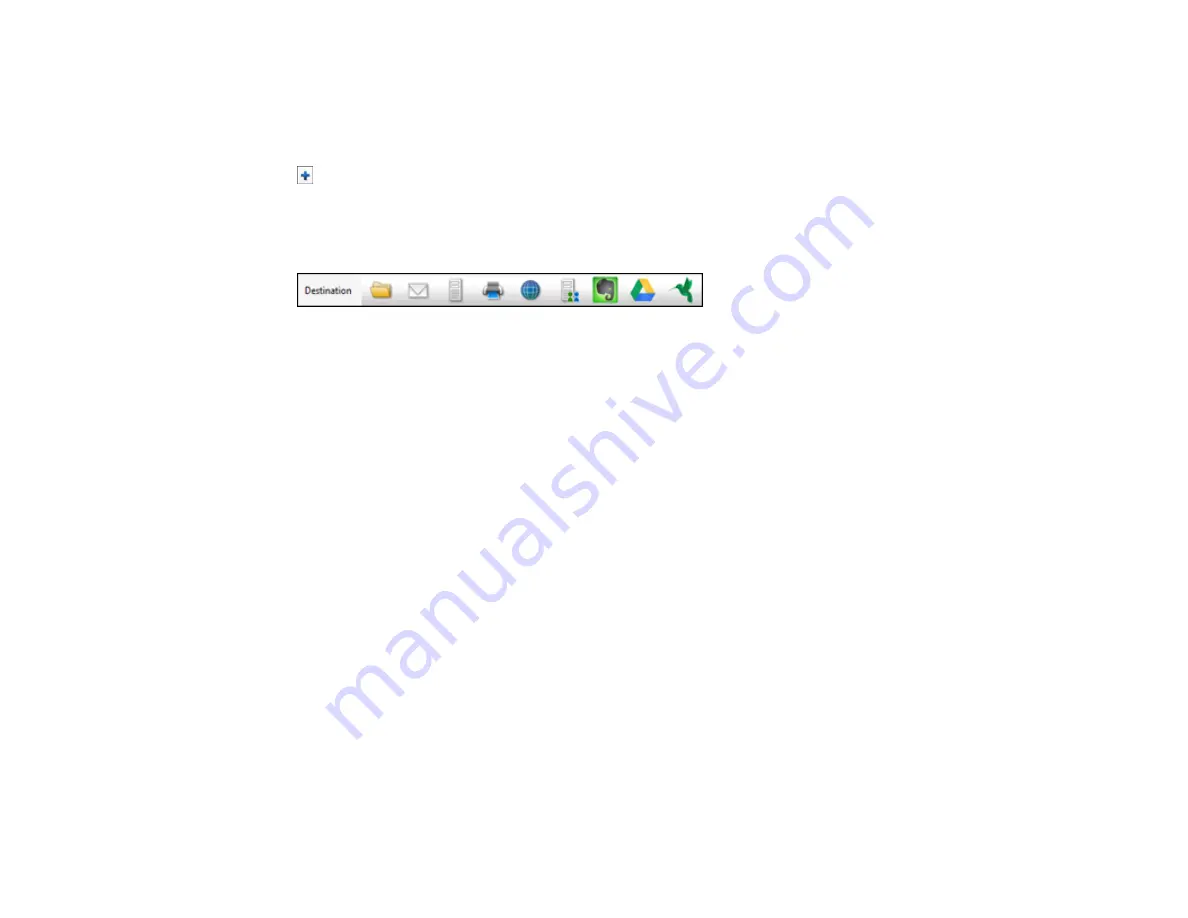
56
6.
Click
Scan
.
You see a preview of your scan in the Document Capture Pro (Windows) or Document Capture
(Mac) window.
7.
If you would like to scan additional originals and add them to the current captured images, click the
Add Page button, select
Acquire from Scanner
, and repeat the previous steps.
8.
Check the scanned images and edit them as necessary.
9.
Click one of the Destination icons to choose where to send your scanned files. (If you cannot see all
of the icons below, click the arrow next to the icons.)
10. Depending on the destination you chose, click
OK
or
Send
to complete the operation.
Parent topic:
Related tasks
Scanning in Epson Scan 2
Loading Originals in the Input Tray
Scanning in Epson Scan 2
Epson Scan 2 automatically scans your document and saves the scanned file in PDF format in your
operating system's Documents or My Documents folder, or opens it in your scanning program. You can
select settings, preview, and change the scanned file settings as necessary.
1.
Start Epson Scan 2.
Содержание B11B236201
Страница 1: ...DS 530 DS 770 User s Guide ...
Страница 2: ......
Страница 10: ...10 3 Power inlet 1 Cover open lever 2 Scanner cover 3 Pickup rollers 4 Separation rollers 1 AC adapter ...
Страница 19: ...19 ...
Страница 31: ...31 Note Do not load plastic cards vertically ...
Страница 37: ...37 6 Load the carrier sheet in the input tray as shown until it meets resistance Folded original ...
Страница 50: ...50 You see an Epson Scan 2 window like this ...
Страница 52: ...52 You see an Epson Scan 2 window like this ...
Страница 54: ...54 You see a window like this 3 Click the Scan icon ...
Страница 57: ...57 You see this window ...
Страница 66: ...66 You see an Epson Scan 2 window like this ...
Страница 83: ...83 2 Open the flatbed scanner cover ...
Страница 99: ...99 5 Press down on the pickup roller cover latch and pull up the cover to remove it ...
















































