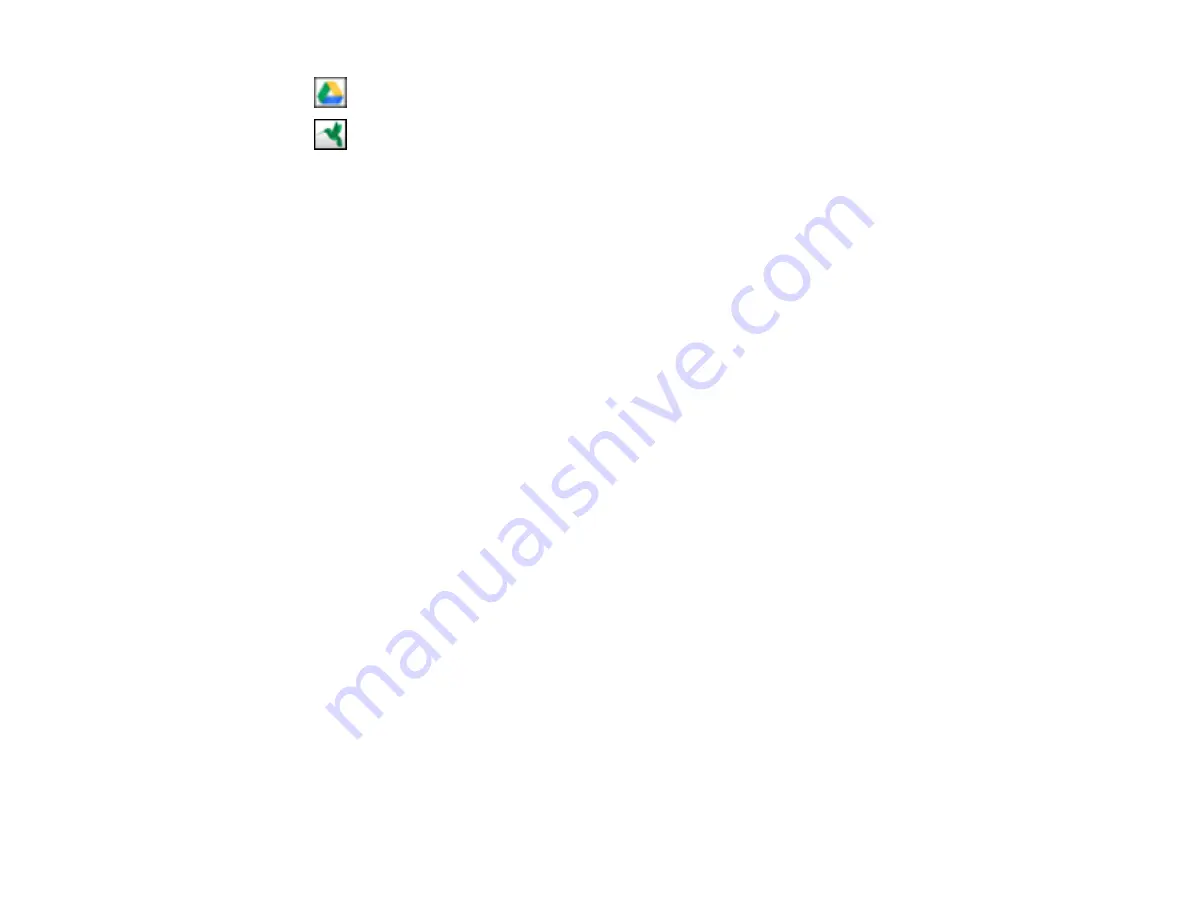
79
•
Google Drive
•
SugarSync
You see the Transfer Settings window.
6.
Enter any required information to set up the destination. If you have previously created a saved
setting for the destination, select it from the drop-down list.
7.
Adjust any save settings, then click
OK
or
Send
, depending on the destination.
Your originals are scanned and uploaded to the indicated server.
Parent topic:
Related tasks
Содержание B11B236201
Страница 1: ...DS 530 DS 770 User s Guide ...
Страница 2: ......
Страница 10: ...10 3 Power inlet 1 Cover open lever 2 Scanner cover 3 Pickup rollers 4 Separation rollers 1 AC adapter ...
Страница 19: ...19 ...
Страница 31: ...31 Note Do not load plastic cards vertically ...
Страница 37: ...37 6 Load the carrier sheet in the input tray as shown until it meets resistance Folded original ...
Страница 50: ...50 You see an Epson Scan 2 window like this ...
Страница 52: ...52 You see an Epson Scan 2 window like this ...
Страница 54: ...54 You see a window like this 3 Click the Scan icon ...
Страница 57: ...57 You see this window ...
Страница 66: ...66 You see an Epson Scan 2 window like this ...
Страница 83: ...83 2 Open the flatbed scanner cover ...
Страница 99: ...99 5 Press down on the pickup roller cover latch and pull up the cover to remove it ...
















































