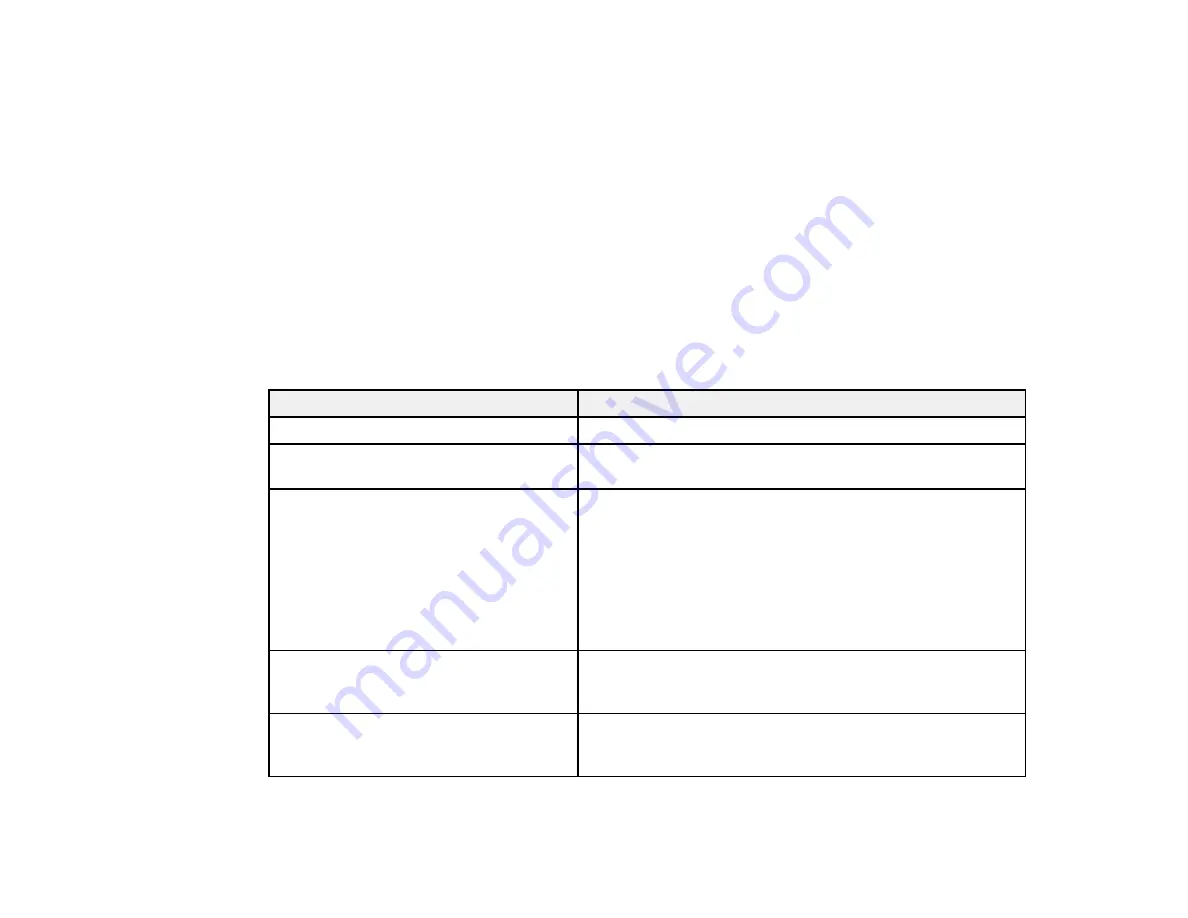
62
Threshold
Adjusts the level at which black areas in text and line art are delineated, improving text recognition in
OCR (Optical Character Recognition) programs.
Edge Fill
Corrects shadowing around the edges of the image by filling the shadows with black or white.
Remove Punch Holes
Removes the shadows caused by holes on the edges of the original.
Dual Image Output
Scans the original image twice using different output settings (Windows only).
Parent topic:
Scanning Settings for Special Documents
You need to select specific options on the Main Settings tab in Epson Scan 2 when scanning special
originals.
Type of original
Required settings
Envelope
Select
Off
as the
Detect Double Feed
setting.
Plastic cards
Select
Plastic Card (Landscape)
as the
Document Size
setting and
Off
as the
Detect Double Feed
setting.
Carrier sheet
If you select
Auto Detect
as the
Document Size
setting,
paper skew is automatically corrected even if the
Correct
Document Skew
setting is set to
Off
.
If you select a setting other than
Auto Detect
as the
Document Size
setting, you can only use
Contents Skew
as the
Correct Document Skew
setting. As paper skew is
not applied in this case, only contents skew is corrected
when you select the
Paper and Contents Skew
setting.
Large originals
If the
Document Size
list does not contain the document
size you want to scan, select
Customize
to create a custom
size.
Long paper
If the
Document Size
list does not contain the document
size you want to scan, select
Auto Detect (Long Paper)
or
select
Customize
to create a custom document size.
Содержание B11B236201
Страница 1: ...DS 530 DS 770 User s Guide ...
Страница 2: ......
Страница 10: ...10 3 Power inlet 1 Cover open lever 2 Scanner cover 3 Pickup rollers 4 Separation rollers 1 AC adapter ...
Страница 19: ...19 ...
Страница 31: ...31 Note Do not load plastic cards vertically ...
Страница 37: ...37 6 Load the carrier sheet in the input tray as shown until it meets resistance Folded original ...
Страница 50: ...50 You see an Epson Scan 2 window like this ...
Страница 52: ...52 You see an Epson Scan 2 window like this ...
Страница 54: ...54 You see a window like this 3 Click the Scan icon ...
Страница 57: ...57 You see this window ...
Страница 66: ...66 You see an Epson Scan 2 window like this ...
Страница 83: ...83 2 Open the flatbed scanner cover ...
Страница 99: ...99 5 Press down on the pickup roller cover latch and pull up the cover to remove it ...






























