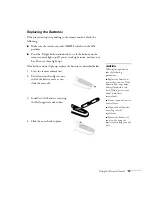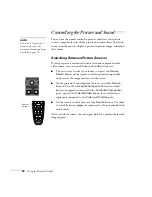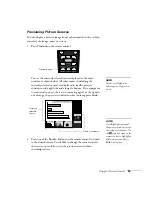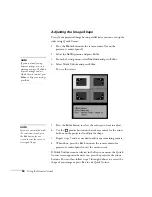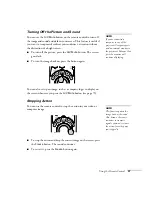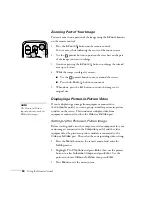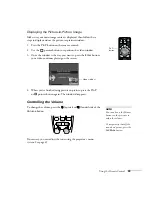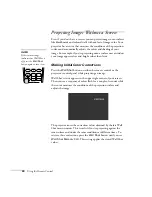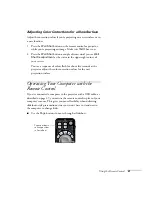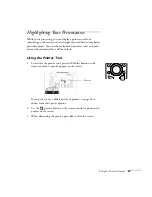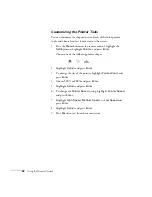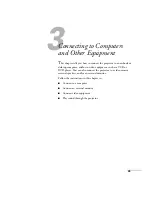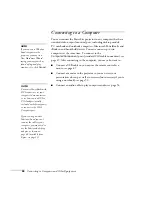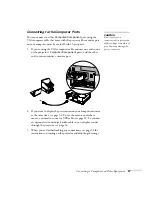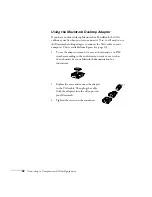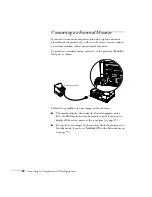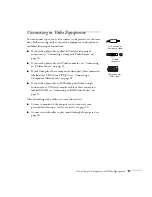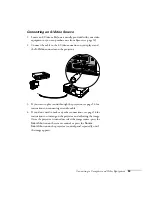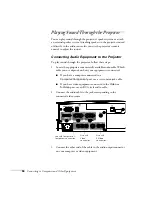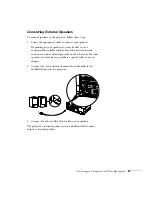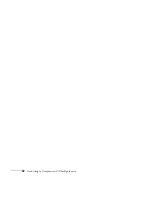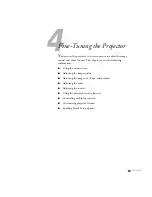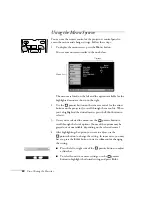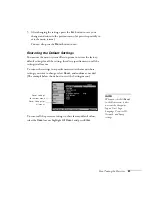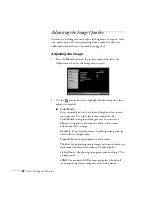Connecting to Computers and Other Equipment
47
Connecting to the Computer Ports
You can connect to either
Computer/Component
port using the
VGA computer cable that came with the projector (the monitor port
on your computer must be a mini D-sub 15-pin port).
1. If you’re using the VGA computer cable, connect one end to one
of the projector’s
Computer/Component
ports, and the other
end to your computer’s monitor port.
2. If you want to display the presentation on your computer monitor
at the same time, see page 50. To use the remote control as a
mouse, you need to connect a USB cable; see page 49. To connect
an optional stereo mini-jack audio cable so you can play sound
through the projector, see page 56.
3. When you’ve finished making any connections, see page 18 for
instructions on turning on the projector and adjusting the image.
caution
Don’t try to force a
connector to fit a port with a
different shape or number of
pins. You may damage the
port or connector.
Содержание 830p - PowerLite XGA LCD Projector
Страница 1: ...Epson PowerLite 830p Multimedia Projector User sGuide ...
Страница 8: ...8 Contents ...
Страница 14: ...14 Welcome ...
Страница 58: ...58 Connecting to Computers and Other Equipment ...
Страница 78: ...78 Fine Tuning the Projector ...
Страница 94: ...94 Managing Projectors ...
Страница 128: ...128 Notices ...
Страница 134: ...134 Index ...
Страница 147: ...13 Art Pixelworks_DNX_Blk eps 119 ...
Страница 148: ...14 ...